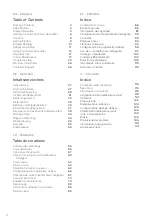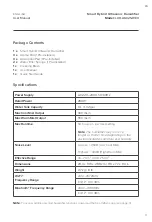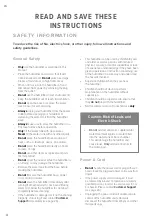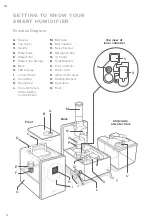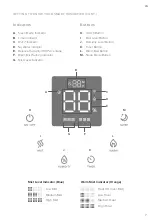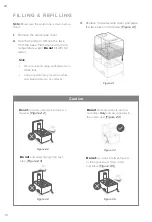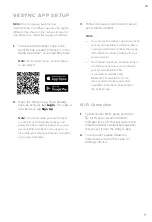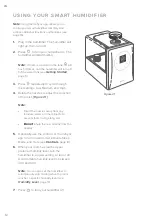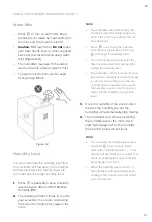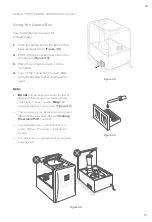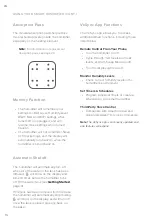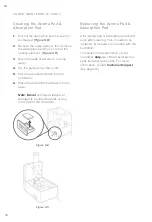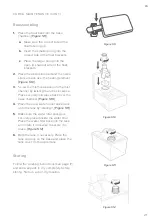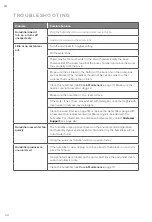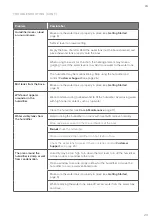EN
11
VESYNC APP SETUP
1.
To disconnect Wi-Fi, press and hold
for 15 seconds until the Wi-Fi
indicator turns off. This will restore the
smart humidifier’s default settings and
disconnect it from the VeSync app.
2.
To reconnect, please follow the
instructions in the VeSync app for
adding a device.
1.
To download the VeSync app, scan
the QR code or search “VeSync” in the
Apple App Store® or Google Play Store.
Wi-Fi Connection
Note:
•
You can use the VeSync app to connect
your smart humidifier to Amazon Alexa
or Google Assistant™. Follow the in-app
instructions to connect VeSync to your
voice assistant.
•
Your phone must have Location turned
on while your phone is connecting to
your smart humidifier. This
is required to establish the
Bluetooth® connection. You can
turn Location off after your smart
humidifier is finished connecting to
the VeSync app.
Note:
Due to ongoing updates and
improvements, the VeSync app may be slightly
different than shown in the manual. In case of
any differences, follow the in-app instructions.
Note:
For Android™ users, choose “Allow”
to use VeSync.
Note:
You must create your own VeSync
account to use third-party services and
products. These will not work with a guest
account. With a VeSync account, you can
also allow your family and friends to control
your smart humidifier.
2.
Open the VeSync app. If you already
have an account, tap
Log In
. To create a
new account, tap
Sign Up
.
3.
Follow the in-app instructions to set up
your smart humidifier.
Summary of Contents for LUH-A602S
Page 142: ...Notes...
Page 143: ...Notes...