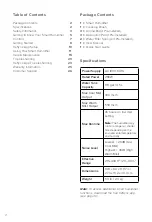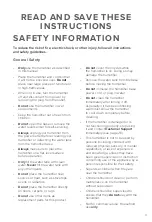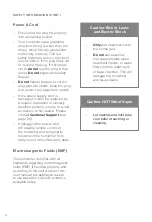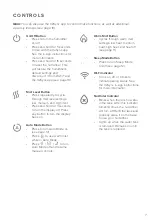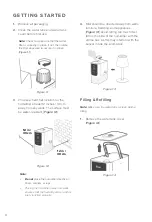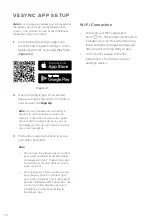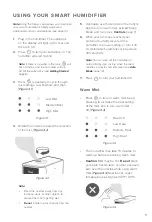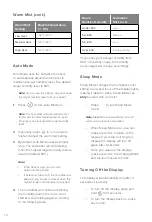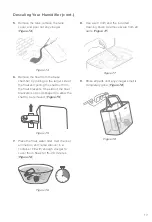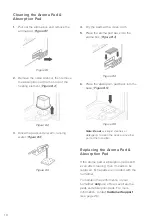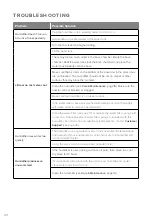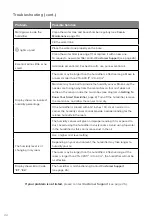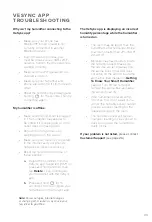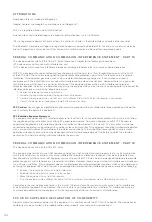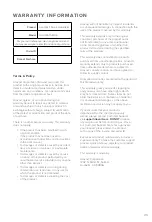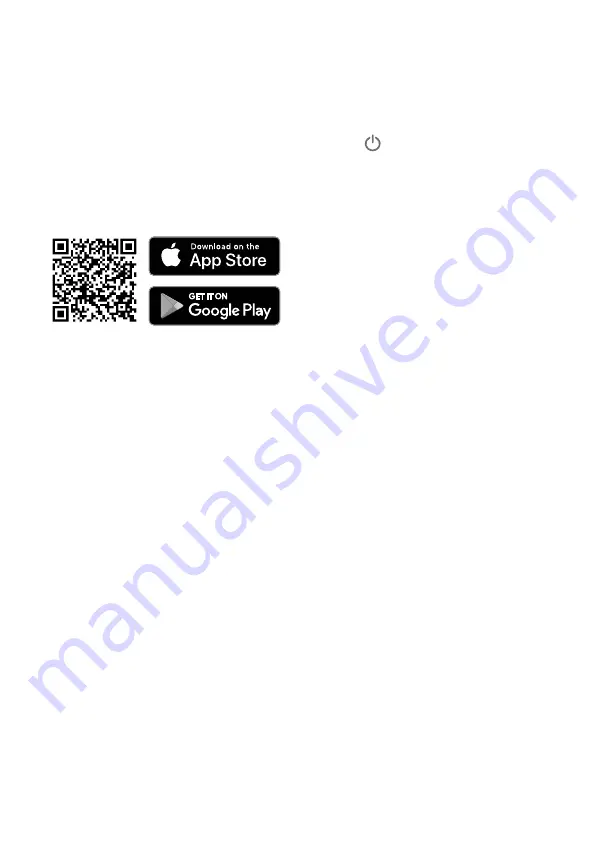
10
VESYNC APP SETUP
1.
To download the VeSync app, scan
the QR code or search “VeSync” in the
Apple App Store® or Google Play Store.
[
Figure 2.1
]
Note:
Due to ongoing updates and improvements,
the VeSync app may be slightly different than
shown in the manual. In case of any differences,
follow the in-app instructions.
Note:
You must create your own VeSync
account to use third-party services and
products. These will not work with a guest
account. With a VeSync account, you can
also allow your family and friends to control
your smart humidifier.
Wi-Fi Connection
•
To disconnect Wi-Fi, press and
hold for 15 seconds until the Wi-Fi
indicator turns off. This will restore the
smart humidifier's default settings and
disconnect it from the VeSync app.
•
To reconnect, please follow the
instructions in the VeSync app for
adding a device.
2.
Open the VeSync app. If you already
have an account, tap Log In. To create a
new account, tap
Sign Up
.
Figure 2.1
3.
Follow the in-app instructions to set up
your smart humidifier.
Note:
•
You can use the VeSync app to connect
your smart humidifier to Amazon Alexa
or Google Assistant™. Follow the in-app
instructions to connect VeSync to your
voice assistant.
•
Your phone must have Location turned
on while your phone is connecting to
your smart humidifier. This is required to
establish the Bluetooth® connection. You
can turn Location off after your smart
humidifier is finished connecting to
the VeSync app.