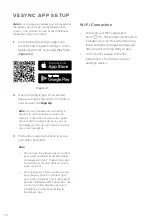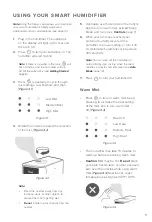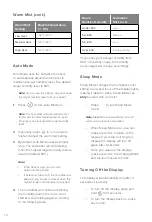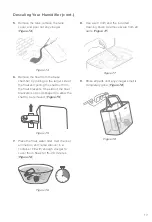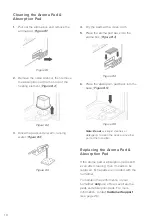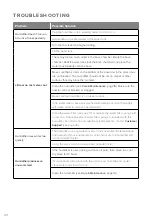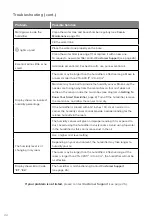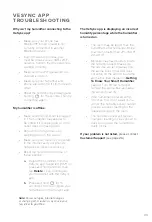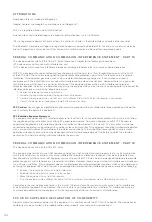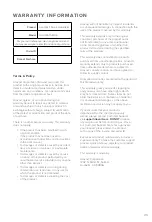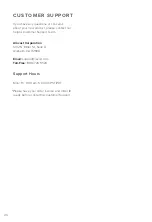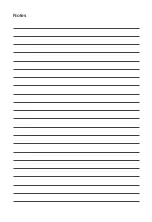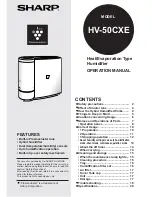23
If your problem is not listed,
please contact
Customer Support
(see page 26).
VESYNC APP
TROUBLESHOOTING
Why isn’t my humidifier connecting to the
VeSync app?
The VeSync app is displaying an incorrect
humidity percentage while the humidifier
is turned on.
My humidifier is offline.
•
Make sure your phone has
Bluetooth® turned on and is not
currently connected to another
Bluetooth device.
•
During the setup process, you
must be on a secure 2.4GHz Wi-Fi
network. Confirm that the network is
working correctly.
•
Make sure the Wi-Fi password you
entered is correct.
•
Make sure your humidifier and
phone are within 30 ft / 10 m of each
other.
•
Reset the humidifier by pressing and
holding for 15 seconds. Then try
connecting again.
•
The room may be larger than the
humidifier’s effective range. Move
to a room smaller than 215–430 ft² /
20–40 m².
•
Moisture may have built up inside
the humidity sensor. Make sure
the nozzles are facing away from
the aroma box so that mist does
not settle on the sensor inside the
aroma box (see diagram in
Getting
To Know Your Smart Humidifier
,
page 8). Turn off the humidifier,
remove the aroma box, and allow
the sensor to air dry.
•
If the humidifier is placed within
12 inches / 30 cm of a wall or in a
corner, the humidity sensor cannot
provide a proper reading for the
relative humidity in the room.
•
The humidity sensor will give an
improper reading if it is exposed to
dust. Avoid using the humidifier in
dusty rooms.
•
Make sure the humidifier is plugged
in. The humidifier may appear to
be offline if it is unplugged, or if the
outlet does not have power.
•
Refresh the VeSync menu by
swiping down on the screen.
•
Make sure your router is connected
to the internet and your phone’s
network connection is working.
•
Reset the humidifier using one of
these options:
a.
Delete the humidifier from the
VeSync app. Swipe left (iOS®) or
press and hold (Android), then
tap
Delete
. Then reconfigure
your humidifier with the VeSync
app.
b.
Press and hold for 15
seconds. Then reconfigure your
humidifier with the VeSync app.
Note:
Power outages, internet outages,
or changing Wi-Fi routers may cause your
humidifier to go offline.