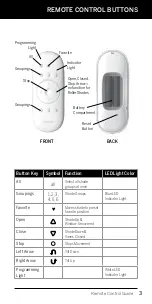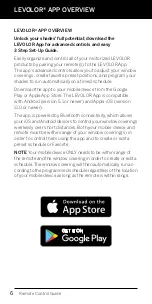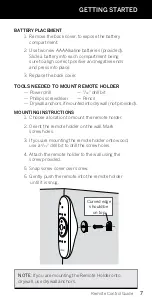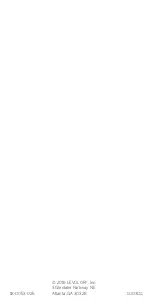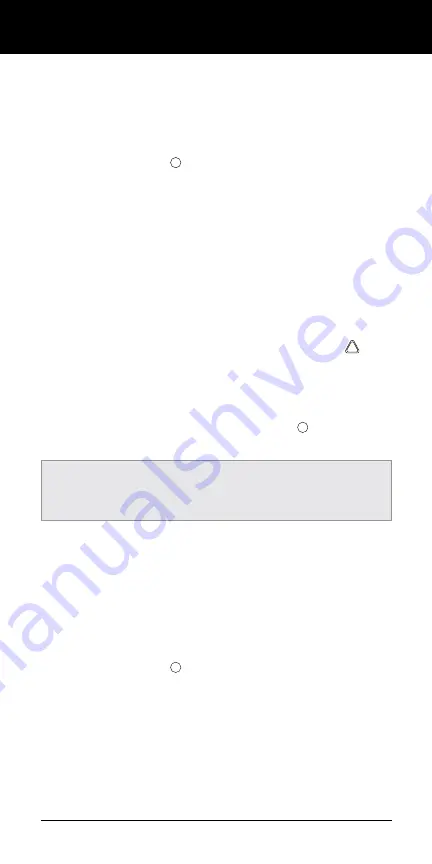
8
ACTIVATING AND OPERATING
Remote Control Guide
JOIN A WINDOW COVERING TO A GROUP
NOTE:
The LEVOLOR
®
remote will not operate a window
covering until the window covering has been added to
a GROUP.
1. Press and hold STOP until the WHITE programming
light on the lower left of the remote starts flashing,
then release. This puts the remote in program mode.
2. Press the desired GROUP number (1, 2,3 ,4 ,5 or 6) on
the remote. The BLUE GROUP indicator light above
the GROUP button will flash to show it is selected.
3. With one hand press and continue to hold the
manual control button located on the window
covering headrail.
4. While continuing to hold down the manual control
button, use your other hand to press and hold
OPEN on the remote until the window covering moves
slightly to indicate it has been joined to the GROUP.
5. Release both buttons.
6. To exit program mode press and hold STOP until
the lights stop flashing.
SET A FAVORITE POSITION
Each window covering has one FAVORITE position. Default
setting is half way down. Setting a new FAVORITE position
overwrites any previous setting.
1. Using the manual control button located on the
window covering headrail open or close the window
covering to the preferred FAVORITES position.
2. Press and hold STOP until the WHITE programming
light on the lower left of the remote starts flashing,
then release. This puts the remote in program mode.
3. With one hand press and continue to hold the
manual control button located on the window
covering headrail.
NOTE:
It is recommended that only similar window coverings
be included in a GROUP because of differences in product
features and operation.