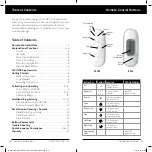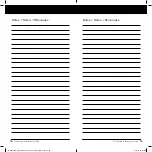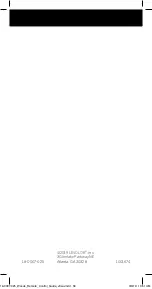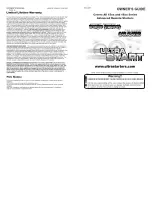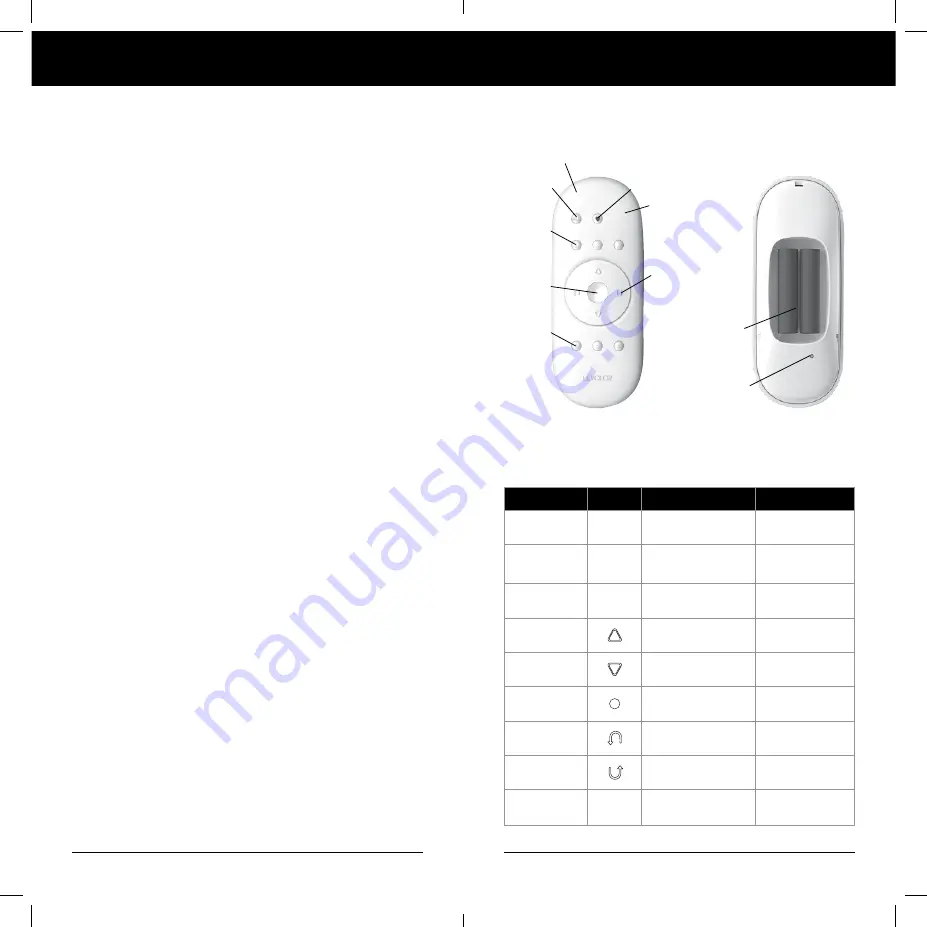
2
3
Remote Control Buttons
BACK
Battery
Compartment
Reset
Button
Button Key
Symbol Function
LED Light Color
All
all
Select all groups
of blinds at once
Groupings
1 ,2, 3,
4, 5, 6
Controls Groups
of Blinds
Blue LED
Indicator Light
Favorite
♥
Moves blind to preset
favorite position
Open
Tilts slats to open
at 50% position
Down Arrow
Tilts slats to open
at 50% position
Stop
Press and hold for
programming mode
Left Arrow
Tilts slats down to
closed position
Right Arrow
Tilts slats up to
closed position
Programming
Light
White LED
Indicator Light
All
Favorite
Indicator
Light
Groupings
Groupings
Function
Arrows
FRONT
Programming
Light
Stop
Remote Control Guide
Remote Control Guide
Table of Contents
© 2019 LEVOLOR
®
, Inc.
Thank you for purchasing a LEVOLOR
®
motorized wood
blind. This guide will help you set up and operate your new
remote control and help you understand all functions
and capabilities, allowing you to make the most of your new
window coverings.
Table of Contents
Remote Control Buttons
...................................................3
Explanation of Functions
.............................................4–6
Groups ...........................................................................4
Favorites ........................................................................5
More than One Remote ................................................5
Travel Limit/Stops ........................................................5
Manual Control Button .................................................6
Remote Reset Button ...................................................6
LEVOLOR App Overview
....................................................7
Getting Started
..................................................................8
Battery Placement .......................................................8
Tools Needed ................................................................8
Mounting Instructions ..................................................8
Activating and Operating
........................................... 9–10
Join a Blind to a GROUP ...............................................9
Set a FAVORITE Position ....................................... 9–10
Operating Blinds .........................................................10
Additional Programming
........................................... 11–12
Remove a Blind from a GROUP ..................................11
Create a Duplicate Remote ........................................ 12
Reset Window Covering / Remote
................................ 13
Reset Blind Programming .......................................... 13
Reset Travel Limits ...................................................... 13
Reset Remote ............................................................. 13
Battery Replacement
...................................................... 14
Trouble Shooting
.............................................................. 15
Radio Frequency Compliance
..................................16–17
Warranty
............................................................................ 17
18-0007-025_Woods_Remote_Control_Guide_v9wu.indd 2-3
3/6/19 10:51 AM