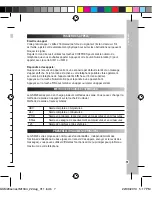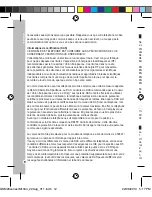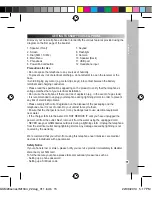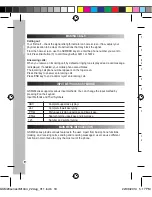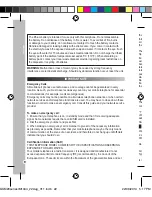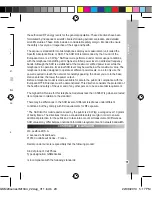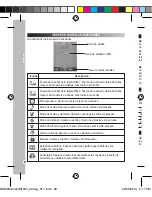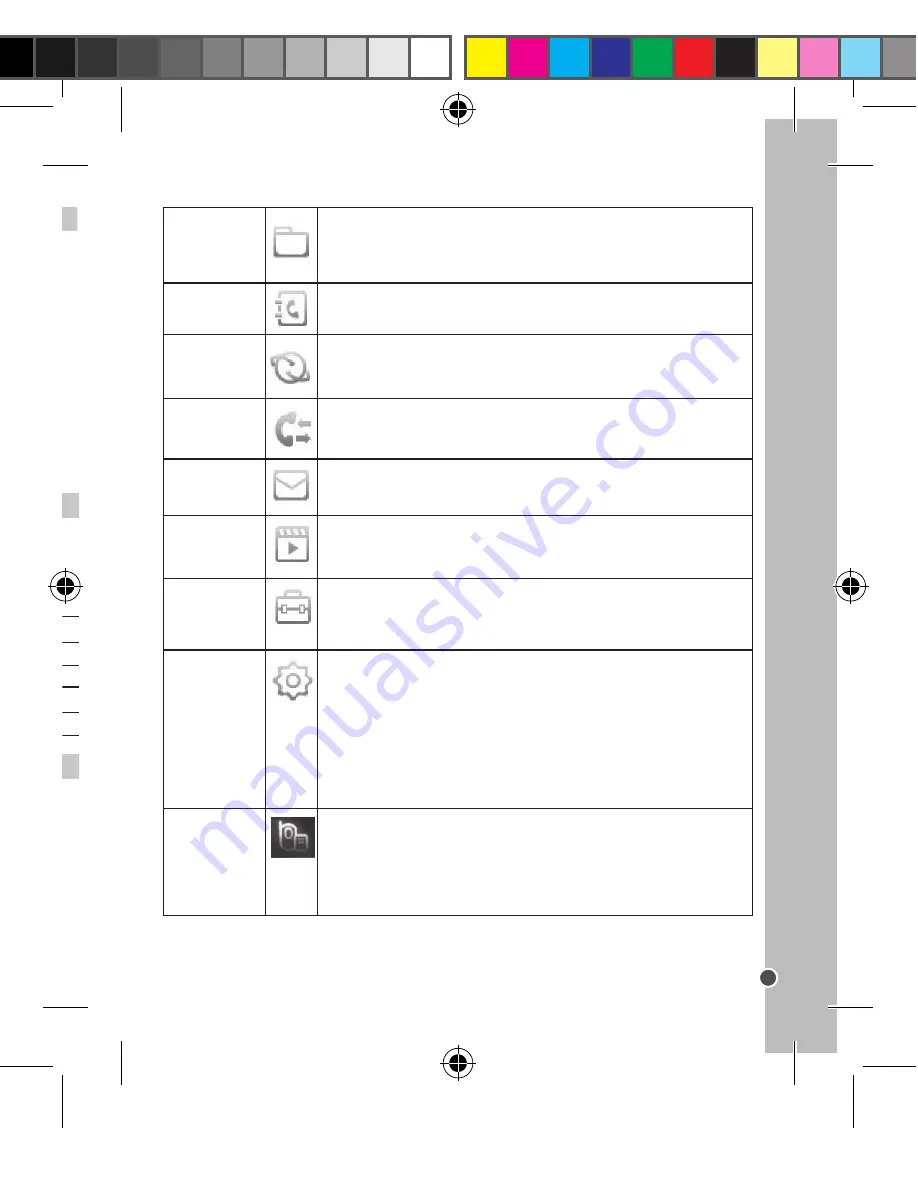
19
ENGLISH
File manager
Phonebook
Internet
service
Call center
Messaging
Multimedia
Organizer
Settings
Volume
settings
The File Manager allows you to play music or video files, view
photo, copy/move/delete files, rename files and also send the
files through the Bluetooth option
The phonebook allows you to store and edit contact information.
The Internet Service allows you to access the internet through
mobile websites.
The call center will display all incoming, outgoing, and missed
calls.
The messaging feature will display all of your outgoing and
incoming text and picture messages.
This option allows you to use the built in camera to take photos
and videos.
This option allows you to use features like Electric torch,
Shortcuts, Bluetooth, STK, Game (Snake), Calculator, Calendar,
and Alarm.
The settings menu allows you to adjust the following settings on
the phone: Dual SIM settings, Phone settings (Time and Date,
Language, Input method, Display, Airplane mode, Brightness),
Network settings (Network selection) and Security Settings (SIM
security settings, Phone security, Auto keypad lock, Restore
factory settings)
NOTE
: The default password is 0000.
This option allows you to adjust all of the volume settings on
the phone. The phone lists 4 categories of volume settings
that are pre-set and available for you to use: General, Silent,
Meeting (vibrate mode) and Outdoor (raised volume on all audio
notifications).
INPUT METHOD AND SYMBOLS
MAIN MENU INTRODUCTION
GSM20series supports various input methods. You can change the input method by
pressing # on the keypad.
Input Methods and Their Symbols
GSM20 series provide various features to the user. Apart from basic phone functions
(making and receiving calls, sending and receiving messages), user can use different
functions in main menu to enjoy the most out of the phone.
Complete uppercase typing.
Complete lowercase typing.
Portuguese typing uppercase and lowercase.
Spanish typing uppercase and lowercase.
Number and symbol typing.
MAKING CALLS
Calling out
Your first call – check the signal strength indicator on home screen. If low, adjust your
physical location to be clear of obstructions that may block the signal.
From the home screen, use the NUMBER keys to enter the phone number you want to
call. Press Dial button (3) to call through either SIM 1 or SIM 2.
Answering calls:
When you receive an incoming call, by default a ringing tone is played and a call message
is displayed. If enabled, your mobile phone also vibrates.
The incoming call phone number appears on the top screen.
Press Dial key to answer an incoming call.
Press END key to end a call or reject an incoming call.
GSM20seriesIM1344_22Aug_V11.indb 19
22/08/2014 5:17 PM