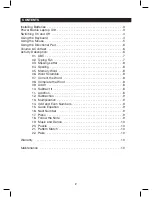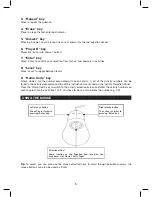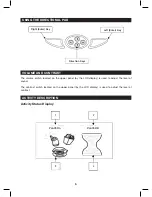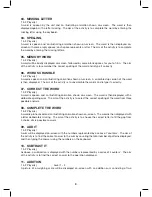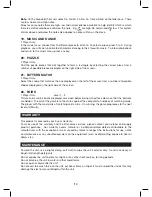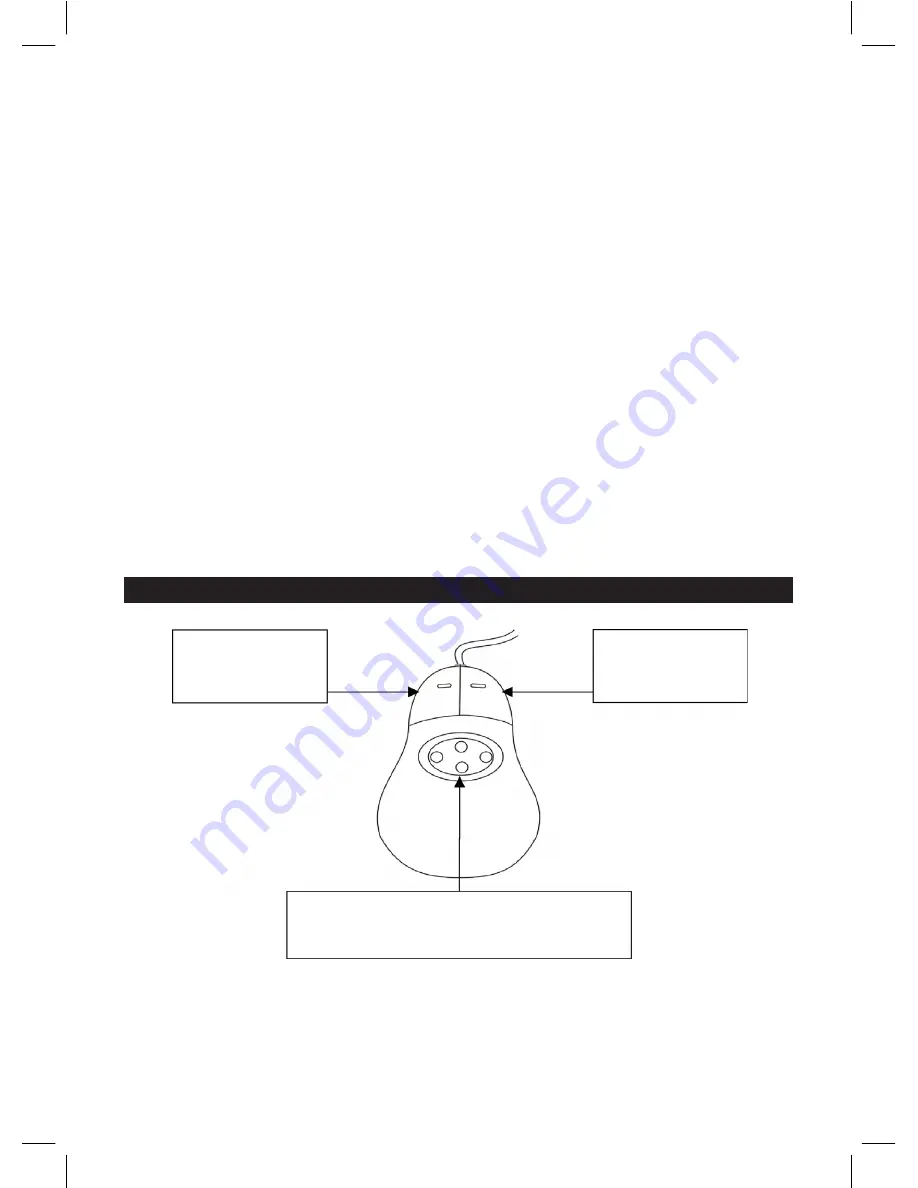
5
3. “Repeat” key
Press to repeat the question.
4. “Erase” key
Press to erase the last-entered character.
5. “Answer” key
Pressing ‘Answer’ key will reveal the correct answer for the last question asked.
6. “Player B” key
Player B’s ‘buzz-in to answer’ button.
7. “Enter” key
Press ‘Enter’ to confirm your selection from menus, and answers in activities.
8. “Level” key
Press ‘Level’ to toggle between levels.
9. “Game Code” key
‘Game Codes’ are the number associated with each activity. A list of the activity numbers can be
found in the activity description section of this instruction manual and on the ‘Activity Selection Panel’.
Press the ‘Game Code’ key to switch to the activity selection screen and enter the activity number you
wish to select (for the activities 1 to 9, you have to input a zero before the number e.g. 09).
USING THE MOUSE
Tip
: To select, you can also use the mouse direction keys to scroll through possible answers, the
mouse buttons can also be used as ‘Enter’.
Left mouse button
The action is similar to
pressing ‘Enter’ key.
Right mouse button
The action is similar to
pressing ‘Enter’ key.
Directional Pad
Same function as the Direction Pad found on the
keyboard. Up / Down / Left / Right