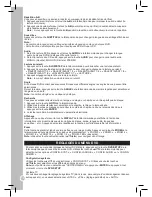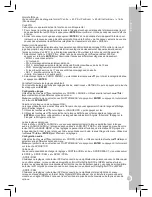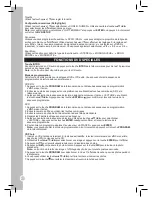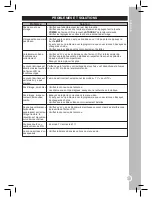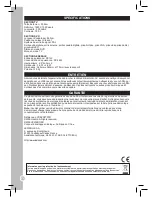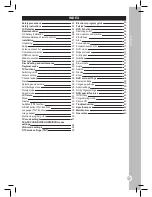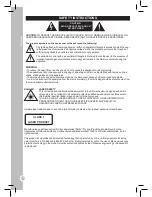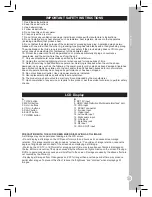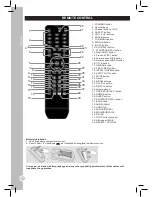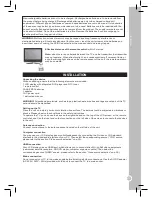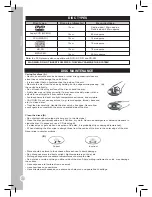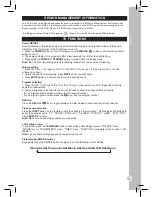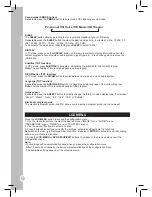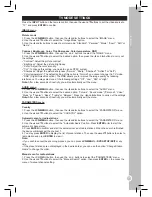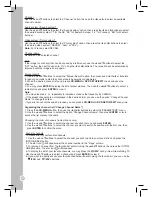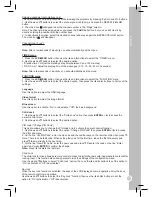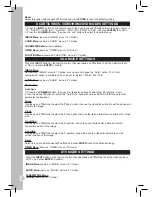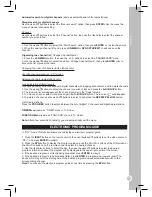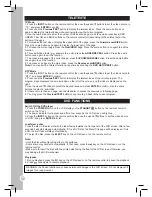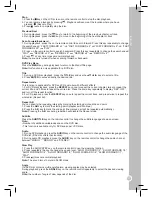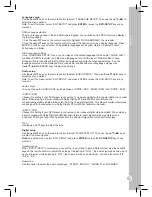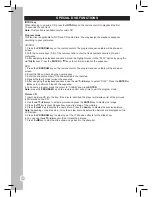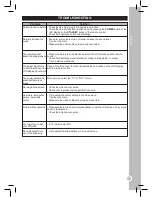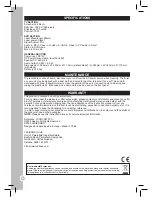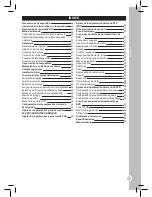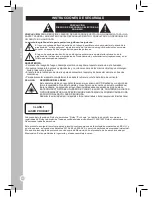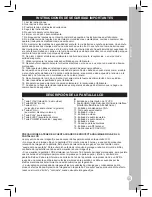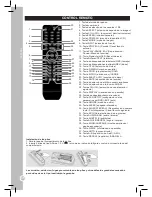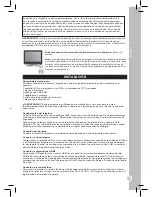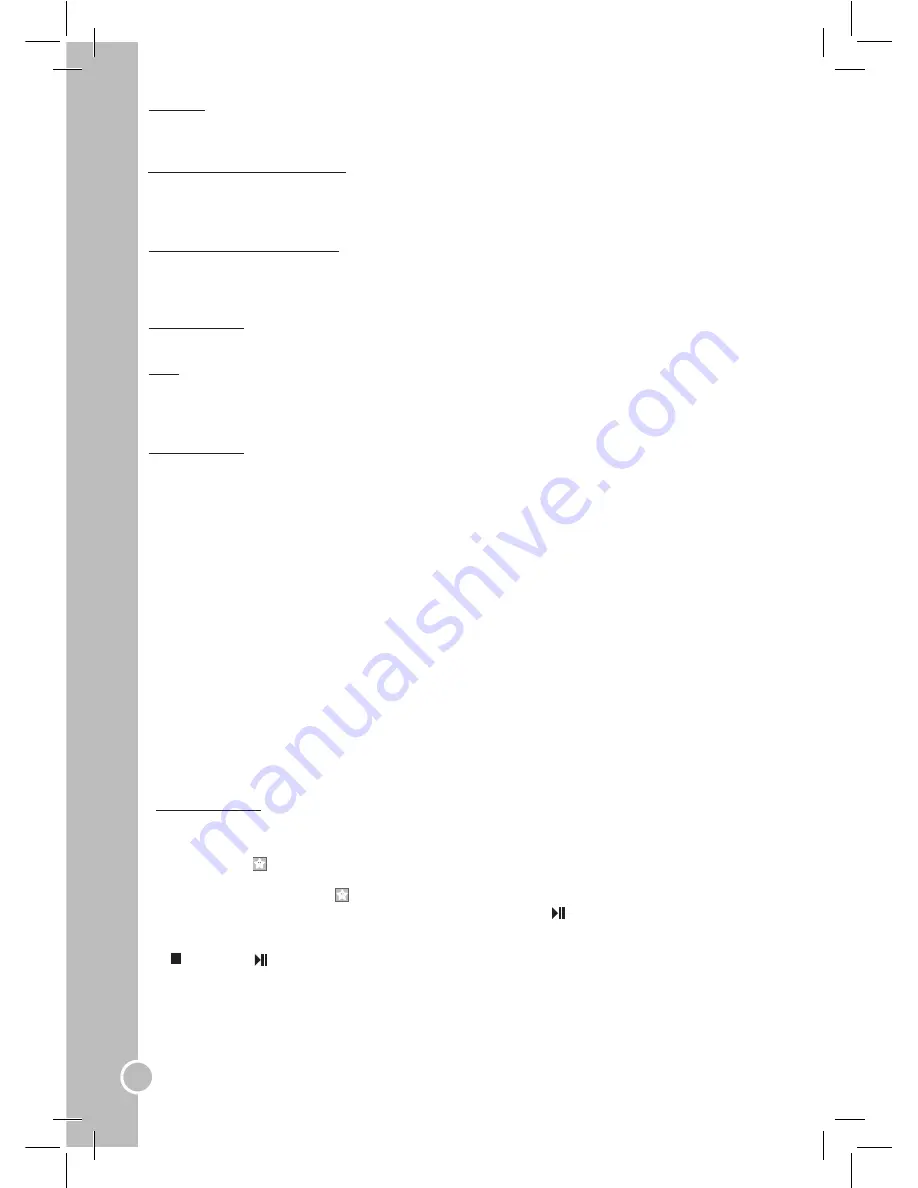
32
ENGLISH
Channel
Use the ▲ and ▼buttons to select the “Channel” option, then use the ◄ and ► to select an available
channel number.
Audio system (“Sound system”)
Use the ▲ and ▼buttons to select the “Sound system” option, then press the ◄ and ► buttons to select
the desired sound system (“I” for the UK, “DK” for Eastern Europe, “L/L’” for France or “BG” for Western
Europe).
Video system (“Color system”)
Use the ▲ and ▼buttons to select the “Color system” option, then press the ◄ and ►buttons to select
the desired video system (“SECAM”, “Auto” or “PAL”).
Note:
For France, select SECAM.
Channel name
Depends on the selected channel.
AFT
If the image is not sharp (that can be caused by interference), use the ▲ and ▼buttons to select the
“AFT” option, then set the option to “On” using the ◄ and ►buttons. The reception will be automatically
improved until the image is sharp again.
Manual search
1. Use the ▲ and ▼buttons to select the “Manual Search” option, then press and hold the◄ or ►button
for about 2 seconds to start the channel search upwards or downwards.
2. When the desired channel is found, press
LCD-MENU
or
DVD SETUP/EXIT
to exit and save the
channel.
3. You may press
ENTER
to display the list of preset stations. Then use the ▲and▼ buttons to select a
radio station and press
ENTER
to view it.
Note:
• You may also press or repeatedly to increase or reduce the frequency by 0,06MHz.
• If the preset channels are not displayed in the desired order, you can use the option “Change Channel
Name” to change the order.
• If you wish to cancel the search process, you can press
LCD-MENU
or
DVD SETUP/EXIT
at any time.
Organizing the channel list (“Change Channel Name”)
1. Press the
LCD-MENU
button, then use the ◄ and ► buttons to select the “PARAMETERS” menu.
2. Use the ▲ and ▼buttons to select the option “Change Channel Name”, then press
ENTER
or ► to
access the list of preset channels.
Changing the order of channels (radio stations only)
1. Use the ▲ and ▼buttons to select the channel you wish to move and press
ENTER
.
2. Use the ▲ and ▼buttons to select the channel you want to switch its position with the first one, then
press
ENTER
to confirm the move.
Favorite channels
To create a list of your favorite channels:
1. Use the ▲ and ▼buttons to select the channel you wish to add to your favorite list, and press the
INTRO/GREEN button.
2. The star icon will appear near the channel number in the “Flags” column.
3. To remove a channel from the favorite list, select it using the ▲and ▼buttons, then press the INTRO/
GREEN button. The star icon will disappear.
4. To display the list of your favorite channels, you may press the
/FAV
at any time while watching TV.
Use the ▲ and ▼buttons to select a channel and press
ENTER
to view it.
6. If you want to directly access your favorite channels without browsing the favorite list, you can use the
/FAV-
and
/FAV+
buttons.
Summary of Contents for LCDDVD2TFFR
Page 2: ...B A ...