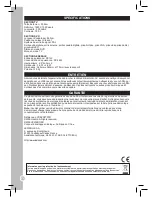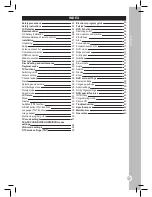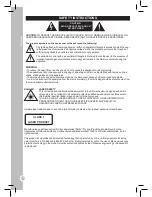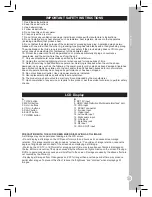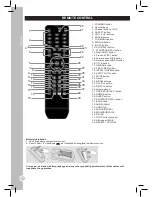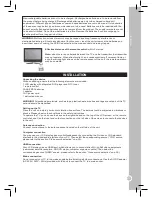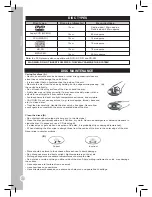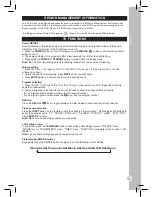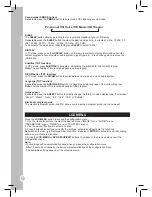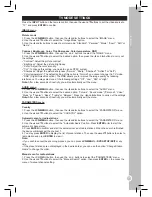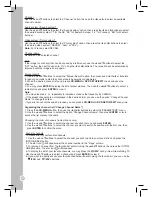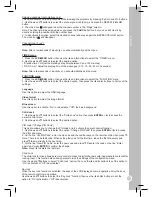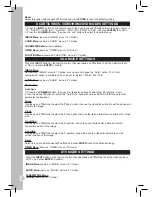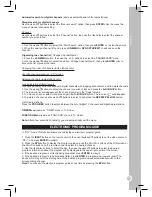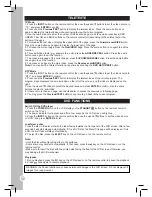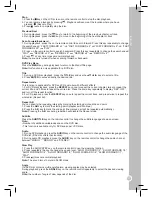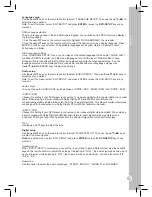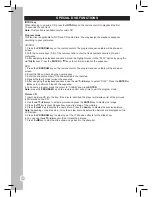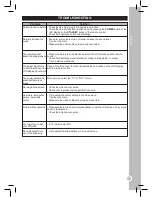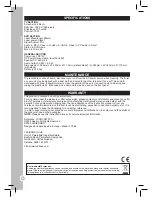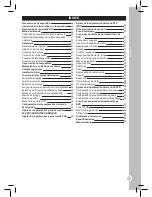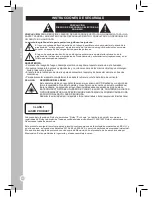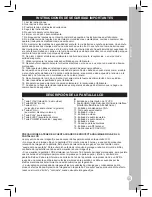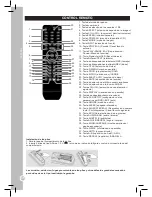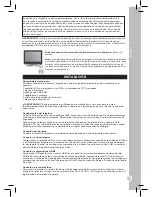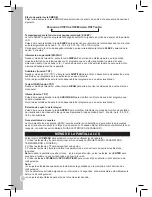36
ENGLISH
TELETEXTE
DVD FUNCTIONS
TV Mode
1. Press the
INPUT
button on the remote control, then use the▲ and▼ buttons to set the video source to
“TV”, and press
ENTER
to confirm.
2. Press once the
Previous/TEXT
button to display the teletext index. Press the same button once
again to display the teletext index while continuing to view the current program.
3. Use the number keys to enter the number of the desired page or use the quick access keys (RED,
GREEN, YELLOW and BLUE buttons on the remote control) corresponding to the colored text at the
bottom of the page.
4. To increase the text size or display the upper part of the page, press the
Forward
scan/SIZE
button.
Press the same button once again to display the lower part of the page.
5. To freeze the current page, press the
Next/HOLD
page. Press the same button once again to exit the
function.
6. To reveal hidden texts (e.g. answers to a quiz), press the
ANGLE/REVEAL
button. Press the same
button once again to exit the function.
7. To access a subpage of the current page, press the
ZOOM/SUBPAGE
button. Press the same button
once again to exit the function.
8. To access or go back to the main index, press the
Reverse scan/INDEX
button.
Note:
You may exit the Teletext function at any time by pressing the
DVD SETUP/EXIT
button.
DTV Mode
1. Press the INPUT button on the remote control, then use the▲ and▼ buttons to set the video source to
“DTV”, and press
ENTER
to confirm.
2. Press once the
Previous/TEXT
button to display the teletext index of the current program. The
program stays displayed in a small window on the left of the screen, and the index is displayed on the
right.
3. Use the ▲ and ▼buttons to select the desired issue and press
ENTER
to confirm. Use the same
buttons to select a “sub-index”.
4. If there is more than one page, use the ◄ and ► to access the previous or following page.
5. You may press the
Previous/TEXT
button at any time to go back to the current program.
Switch ON the DVD player
1. Press the
POWER
button on the LCD display or the
STANDBY
button on the remote control to
switch on the TV set.
2. The power indicator turns green and after a few seconds, the LCD screen will light up.
3. Press the
INPUT
button on the remote control, then use the ▲ and ▼buttons to set the video source
to “DVD”, and press
ENTER
to finish.
Load/eject a disc
1. Insert a disc in the disc slot with the label facing towards the front panel of the LCD screen. After a few
seconds it will start playing automatically. If it is a DVD disc, the Menu/Title page will be displayed. If it is
a CD, the first track will play automatically.
2. To eject the disc, press the
EJECT
key on the LCD screen or on the remote control.
Note:
• Hold the disc without touching either of its surfaces.
• Some discs may not start automatically. In that case, press the key on the LCD screen or on the
remote control.
• Make sure to insert the disc with the printed side facing the front of the LCD screen. Otherwise, you
may damage the DVD mechanism.
Play/pause
1. During playback, press the key on the LCD screen or on the remote control to pause the playback.
2. Press once again to resume playback.
WARNING: the Pause function may cause permanent damage to the LCD screen. Do not display still
images for a long moment.
Summary of Contents for LCDDVD2TFFR
Page 2: ...B A ...