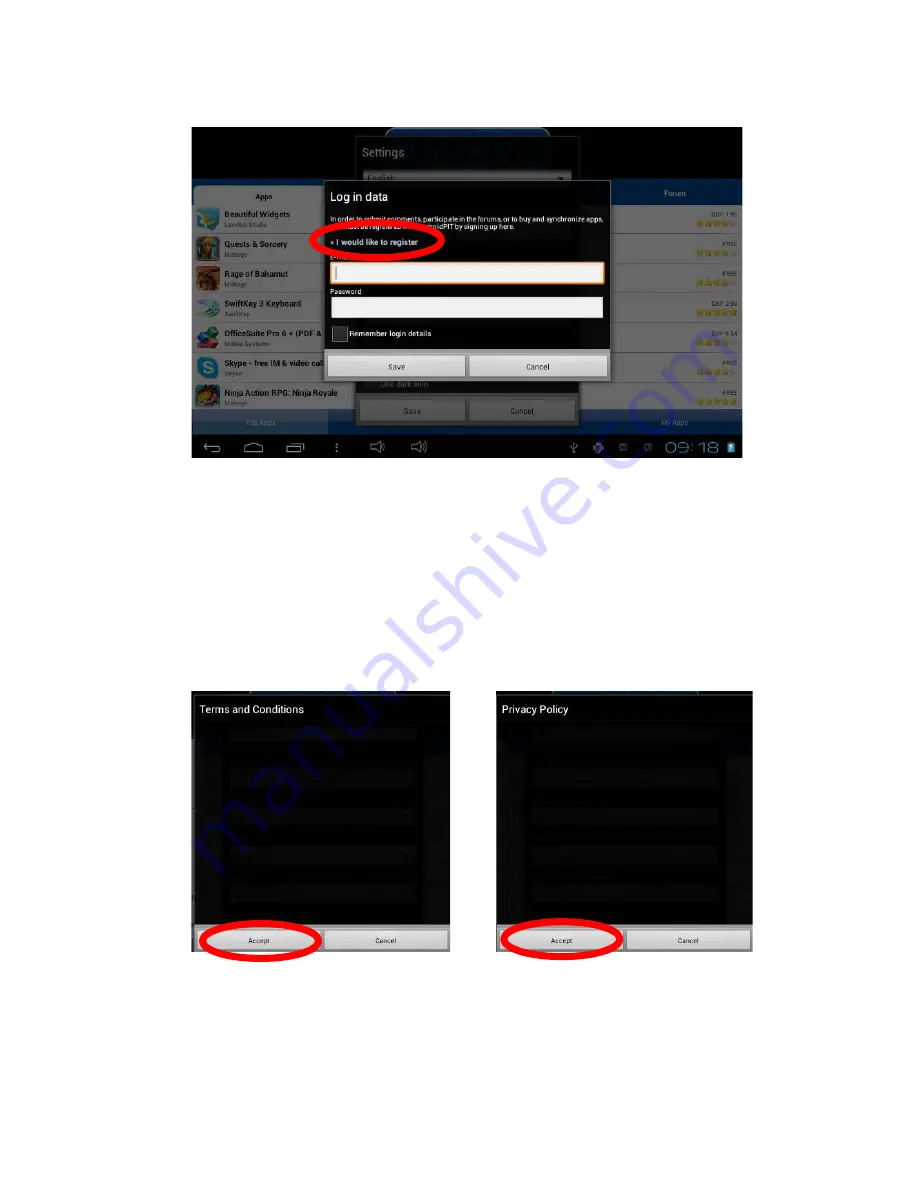Reviews:
No comments
Related manuals for SERENITY MFC410EN

PTH-450
Brand: Wacom Pages: 129

NID-7012
Brand: Naxa Pages: 3

SL-1900 (M)
Brand: Technics Pages: 14

AT-12
Brand: AXEM Technology Pages: 39

MPWIN700
Brand: MPMan Pages: 23

MTE-450
Brand: Bamboo Pages: 18

W07I98M-RTC1
Brand: Winmate Pages: 48

M101P
Brand: Winmate Pages: 70

LP-8790
Brand: Panacom Pages: 50

DLN1714
Brand: Philips Pages: 2

DLN1713
Brand: Philips Pages: 2

FuturePAD Lumify
Brand: Philips Pages: 7

PI3205G
Brand: Philips Pages: 34

PI3110
Brand: Philips Pages: 34

PI7100
Brand: Philips Pages: 38

PI3105
Brand: Philips Pages: 34

PI3210G/58
Brand: Philips Pages: 38

PI3100W2/85
Brand: Philips Pages: 36