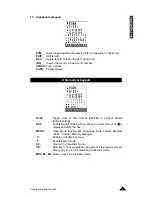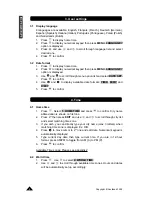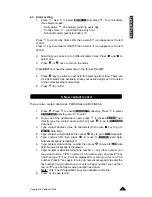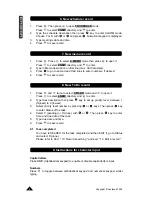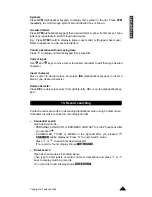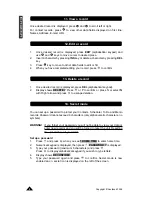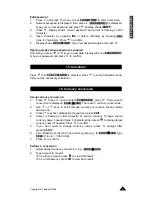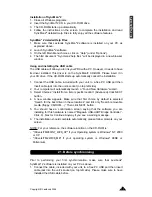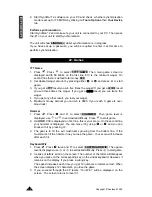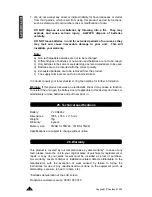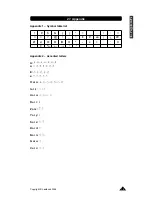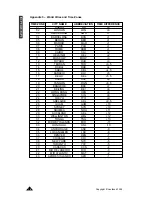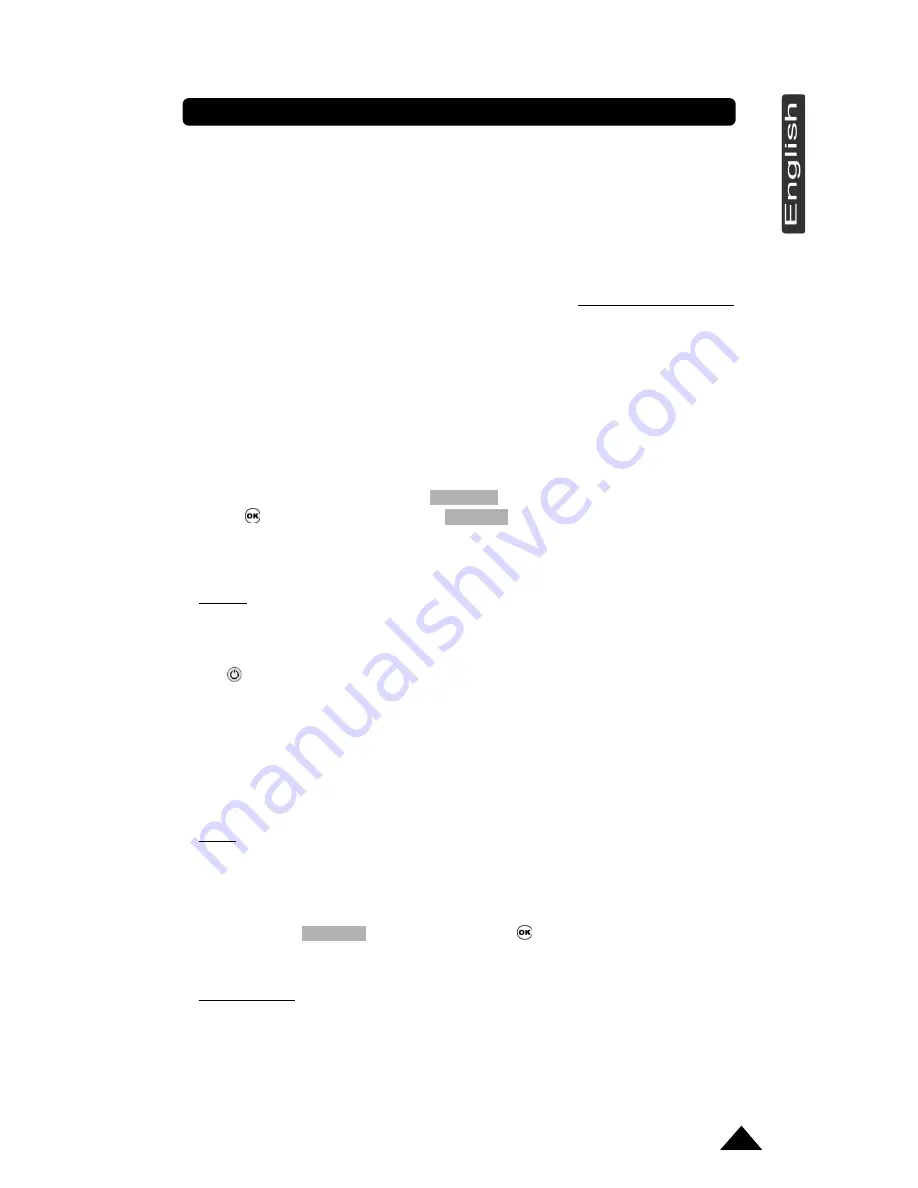
Congratulations
on the purchase of your
Lexibook
®
TM240 series
PERSONAL ASSISTANT
. This new PERSONAL ASSISTANT generation
includes many useful features designed to ease the organisation of your daily
schedule and personal information.
The CD-ROM included contains Lexibook’s SyncMan
®
2 software program for
installation on a personal computer. Together with Internet access, you can
connect to Lexibook’s exclusive Internet services site at https//my.lexibook.com,
which provides both useful and interesting information which can be downloaded
to your personal computer and then synchronised* with your TM240.
* Some information may not always be able to be synchronised with your TM240.
Before you start using the TouchMan
®
240 Series, you must carefully remove the
static label protecting the LCD display and pull out the plastic battery tab at the
rear of the unit. After you have done this, you need to reset the unit:
1. Insert a blunt object, such as an opened paper clip, into the
RESET
hole (at the
rear of the unit) and press gently.
RESET ?
will be displayed on the screen.
2. Press
to confirm. Display shows
RESET !
during the reset period (just a few
seconds).
3. Then the display shows local time screen.
NOTE:
Doing a reset will delete all information stored in the unit as well as the
secret code if unit has been used previously.
Switching the unit on and off:
Press
key to switch the unit on or off.
TouchMan
®
240 PERSONAL ASSISTANT will power-off automatically after
5 minutes if unused.
Battery replacement:
1. Switch your unit off and open the battery cover at the rear of the unit.
2. Replace used battery with a new, high quality CR2032 cell battery with (+)
polarity facing up.
Note: There are
2 batteries
. The left one is for the main unit operation. The right
one is for screen backlight. If only the backlight does not work anymore change
only the battery on the right. If the PDA screen contrast is very low or does not
turn
ON
, then change the left battery and check if the backlight works properly
(before changing the right battery also).
3. Display shows
RESET?
. Select
N
and press
or press
N
key to NOT reset
the unit and keep your information stored in the memory.
IMPORTANT!
Be sure to complete battery replacement within 1 minute in order
to keep your stored information safe.
Introduction
Copyright © Lexibook 200
6
1
Summary of Contents for TMP241
Page 18: ......