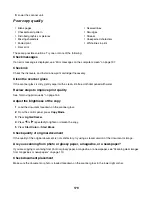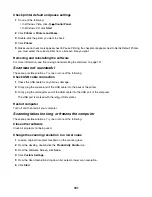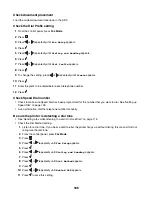Printer receives a blank fax
These are possible causes and solutions. Try one or more of the following:
Check original document
Ask the sender to verify the original document was loaded correctly.
Check ink
Check the ink levels, and install a new print cartridge if necessary.
Check cartridges
1
Remove the print cartridges.
2
Make sure the sticker and tape have been removed.
1
2
3
Reinsert the print cartridges.
Received fax has poor print quality
These are possible causes and solutions. Try one or more of the following:
Review checklist for sender
•
Check that the quality of the original document is satisfactory.
•
Resend the fax. There may have been a problem with the quality of the telephone line connection.
•
Increase the fax scan resolution.
Check ink
Check the ink levels, and install a new print cartridge if necessary.
Clean scan lens and white roller
1
Unplug the power cord and the phone line from the wall.
2
Open the control panel.
3
Push the roller lever gently to the left, pull it forward, and then lift the white roller out of the printer.
4
Use a clean, lint-free cloth dampened with water to wipe the white roller and the scan lens.
Note:
The scan lens is located under the white roller.
5
Reinstall the dry white roller, push the roller lever gently to the left, and then
snap
it in to place.
6
Reconnect the power cord and the phone line.
187