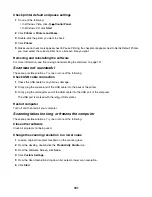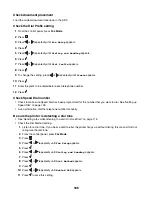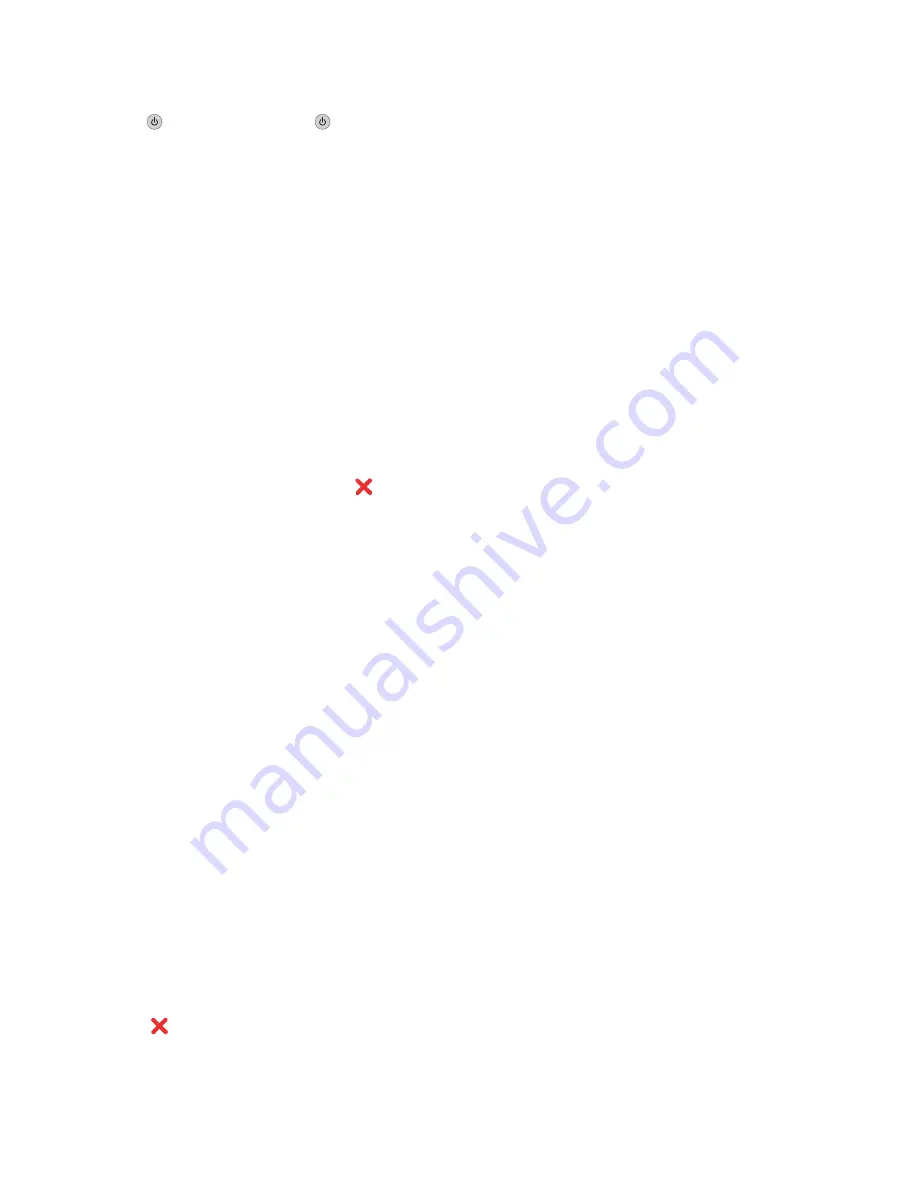
4
Reconnect the power cord to the electrical outlet.
5
If the
button is not lit, press
.
6
Reinsert the print cartridge and close the cartridge carrier lid.
7
Close the scanner unit.
8
If the error:
•
Does not reappear, the problem has been corrected.
•
Reappears, replace the print cartridge with a new one, close the cartridge carrier lid, and close the scanner
unit.
Left Cartridge Missing / Right Cartridge Missing
One or both print cartridges are missing or not installed properly. For more information, see “Installing print cartridges”
on page 130.
Notes:
•
You can make a color copy with only the color cartridge installed.
•
You can print a black-and-white document with only the black cartridge installed.
•
You cannot copy or print when only the photo cartridge is installed.
•
To remove the error message, press
.
Memory Failure
These are possible solutions. Try one or more of the following:
Reduce memory use
If applicable:
•
Print pending received faxes.
•
Send fewer pages.
Select the After Dial setting
1
From the desktop, double-click the
Productivity Studio
icon.
2
From the Welcome Screen, click
Fax History and Settings
.
3
Click
Adjust speed dial list and other fax settings
.
4
Click the
Dialing and Sending
tab.
5
From the “Sending options” area, select
After Dial
from the “When to scan document” section.
6
Click
OK
.
7
Resend the fax.
No images have been selected
You have not selected any of the options on step 1 of the photo proof sheet you printed and scanned.
1
Make sure you completely fill in your selected circle or circles.
2
Press
to continue.
194