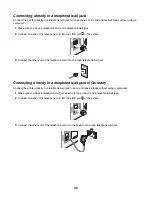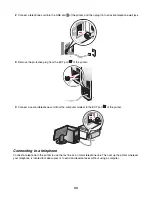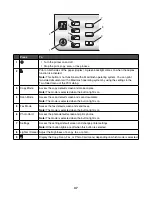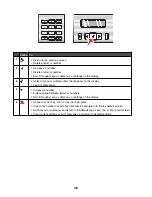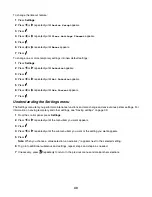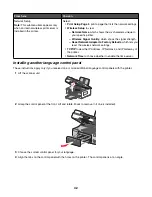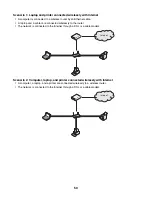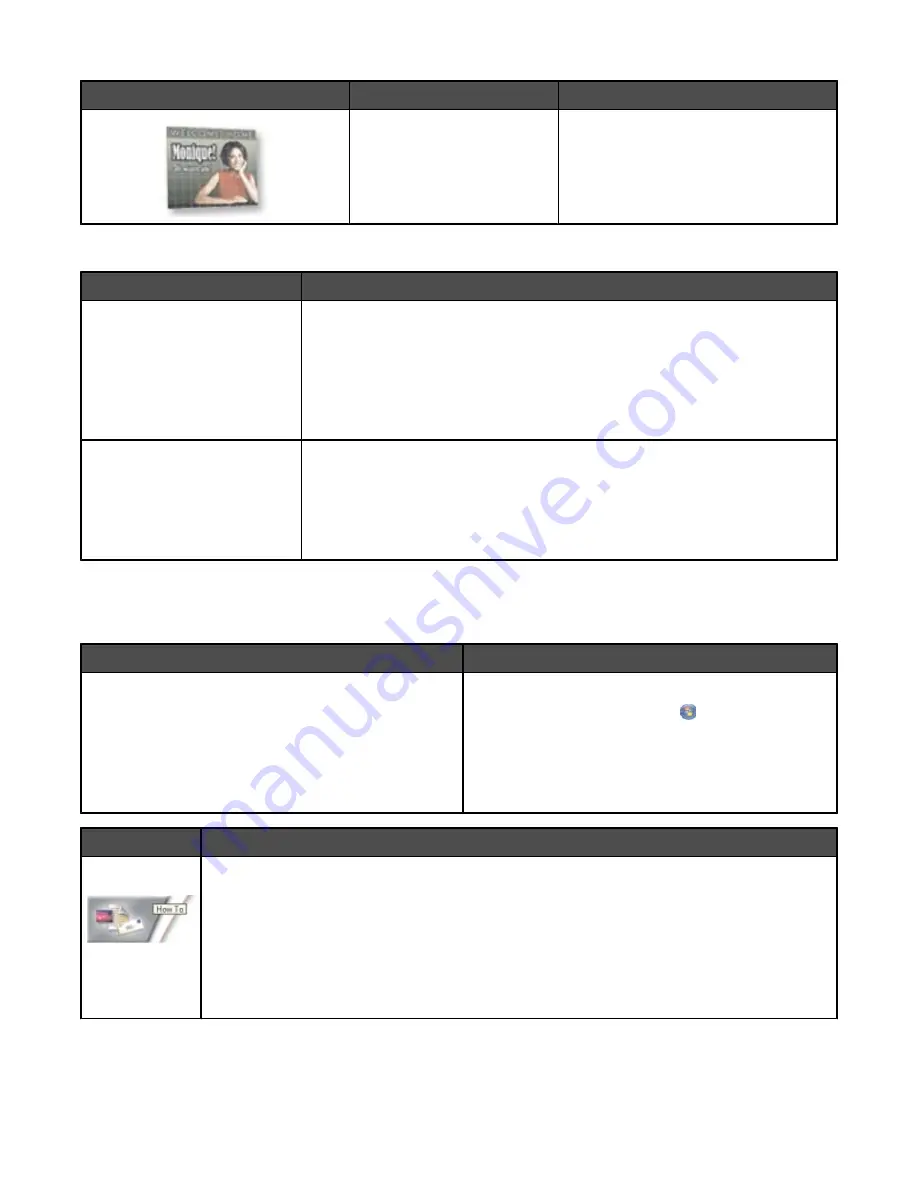
Click
To
Details
Poster
Print a photo as a multiple-page poster.
At the bottom left corner of the Welcome Screen, there are two Settings choices:
Click
To
Printer Status and Maintenance
•
Open the Solution Center.
•
Check ink levels.
•
Order print cartridges.
•
Find maintenance information.
•
Select other Solution Center tabs for more information, including how to
change printer settings and troubleshooting.
Fax History and Settings
Select printer fax settings for:
•
Dialing and Sending
•
Ringing and Answering
•
Fax Printing/Reports
•
Speed Dial and Group Dial numbers
The Solution Center is a complete guide to such printing features as printing photos, troubleshooting printing
problems, installing print cartridges, and performing maintenance tasks. To open the Solution Center, use one of
the following methods.
Method 1
Method 2
1
From the desktop, double-click on the
Solution
Center
icon.
2
Click
Setup and diagnose printer.
The Solution Center appears with the Maintenance
tab open.
1
Do one of the following:
•
In Windows Vista, click
.
•
In Windows XP and earlier, click
Start
.
2
Click
Programs
or
All Programs
Lexmark 6500
Series
.
3
Select
Solution Center
.
From here
You can:
How To
•
Learn how to:
–
Use basic features.
–
Print, scan, copy, and fax.
–
Print projects such as photos, envelopes, cards, banners, iron-on transfers, and
transparencies.
•
Find the electronic
User's Guide
for more information.
•
View ink levels and order new print cartridges.
45