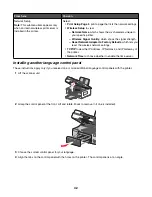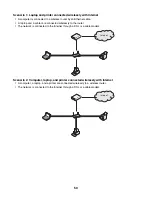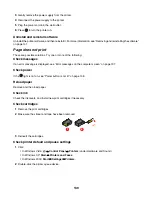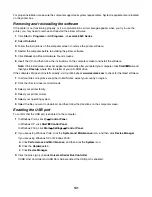If the IP address is not automatically assigned, you can try manually entering an address after selecting your printer
from the available list.
Configure IP address
If you have lost communication with the printer over a network, select
Use DHCP
to reestablish communication with
the printer.
You must assign an IP address in any of the following situations:
•
You manually assigned IP addresses for the other network devices.
•
You want to assign a specific IP address.
•
You move the printer to a remote subnet.
•
The printer is listed as
Unconfigured
in the Configuration Utility.
Contact your system support person for more information.
Finding the signal strength
Wireless devices have built-in antennas that transmit and receive radio signals. The signal strength listed on the
printer network setup page indicates how strongly a transmitted signal is being received. Many factors can affect
the signal strength. One factor is interference from other wireless devices or even other devices such as microwave
ovens. Another factor is distance. The farther two wireless devices are from each other, the more likely it is that the
communication signal will be weaker.
Installing the printer on a network
Follow the instructions for the networking method you want to use. Make sure the selected network is set up and
working properly, and that all relevant devices are turned on. For more information on your specific network, see
your network documentation or consult the person who set up the network.
Sharing the printer on a network
Sharing the printer on the network (on the host computer)
Windows Vista users only:
1
For more information, see the setup information that came with your printer.
2
Click
Start icon
Control Panel
Printers
.
3
Right-click your printer icon, and select
Sharing
.
4
Click
Change sharing options
.
5
Click
Continue
.
6
Click
Share this printer
, and assign a name to your printer.
7
Follow the directions on the computer screen until installation is complete.
Windows 2000 or Windows XP users only:
1
For more information, see the setup information that came with your printer.
2
Click
Start
Settings
Printers
.
3
Right-click your printer icon, and select
Sharing
.
4
Click
Shared as
, and assign a name to your printer.
5
Follow the directions on the computer screen until installation is complete.
55