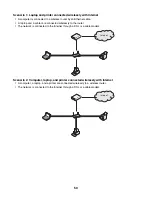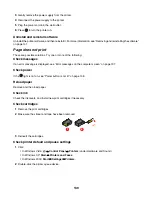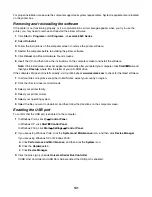Communication
Through wireless access point (wireless
router)
Directly between devices
Security
More security options
Range
Determined by range and number of
access points
Restricted to range of individual devices
on network
Speed
Usually faster
Usually slower
Requirements for all
devices on the network
Unique IP address for each
device
Yes
Yes
Mode set to
Infrastructure mode
Ad hoc mode
Same SSID
Yes, including the wireless access point
(wireless router)
Yes
Same channel
Yes, including the wireless access point
(wireless router)
Yes
Infrastructure mode is the recommended setup method because it has:
•
Increased network security
•
Increased reliability
•
Faster performance
•
Easier setup
Tips for using network adapters
•
Make sure the adapter connections are secure.
•
Make sure the computer is turned on.
•
Make sure you entered the correct IP address.
Advanced wireless setup
Creating an ad hoc wireless network using Windows
The recommended way to set up your wireless network is to use a wireless access point (wireless router). A network
set up this way is called an
infrastructure network
. If you have an infrastructure network in your home, you should
configure your printer for use on that network.
If you don't have a wireless access point (wireless router) or would like to set up a standalone network between your
printer and a computer with a wireless network adapter, you can set up an
ad hoc network
.
For Windows Vista users
1
Click
Control Panel
Network and Internet
.
2
Under Network and Sharing Center, click
Connect to a Network
.
3
In the Connect to a Network dialog, click
Set up a wireless ad-hoc (computer-to-computer) network
, and
then click
Next
.
57