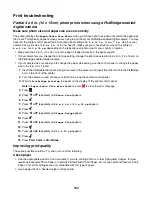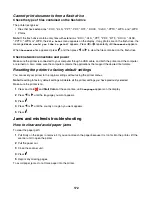5
Press .
6
Press
Start Color
or
Start Black
, or press
to return to the Copy menu to select the number of copies you
want.
Select the Borderless photo feature (when printing photos)
1
Press
.
2
Press
or
repeatedly until
Layout
appears.
3
Press .
4
Press
or
repeatedly until
Borderless
appears.
5
Press .
6
Press
Start Color
or
Start Black
, or press
to return to the Photo Card menu to select the photos you want
to print.
Make sure you use photo paper
Borderless printing requires photo paper. Small margins are printed when you select the Borderless feature when
you are printing on plain paper.
Make sure the paper size matches the printer setting
1
From the software application, click
File
.
2
Click
Properties
,
Preferences
,
Options
, or
Setup
.
3
Click
Paper Setup
.
4
Check the paper size.
Print speed is slow
These are possible solutions. Try one or more of the following:
Maximize computer processing speed
•
Close all applications not in use.
•
Minimize the number and size of graphics and images in the document.
•
Remove as many unused fonts as possible from your system.
Add memory
Consider purchasing more RAM.
Select a lower print quality
1
From the software application, click
File
.
2
Click
Properties
,
Preferences
,
Options
, or
Setup
.
3
Click
Quality/Copies
.
4
From the Quality/Speed area, select a lower print quality.
157