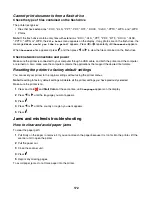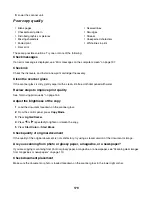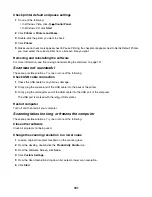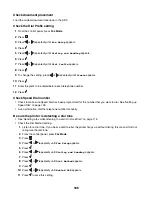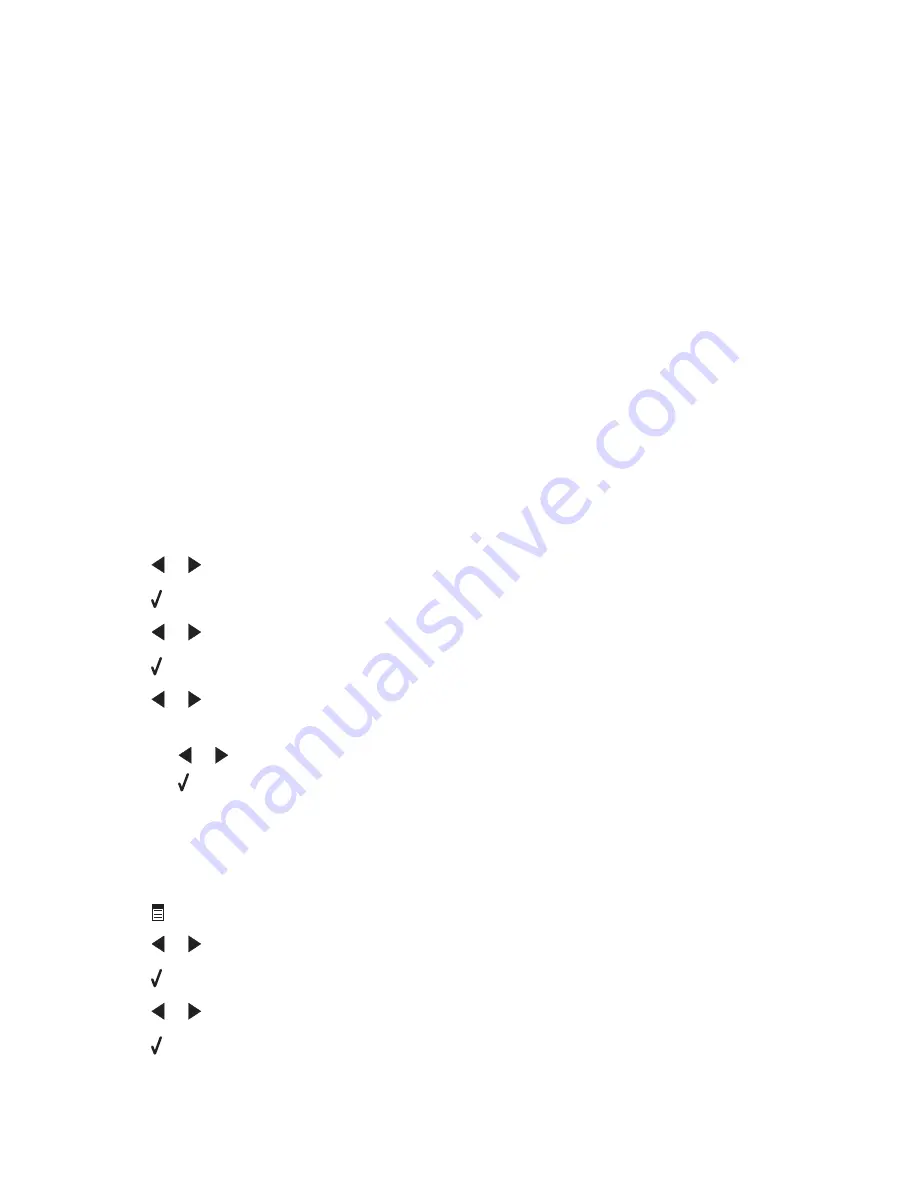
Disconnect other equipment temporarily
To ensure the printer is working correctly, connect it directly to the telephone line. Disconnect any answering
machines, computers with modems, or telephone line splitters.
Check for paper jams
Check for and clear any paper jams.
Disable Call Waiting temporarily
Call Waiting can disrupt fax transmissions. Disable this feature before sending or receiving a fax. Contact your
telephone company to obtain the keypad sequence for temporarily disabling Call Waiting.
Do you have Voice Mail service?
Voice Mail offered through your local telephone company may disrupt fax transmissions. To enable both Voice Mail
and the printer to answer calls:
•
See “Setting the distinctive ring” on page 127. Setting selections include single ring, double ring, triple ring, and
any ring.
•
Consider adding a second telephone line for the printer.
Check country code
Make sure the country code has been set for the country or region where you are operating the printer:
1
From the control panel, press
Settings
.
2
Press
or
repeatedly until
Device Setup
appears.
3
Press .
4
Press
or
repeatedly until
Country
appears.
5
Press .
6
Press
or
repeatedly until the country or region setting indicated by an * appears.
7
If you want to change the country code:
a
Press
or
repeatedly until the country or region where you are operating the printer appears.
b
Press to save the setting.
Is your printer memory full?
Change setting to Scan after Dial.
1
From the control panel, press
Fax Mode
.
2
Press
.
3
Press
or
repeatedly until
Fax Setup
appears.
4
Press .
5
Press
or
repeatedly until
Dialing and Sending
appears.
6
Press .
184