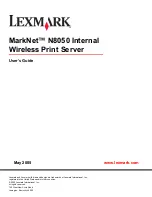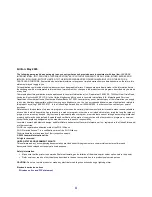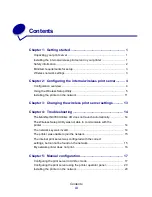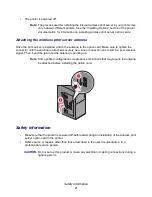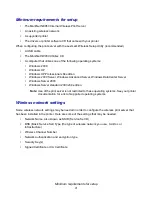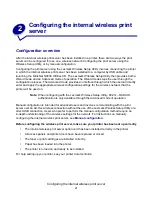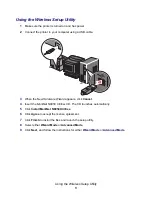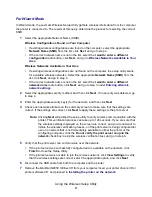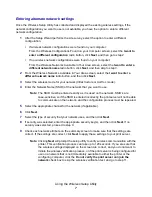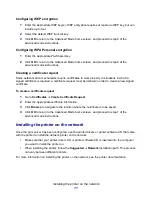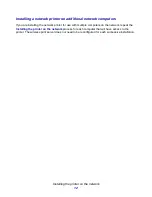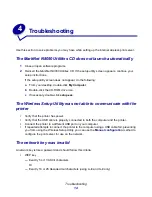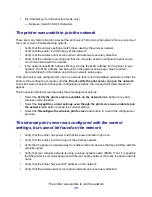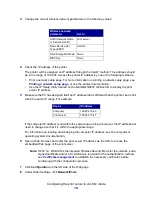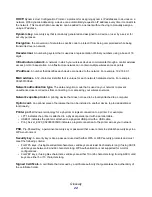Using the Wireless Setup Utility
7
Entering alternate network settings
Once the Wireless Setup Utility has collected and displayed the existing wireless settings, if the
network configuration you want to use is not available, you have the option to enter a different
network configuration.
1
After the Setup Wizard performs the site survey, select the option to enter a different
configuration.
•
If wireless network configurations were found on your computer:
From the Wireless Configurations Found on your Computer screen, select the
I want to
enter a different configuration
radio button, click
Next
, and then go to step 2.
•
If no wireless network configurations were found on your computer:
From the Wireless Networks Available in Your Area screen, select the
I want to enter a
different network name
radio button, click
Next
, and then skip to step 3.
2
From the Wireless Networks Available in Your Area screen, select the
I want to enter a
different network name
radio button, and then click
Next
.
3
Select the wireless mode for your network (Infrastructure or Ad-Hoc mode).
4
Enter the Network Name (SSID) of the network that you want to use.
Note:
The SSID must be entered exactly as it is used on the network. SSID’s are
case-sensitive, so if the SSID is entered incorrectly, the print server will not be able
to communicate on the network, and the configuration process must be repeated.
5
Select the appropriate channel for the network (if applicable).
6
Click
Next
.
7
Select the type of security that your network uses, and then click
Next
.
8
If security was selected, enter the appropriate security key(s), and then click
Next
. If no
security was selected, proceed to step 9.
9
Check each network attribute on the summary screen to make sure that the settings are
correct. If the settings are correct, click
Next
to apply these settings to your print server.
Note:
Clicking
Next
will prompt the setup utility to verify wireless communication with the
printer. This verification process can take up to 120 seconds. If you are sure that
the wireless settings displayed on the screen are correct, and you do not want to
initiate the wireless verification process, or if the print server is being configured for
use on a network that is not immediately available to either the printer or the
configuring computer, click the
Do not verify the print server can join the
network
check box to skip the wireless verification test, and go to step 11.
Summary of Contents for 14S0165 - MarkNet N8050 Print Server
Page 4: ...Contents iv Glossary 21 ...