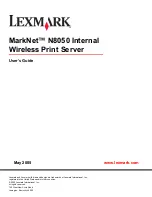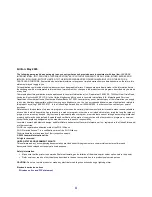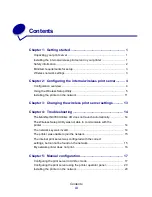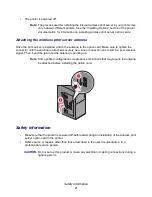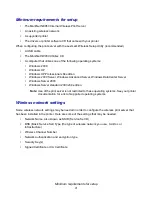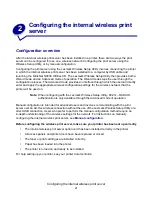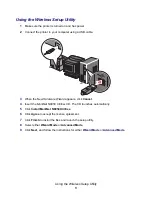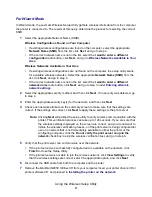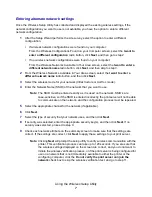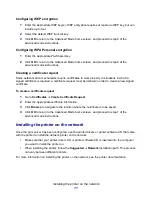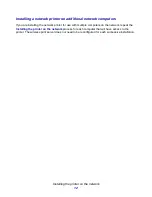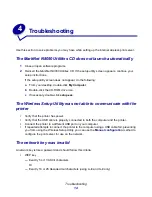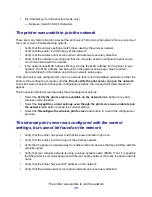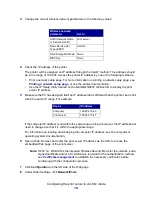Configuring the internal wireless print server
4
2
Configuring the internal wireless print
server
Configuration overview
After the internal wireless print server has been installed in a printer, there are two ways the print
server can be configured for use on a wireless network: Configuring the print server using the
Wireless Setup Utility, or by manual configuration.
Configuring the print server using the Lexmark Wireless Setup Utility involves connecting the printer
in which the internal wireless print server has been installed to a computer by USB cable and
launching the
MarkNet N8050 Utilities
CD. The Lexmark Wireless Setup Utility then provides both a
Wizard mode and an Advanced mode of operation. The Wizard mode steps the user through the
configuration process. The Advanced mode provides an interface through which the user can directly
enter and apply the appropriate wireless configuration settings for the wireless network that the
printer will be used on.
Note:
When configuring with the Lexmark Wireless Setup Utility, 802.1x–RADIUS
authentication is only available through the Advanced mode of operation.
Manual configuration is intended for advanced users and involves communicating with the print
server over an Ad-Hoc wireless connection without the use of the Lexmark Wireless Setup Utility or a
direct USB connection. Users who prefer to perform the manual configuration method require an
in-depth understanding of the wireless settings for the network. For instructions on manually
configuring the internal wireless print server, see
Manual configuration
.
Before configuring the wireless print server, make sure your printer has been set up correctly
•
The internal wireless print server option card has been installed correctly in the printer.
•
All access panels and printer doors have been replaced or closed.
•
The toner or print cartridges are installed correctly.
•
Paper has been loaded into the printer.
•
The printer is turned on and ready to be installed.
For help setting up your printer, see your printer documentation.
Summary of Contents for 14S0165 - MarkNet N8050 Print Server
Page 4: ...Contents iv Glossary 21 ...