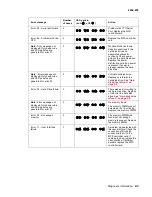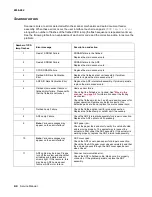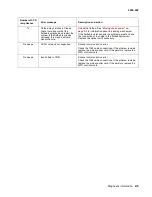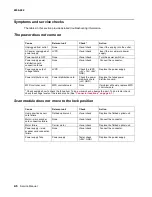General information
1-3
4036-402
Product specifications
The scanner is designed to meet the following product specifications:
Scanner type
Flatbed scanner with ADF built in
ADF capacity
50 sheets 75g/m² (20 lb)
Media weight
60 g/m² (16 lb) to 120 g/m² (32 lb)
Optical resolution
Flatbed: 600 x 600 dpi
ADF: 600 x 600 dpi
Scan speed
19 ppm for black and white text or mixed input
27 ppm for color input, single page scanning
25 ppm for color input, duplex
Scan method
Color charge-coupled device (CCD)
Light source
Cold cathode fluorescent lamp (CCFL)
Scan area
ADF and flatbed: Max. 297 mm x 432 mm (11.7 x 17 in.)
Display
640 x 480 color VGA touch screen
Image types
1-, 8-, 24-bit with image processing
Scan accuracy
Flatbed ADF
Leading edge
<-1 ~ +2 mm <2 ~ +2 mm
Side edge
<-1 ~ +2 mm <2 ~ +2 mm
Skew
<1 mm <2 mm
Magnification rate tolerance
(horizontal and vertical)
-1.0% ~ +1.0% -1.5% ~ +1.5%
Physical dimension
Height: 419 mm (16.5 in.), measuring to top of ADF feed tray
Width: 660mm (26 in.)
Depth: 686mm (27 in.
Weight
25.7 kg (56.5 lb)
Memory
128MB DRAM
Hard disk drive
10GB or greater
Fax modem
33.6 bps
Paper feed
Face up long edge feed (LEF)
Summary of Contents for 16C0365 - 5500 MFP
Page 49: ...Repair information 3 25 4036 402 3 Remove the pick pad ...
Page 55: ...Repair information 3 31 4036 402 5 Disconnect the cables 6 Remove the user interface ...
Page 68: ...3 44 Service Manual 4036 402 ...
Page 69: ...Connector locations 4 1 4036 402 4 Connector locations Locations Paper path and sensors ...
Page 70: ...4 2 Service Manual 4036 402 Internal view ...
Page 76: ...5 4 Service Manual 4036 402 ...
Page 78: ...6 2 Service Manual 4036 402 Assembly 1 Upper Scanner ...
Page 86: ...I 4 Service Manual 4036 402 ...