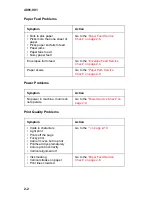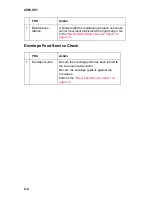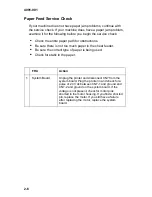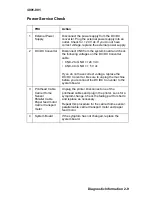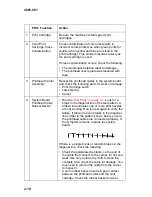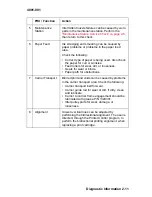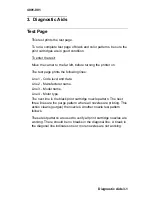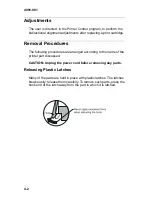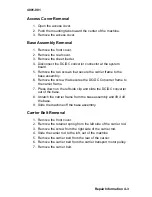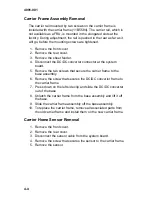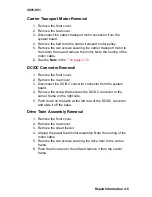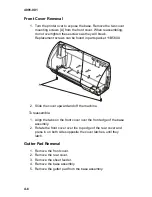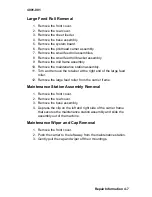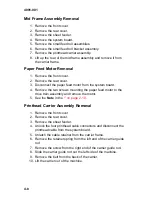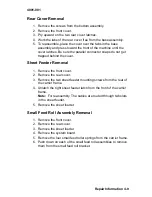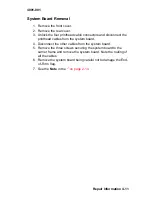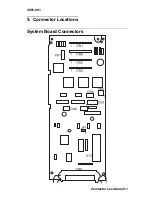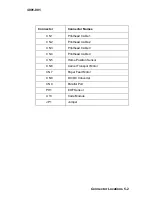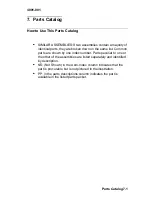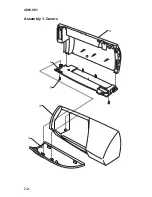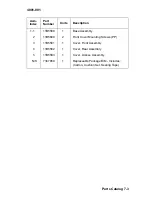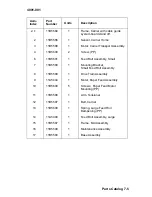4-4
4091-001
Carrier Frame Assembly Removal
The carrier rail mounted by two screws on the carrier frame is
included with the carrier frame (11B5584). The carrier rail, which is
not available as a FRU, is mounted in the elongated slots at the
factory. During adjustment, the rail is pushed to the rear as far as it
will go, before the mounting screws are tightened.
1. Remove the front cover.
2. Remove the rear cover.
3. Remove the sheet feeder.
4. Disconnect the DC/DC converter connector at the system
board.
5. Remove the two screws that secure the carrier frame to the
base assembly.
6. Remove the screw that secures the DC/DC converter frame to
the carrier frame.
7. Press down on the left side clip and slide the DC/DC converter
out of the base.
8. Unlatch the carrier frame from the base assembly and lift it off
the base.
9. Slide the carrier frame assembly off the base assembly.
10. To replace the carrier frame, remove all associated parts from
the old carrier frame and install them on the new carrier frame.
Carrier Home Sensor Removal
1. Remove the front cover.
2. Remove the rear cover.
3. Disconnect the sensor cable from the system board.
4. Remove the screw that secures the sensor to the carrier frame.
5. Remove the sensor.
Summary of Contents for 2030
Page 8: ...4091 001 viii Chinese Safety Information Korean Safety Information ...
Page 34: ...Connector Locations 5 1 4091 001 5 Connector Locations System Board Connectors ...
Page 38: ...7 2 4091 001 Assembly 1 Covers ...
Page 40: ...7 4 4091 001 Assembly 2 Paper Feed Carrier Transport Maintenance ...
Page 42: ...7 6 4091 001 Assembly 2 Paper Feed Carrier Transport Maintenance ...
Page 44: ...7 8 4091 001 Assembly 3 Electronics ...
Page 46: ...7 10 4091 001 Assembly 4 Carrier ...
Page 48: ...7 12 4091 001 Assembly 5 Sheet Feeder ...
Page 51: ...4091 001 X 2 ...