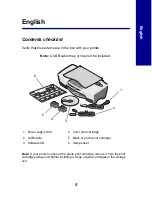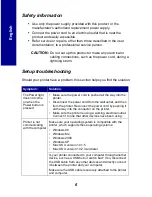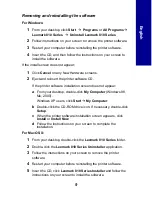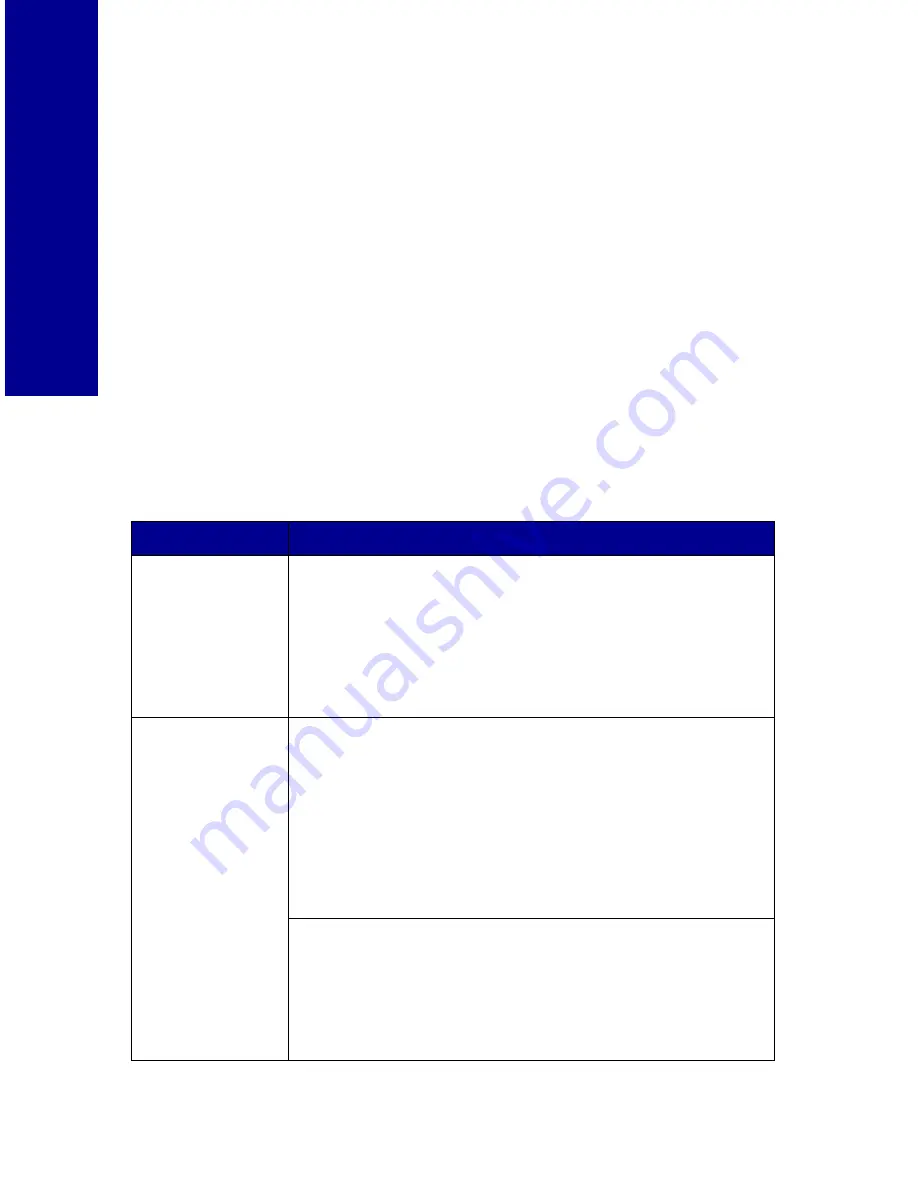
6
Engli
s
h
Safety information
•
Use only the power supply provided with this product or the
manufacturer's authorized replacement power supply.
•
Connect the power cord to an electrical outlet that is near the
product and easily accessible.
•
Refer service or repairs, other than those described in the user
documentation, to a professional service person.
CAUTION:
Do not set up this product or make any electrical or
cabling connections, such as the power cord, during a
lightning storm.
Setup troubleshooting
Should your printer have a problem, this section helps you find the solution.
Symptom:
Solution:
The Power light
does not come
on when the
Power button is
pressed
• Make sure the power cord is pushed all the way into the
printer.
• Disconnect the power cord from the wall outlet, and then
from the printer. Reconnect the power cord by pushing it
all the way into the connector on the printer.
• Make sure the printer is using a working electrical outlet.
Connect it to one that other devices have been using.
Printer is not
communicating
with the computer
Make sure your operating system is compatible with the
printer, which supports these operating systems:
• Windows 98
• Windows Me
• Windows 2000
• Windows XP
• Mac OS X version 10.1.5
• Mac OS X version 10.2.3 and later
Is your printer connected to your computer through another
device, such as a USB hub or switch box? If so, disconnect
the USB cable from any other devices and directly connect
it between the printer and your computer.
Make sure the USB cable is securely attached to the printer
and computer.