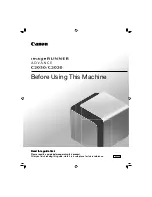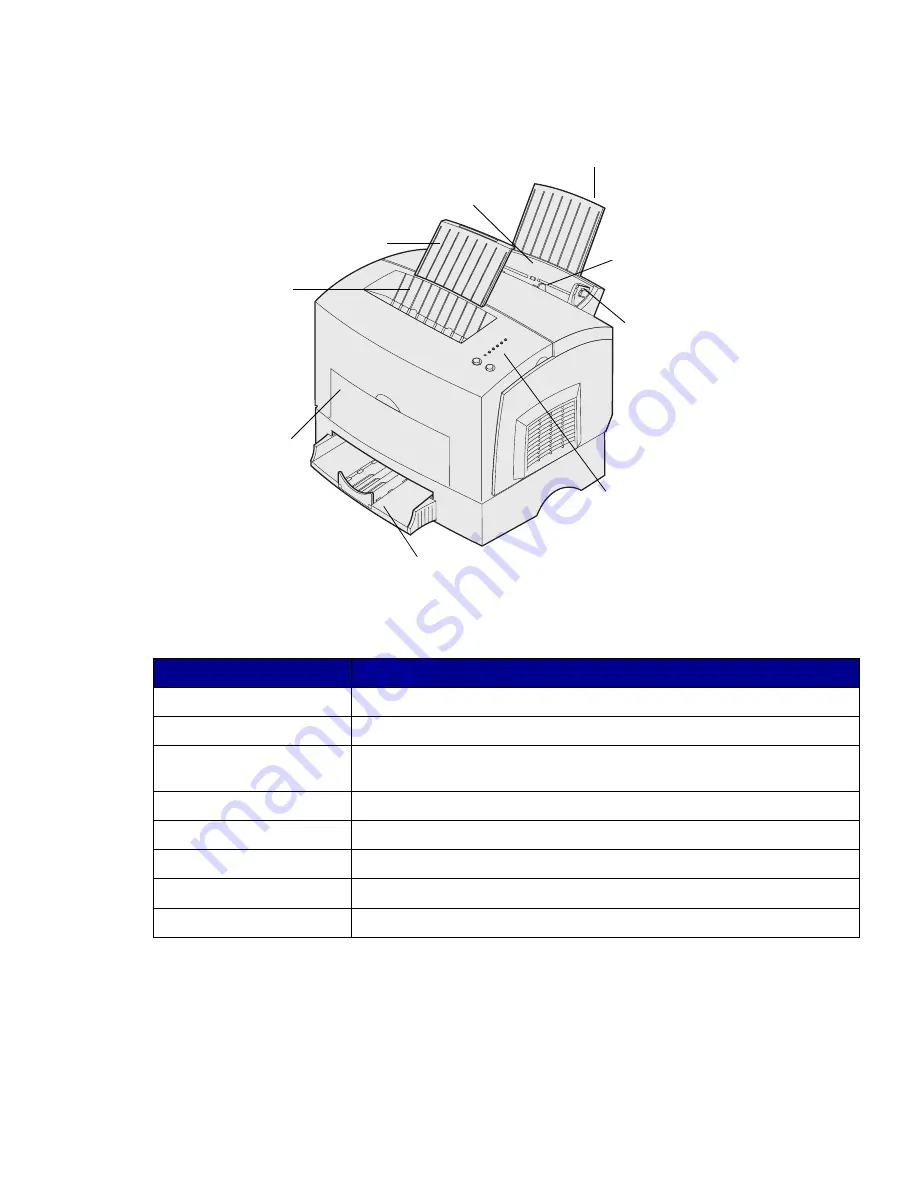
vii
Introduction
Tray 1
Paper support
Paper
support
Top
output
bin
Operator
panel
lights
Paper
guide
Manual
feed
Front
output
door
Optional 250-sheet tray
Use this feature:
When you want to:
Tray 1
Load up to 150 sheets of paper or 10 sheets of other media.
Paper support
Support media in tray 1 or the top output bin.
Manual feed
Load a single sheet of paper or other media. Use for transparencies,
labels, envelopes, and card stock.
Paper guides
Adjust the width of the media in tray 1 and the manual feed.
Operator panel lights
Check the status of your printer.
Top output bin
Stack printed documents face down.
Front output door
Print on special media, for example, labels or card stock.
Optional 250-sheet drawer
Increase your paper capacity.