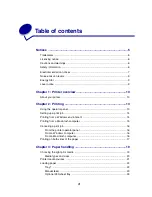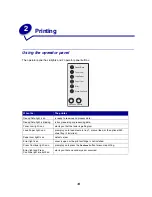Reviews:
No comments
Related manuals for 21S0150 - E 321 B/W Laser Printer

RL4
Brand: Datamax Pages: 2

4060
Brand: QMS Pages: 27

4060
Brand: QMS Pages: 3

VersaLink B600
Brand: Xerox Pages: 200

8025e
Brand: Savin Pages: 160

CBM1000II RF
Brand: Citizen Pages: 133

Type 8000
Brand: Ricoh Pages: 152

WorkCentre M118i
Brand: Xerox Pages: 5

mC-Print3 MCP31LB
Brand: Star Pages: 12

Flex-Soft
Brand: FOREVER Pages: 2

C9000 Series
Brand: Oki Pages: 204

SST4
Brand: Rice Lake Pages: 86

bizhub C754
Brand: Konica Minolta Pages: 28

PTR3E
Brand: Panduit Pages: 59

bizhub 654e
Brand: Konica Minolta Pages: 36

PIXMA MX712
Brand: Canon Pages: 22

PIXMA MX512
Brand: Canon Pages: 4

PIXMA MP970
Brand: Canon Pages: 2