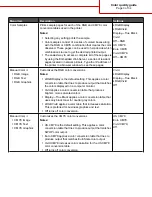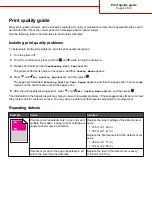Color quality guide
The Color quality guide helps users understand how operations available on the printer can be used to adjust and
customize color output.
Quality menu
Menu item
Description
Settings
Print Mode
Specifies whether images are printed in monochrome grayscale
or in color
Note: Color is the default setting.
Color
Black Only
Color Correction
Adjusts the color output on the printed page
Notes:
•
Due to the differences in additive and subtractive colors,
certain colors that appear on computer monitors are
impossible to duplicate on the printed page.
•
Auto is the default setting. Auto applies different color
conversion tables to each object on the printed page. It
looks at how the color for each object is defined.
•
Off turns off color correction.
•
Manual allows customization of the color tables using the
settings available under the Manual Color menu.
Auto
Off
Manual
Print Resolution
Specifies the printed output resolution
Notes:
•
4800 CQ is the default setting.
•
1200 dpi provides the highest resolution output. This setting
increases gloss.
1200 dpi
4800 CQ
Toner Darkness
Lightens or darkens the printed output
Notes:
•
4 is the default setting.
•
Selecting a smaller number can help conserve toner.
•
If Print Mode is set to Black Only, a setting of 5 increases
toner density and darkness to all print jobs.
•
If Print Mode is set to Color, a setting of 5 is the same as a
setting of 4.
1–5
Color quality guide
Page 1 of 34