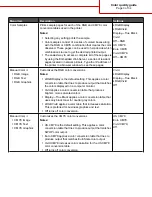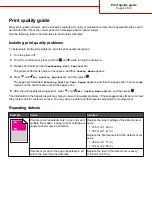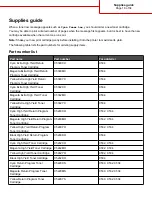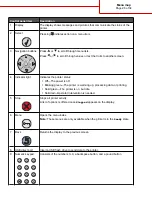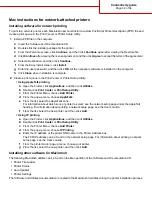7
Align the tray, and insert it.
8
If a different type of paper was loaded than the type previously loaded in the tray, change the Paper Type setting
for the tray from the control panel. For more information, see “Setting the paper size and type” on page 17.
Setting the paper size and type
Note: Trays with matching paper size and paper type settings are automatically linked by the printer. When a linked
tray runs out of paper, the printer draws from another tray.
To change the paper size and type settings:
1
Make sure the printer is on and
Ready
appears.
2
From the control panel, press
.
3
Press
until
Paper Menu
appears, and then press
.
4
Press
until
Paper Size/Type
appears, and then press
.
5
Press
until the correct tray appears, and then press
.
6
Press
until
appears next to the correct size, and then press
.
7
Press
or
to scroll through the list of possible paper types. Highlight the correct type, and then press
.
Submitting Selection
appears. The printer returns to the
Paper Menu
.
8
Press
twice to return to the
Ready
state.
Printing guide
Page 17 of 34