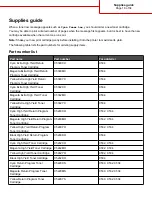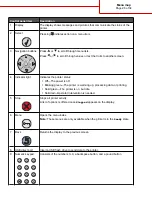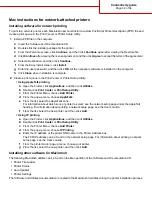4
Specify the location of the printer software. The path should be similar to D:\Drivers\Print\Win_9xMe\, where D
is the letter of your CD-ROM drive.
5
Click OK.
Windows instructions for network attached printers
What is network printing?
In Windows environments, network printers can be configured for direct printing or shared printing. Both network
printing methods require the installation of printer software and the creation of a network port.
Printing method
Example
IP printing
•
Printer is connected directly to the network using a network cable, such as an
Ethernet cable.
•
Printer software is typically installed on each network computer.
Shared printing
•
Printer is connected to one of the computers on the network using a local cable,
such as a USB or parallel cable.
•
Printer software is installed on the computer attached to the printer.
•
During software installation, the printer is set up to be “shared” so that other
network computers can print to it.
Installing software for direct IP printing
1
Insert the Software and Documentation CD.
If the install screen does not appear, click Start
Run, and then type D:\setup.exe, where D is the letter of your
CD-ROM drive.
2
Select Install Printer and Software.
3
Select Suggested, and then click Next.
Note: Select Custom instead of Suggested to select the components you want to install.
4
Select Network Attach, and then click Next. The printer software is copied to your computer.
5
Select the printer model you are installing.
The printer is automatically discovered on the network, an IP address is automatically assigned, and a network
printer object is created in the Printers folder.
6
From the list of discovered printers, select the one you want to print to.
Note: If the printer does not appear in the list, click Add Port, and then follow the instructions on the screen.
7
Click Finish to complete the installation.
8
Click Done to exit the installer.
Connectivity guide
Page 29 of 34