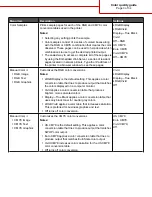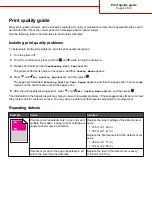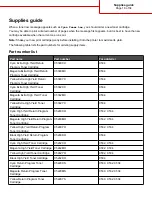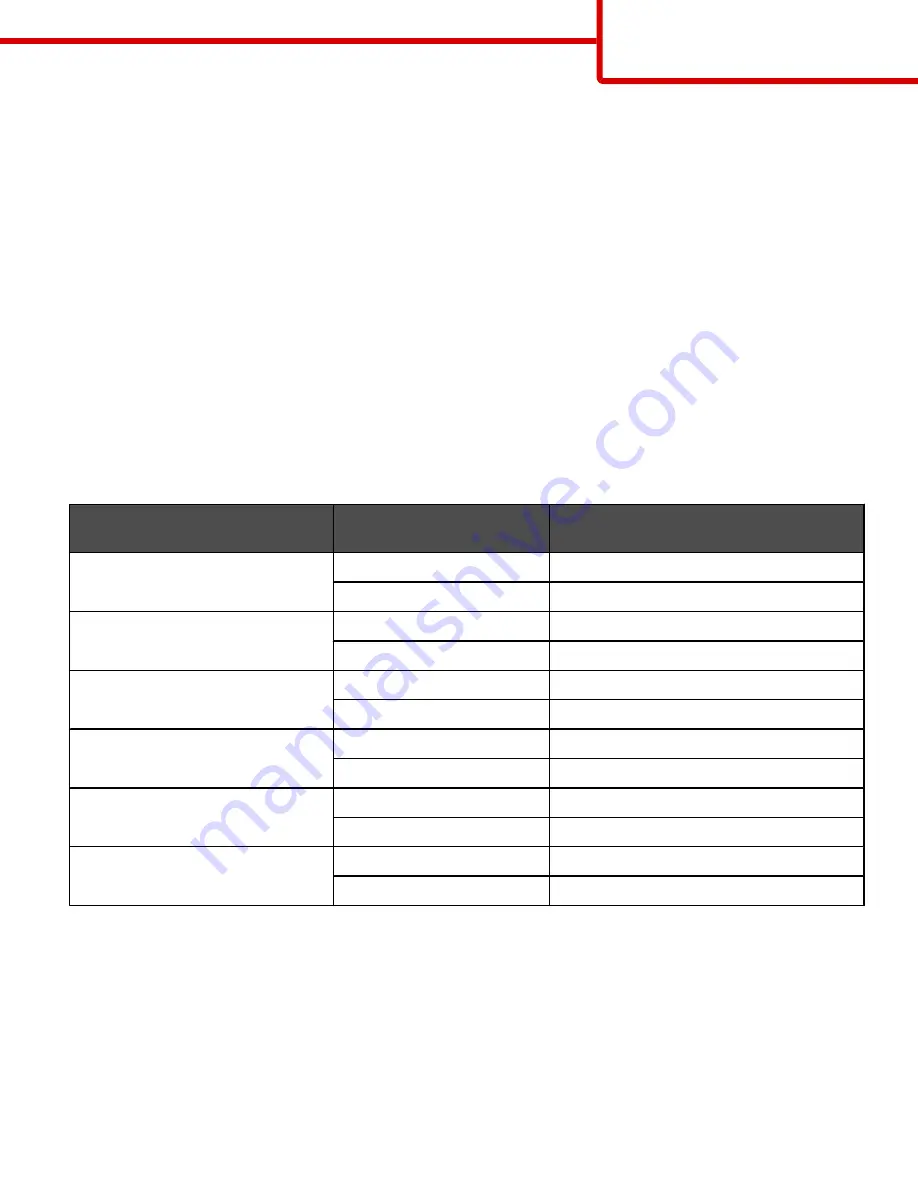
The Color Samples menu item can provide useful information in helping solve this particular type of color-matching
problem. The nine Color Samples values correspond to color conversion tables in the printer. Selecting any of the
Color Samples values generates a multiple-page printout consisting of hundreds of colored boxes. Either a CMYK
or RGB combination is located on each box, depending on the table selected. The observed color of each box is
obtained by passing the CMYK or RGB combination labeled on the box through the selected color conversion table.
The user can examine the color samples pages and identify the box whose color is the closest to the desired color.
The color combination labeled on the box can then be used for modifying the color of the object in a software program.
For instructions, see the software program Help. Manual Color Correction may be necessary to utilize the selected
color conversion table for the particular object.
Selecting which Color Samples pages to use for a particular color-matching problem depends on the Color Correction
setting being used (Auto, Off, or Manual), the type of object being printed (text, graphics, or images), and how the
color of the object is specified in the software program (RGB or CMYK combinations). When the printer Color
Correction setting is set to Off, the color is based on the print job information; no color conversion is implemented.
Note: The Color Samples pages are not useful if the software program does not specify colors with RGB or CMYK
combinations. Additionally, certain situations exist where the software program or the computer operating system
adjusts the RGB or CMYK combinations specified in the program through color management. The resulting printed
color may not be an exact match of the Color Samples pages.
The following table can help identify which Color Sample pages to use for color matching.
Color specification and object to
be printed
Color Correction setting
Sample pages to use
RGB—Text
Auto
SRGB Vivid
Manual
Manual Color RGB Text Setting
RGB—Graphic
Auto
SRGB Vivid
Manual
Manual Color RGB Graphic Setting
RGB—Image
Auto
SRGB Display
Manual
Manual Color RGB Image Setting
CMYK—Text
Auto
US CMYK or Euro CMYK
Manual
Manual Color CMYK Text Setting
CMYK—Graphic
Auto
US CMYK
Manual
Manual Color CMYK Graphic Setting
CMYK—Image
Auto
US CMYK
Manual
Manual Color CMYK Image Setting
What are Detailed Color Samples and how do I access them?
This topic applies only to network printers. These pages require the use of the Embedded Web Server. The
Embedded Web Server is a series of resident pages stored in the network printer firmware. To access these pages,
browse to the IP address of the network printer. Click Configuration Menu, and then click Detailed Color
Samples.
For more information about using the Embedded Web Server, see the User's Guide on the Software and
Documentation CD.
Color quality guide
Page 6 of 34