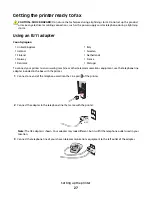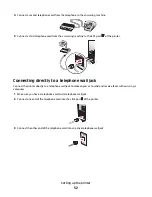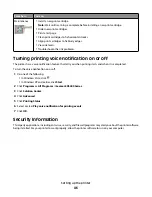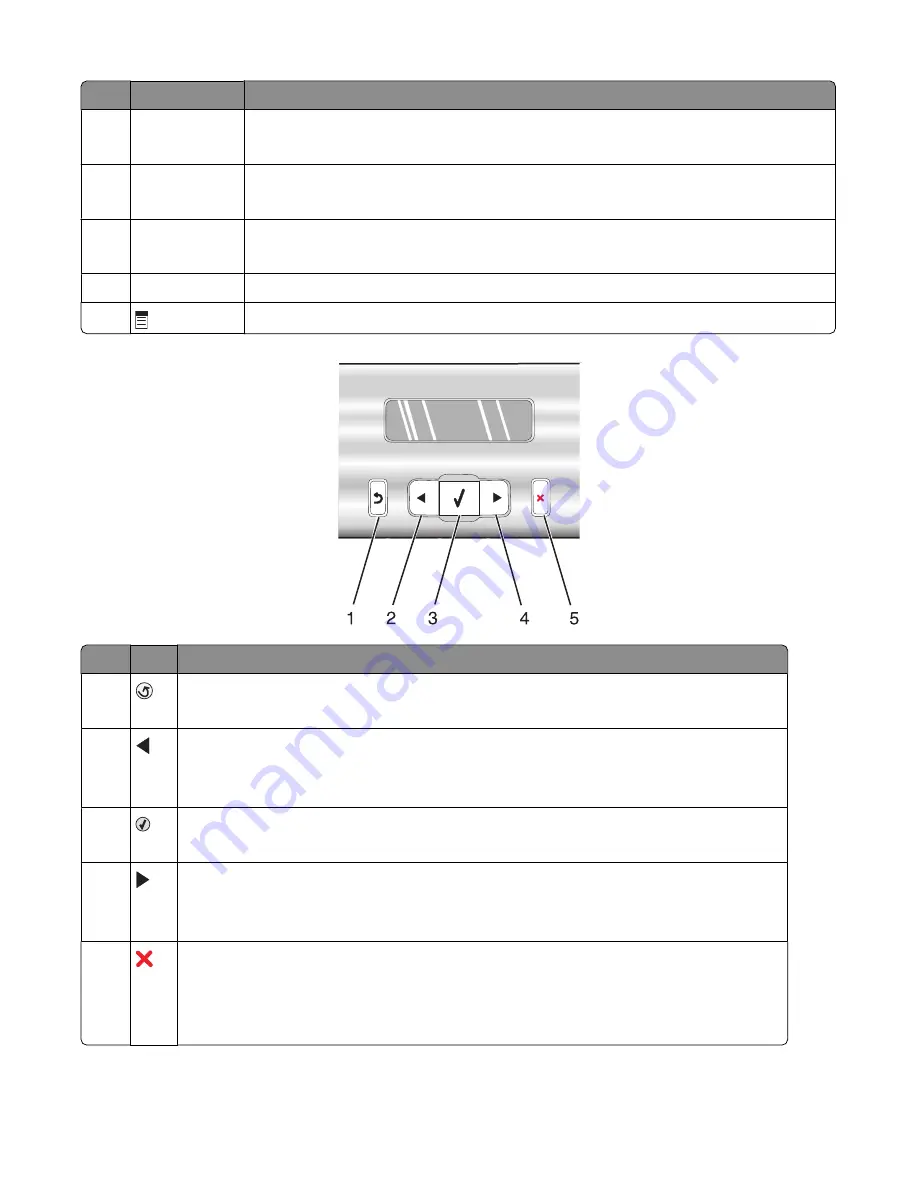
Press
To
4
Fax Mode
Access the fax default screen and send faxes.
Note:
The mode is selected when the button light is on.
5
Photo Card
Access the photo default screen and print photos.
Note:
The mode is selected when the button light is on.
6
Resize
•
In Copy mode: Change the size of a copy.
•
In Photo Card mode: Change the size of a photo.
7
Lighter / Darker Adjust the brightness of a copy, fax, or photo.
8
Display the Copy, Scan, Fax, or Photo Card menu, depending on which mode is selected.
Press To
1
•
Return to the previous screen.
•
Delete a letter or number.
2
•
Decrease a number.
•
Delete a letter or number.
•
Scroll through menus, submenus, or settings on the display.
3
•
Select a menu or submenu item that appears on the display.
•
Feed or eject paper.
4
•
Increase a number.
•
Enter a space between letters or numbers.
•
Scroll through menus, submenus, or settings on the display.
5
•
Cancel a print, copy, scan, or fax job in progress.
•
Clear a fax number or end a fax transmission, and return to the fax default screen.
•
Exit a menu or submenu, and return to the default copy, scan, fax, or photo card screen.
•
Clear current settings or error messages, and return to default settings.
Setting up the printer
38
Summary of Contents for 5470 - X Color Inkjet
Page 1: ...X5400 Series User s Guide 2007 www lexmark com ...
Page 2: ......
Page 12: ...12 ...