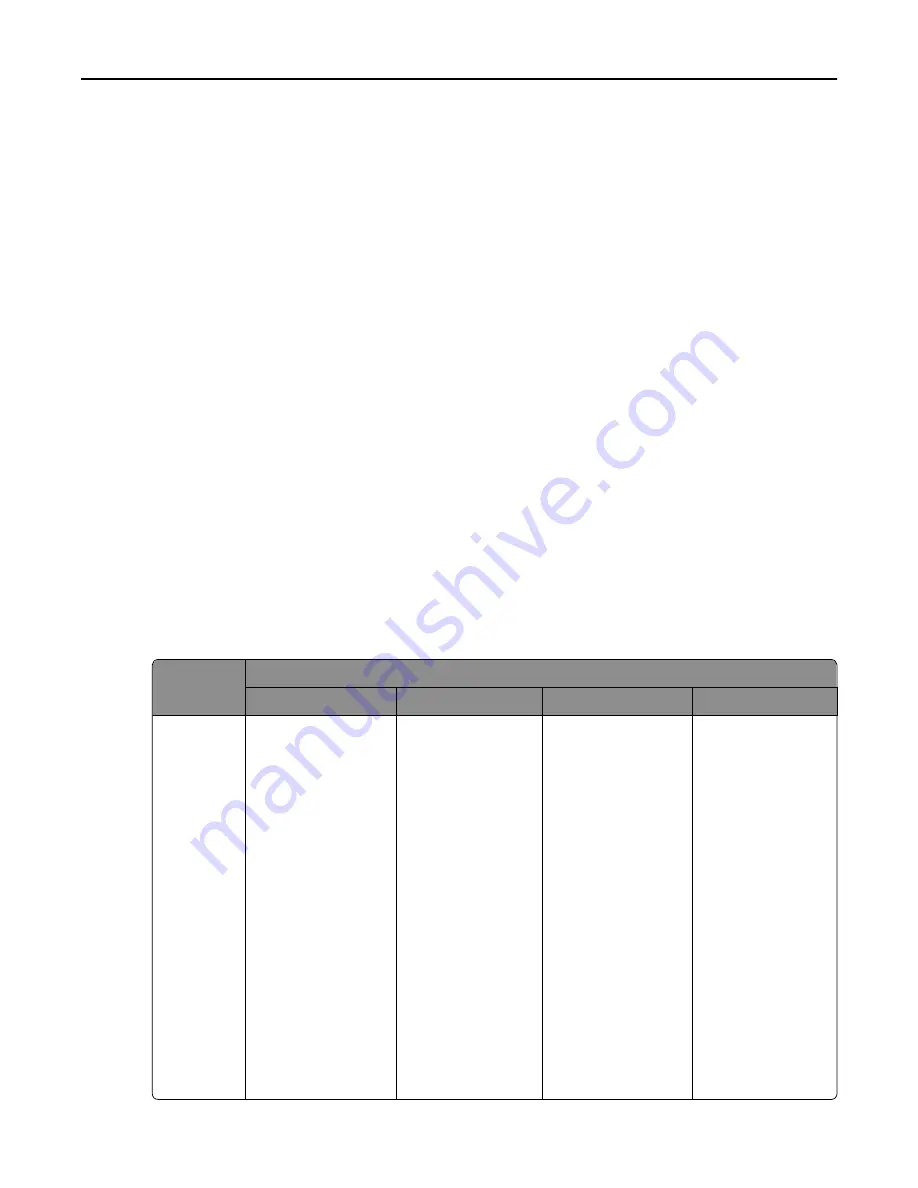
6
Configure a button on the home screen:
•
For multifunction and single
‑
function printers with a touch screen (e
‑
Task 3, e
‑
Task, e
‑
Task 2, e
‑
Task 2+, X642,
SFP e
‑
Task 2+, and SFP e
‑
Task 3):
a
Select the number of buttons to include from the Layout menu:
–
e
‑
Task 3
—This may contain up to ten buttons on the first page. The remaining three pages are
automatically enabled and are restricted to ten
‑
button layouts regardless of the layout chosen for the
first page.
–
SFP e
‑
Task 3
—This may contain up to four buttons on the first page. The remaining three pages are
automatically enabled and are restricted to four
‑
button layouts regardless of the layout chosen for the
first page.
–
e
‑
Task
—This provides one page that may contain up to nine buttons.
–
e
‑
Task 2, e
‑
Task 2+, or SFP e
‑
Task 2+
—This may contain up to nine buttons on the first page. The
remaining three pages are automatically enabled and are restricted to nine
‑
button layouts regardless
of the layout chosen for the first page.
–
X642
—This may contain up to four buttons on the first page and enables all four pages only if
4
‑
16
Buttons
is selected from the Layout menu.
b
Click a page (e
‑
Task 3, e
‑
Task 2, e
‑
Task 2+, X642, SFP e
‑
Task 2+, and SFP e
‑
Task 3 only), and then click the
button to configure.
c
Select an action for the button:
Note:
Make sure to select an action for all the buttons that you want to appear on the home screen.
Buttons with no actions will not appear on the home screen. If you have customized the home screen
in your previous sessions, then you may need to set the actions of the buttons on all pages again
before applying the new settings. Standard functions such as copy, fax, and e-mail do not
automatically appear on the home screen. You need to assign an action for these functions to appear
on the home screen.
Functions
Available selections for each device class
e
‑
Task 3
e
‑
Task 2
e
‑
Task 2+
e
‑
Task
Execute a
standard
MFP function
–
Change Language
–
Copy
–
Copy Shortcuts
–
Fax
–
Fax Shortcuts
–
–
Email Shortcuts
–
Ftp
–
Ftp Shortcuts
–
Search Held Jobs
–
Held Jobs
–
Held Faxes
–
Usb Drive
–
Bookmarks
–
Jobs by user
–
Lock Device
–
Copy
–
Fax
–
Ftp
–
–
Held Jobs
–
Search Held Jobs
–
Held Faxes
–
Lock Device
–
Change Language
–
Copy
–
Copy Shortcuts
–
Fax
–
Fax Shortcuts
–
–
Email Shortcuts
–
Ftp
–
Ftp Shortcuts
–
Search Held Jobs
–
Held Jobs
–
Held Faxes
–
Usb Drive
–
Bookmarks
–
Jobs by user
–
Lock Device
–
Copy
–
Fax
–
–
Forms
–
Printer Panel
Managing device groups and devices
101
















































