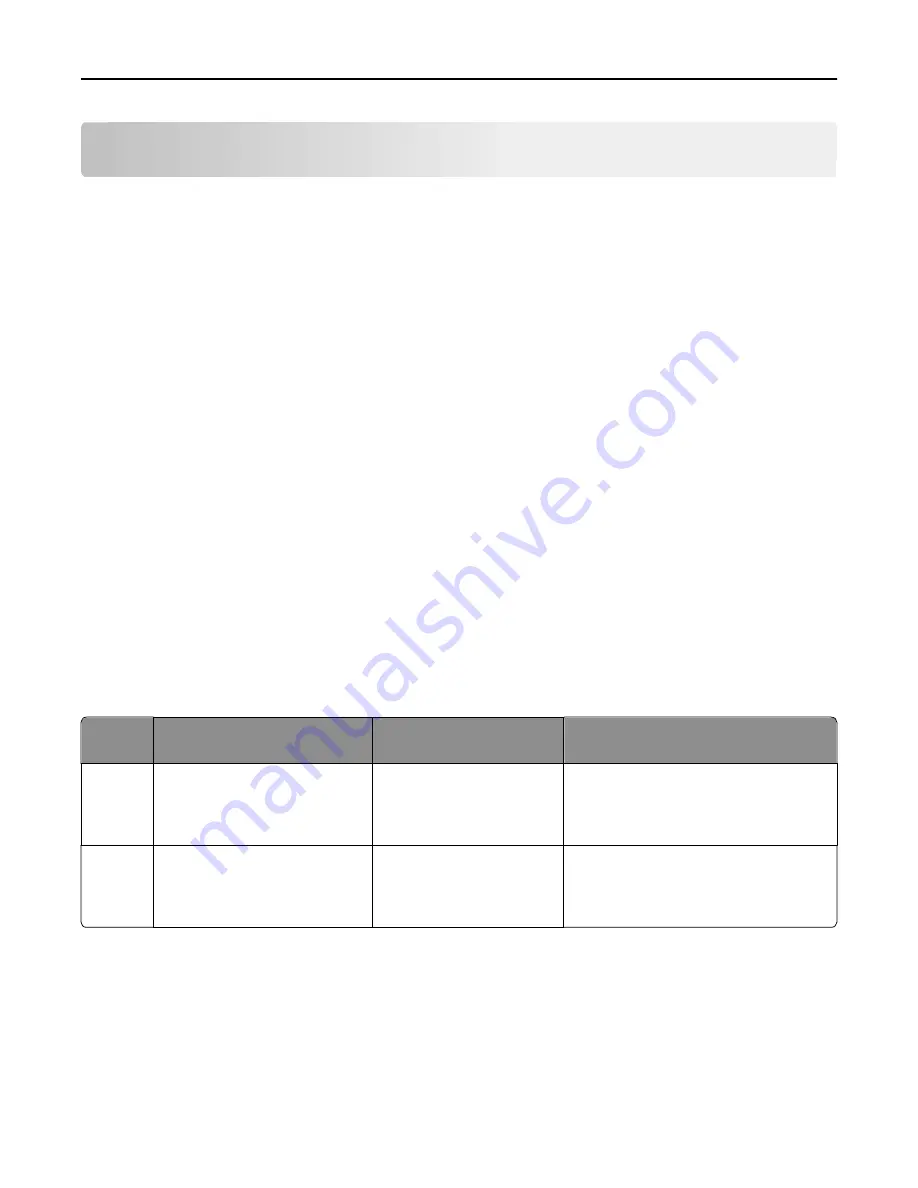
Managing solutions
Understanding the solution deployment process
1
Set servers offline to prevent execution of profiles before configuration is complete. For more information, see
“Viewing and changing server status” on page 56.
2
Upload the solution to the system and adjust global settings for the solution.
3
Create a device group to contain printers where the solution will be deployed.
Note:
Multifunction and single
‑
function printers are known as
devices
in LMC.
4
Create discovery profiles to add printers to the device group.
5
Discover printers in the device group according to the discovery profiles.
6
Add the solution to the device group and adjust local settings.
7
Configure home screens for the device group to use the deployed solution.
8
Update the device policies for the printers in the device group.
9
Set servers online. For more information, see “Viewing and changing server status” on page 56.
Each step is covered in more detail in the following sections.
Note:
Some solutions may automatically complete any or all of steps 3 through 8 if the creator of the solution
included auto
‑
configure. For more information, see the documentation associated with a specific solution.
Understanding solution settings
Setting
type
Location in LMC
Initial configuration
Scope
Global
Configuration task on the
Solutions tab
After uploading the solution in
LMC
All printers in all device groups to which the
solution is applied, or all software clients in
all software client groups to which the
solution is applied
Local
Solutions task on the Device
Groups or Software Client Groups
tab (Select a solution, and then
click
Edit
.)
During deployment to a
device group or assignment to
a software client group
All printers in the selected device group, or
all software clients in the selected software
client group
Uploading solutions to the Lexmark Intelligent Capture system
1
Click the
Solutions
tab.
2
Select
All Solutions
from the Solutions list.
3
Click
Install/Upgrade
.
Managing solutions
91
















































