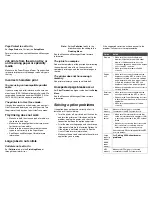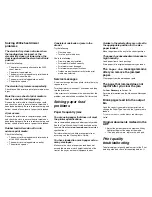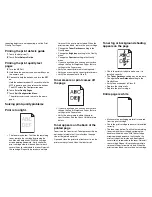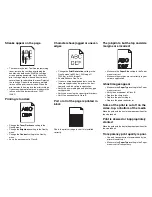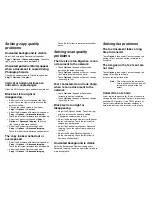repeating defects are not appearing, print the Print
Quality Test Pages.
Printing the print defects guide
1
Touch the help icon (?).
2
Touch
Print Defects Guide
.
Printing the print quality test
pages
3
Turn the MFP off.
4
Hold down the number 2 and number 6 keys on
the numeric pad.
5
Continue to hold the buttons, and turn the MFP
on.
Hold the buttons for about 10 seconds while the
MFP is powering up, then release the buttons.
The MFP enters the Configuration menu.
6
Touch
Print Quality Pages
.
7
Touch
Exit Configuration Menu
.
The printer restarts and returns to the home
page.
Solving print quality problems
Print is too light.
•
The toner may be low. To utilize the remaining
toner, remove the cartridge by gripping the
handles with both hands. With the cartridge
arrows pointing downward, firmly shake the
print cartridge side-to-side and front-to-back
several times to redistribute the toner. Reinstall
the cartridge
.
Repeat this procedure multiple
times until the print remains faded. When the
print remains faded, replace the print cartridge.
•
Change the
Toner Darkness
setting in the
Quality menu.
•
Change the
Brightness
setting in the Quality
menu.
•
Change the
Contrast
setting in the Quality
menu.
•
If you are printing on an uneven print surface,
change the Paper Weight and Paper Texture
settings in the Paper menu.
•
Verify the correct print media is being used.
•
Verify you are using the correct printer drivers.
•
Verify the environment is Class B.
Toner smears or print comes off
the page
•
If you are printing on an uneven print surface,
change the Paper Weight and Paper Texture
settings in the Paper menu.
•
Verify the print media is within the printer
specifications. See the
User’s Guide
for more
details.
Toner appears on the back of the
printed page
Toner is on the transfer roll. To help prevent this, do
not load print media that is smaller than the page
size of the job to be printed.
Open and close the printer top front cover to run the
printer setup cycle and clean the transfer roll.
Toner fog or background shading
appears on the page
•
Check the print cartridge to make sure it is
installed correctly.
•
The
Toner Darkness
setting may be too dark.
Change the
Toner Darkness
setting in the
Quality Menu.
•
Verify the environment is Class B.
•
Replace the charge rolls.
•
Replace the print cartridge.
Entire page is white
•
Make sure the packaging material is removed
from the print cartridge.
•
Check the print cartridge to be sure it is installed
correctly.
•
The toner may be low. To utilize the remaining
toner, remove the cartridge by gripping the
handles with both hands. With the cartridge
arrows pointing downward, firmly shake the
print cartridge side-to-side and front-to-back
several times to redistribute the toner. Reinstall
the cartridge
.
Repeat this procedure multiple
times until the print remains faded. When the
print remains faded, replace the print cartridge.