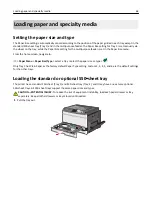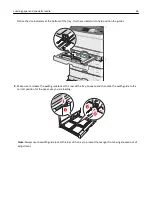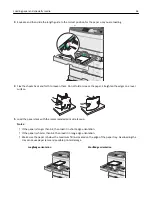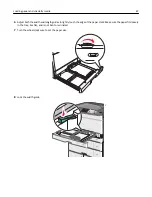•
Security Method
—There are four basic options for Security Method:
–
WEP key
If your network uses more than one WEP key, then enter up to four in the provided spaces. Select the key
currently in use on the network by selecting the default WEP transmit key.
–
WPA or WPA2 preshared key or passphrase
WPA includes encryption as an additional layer of security. The choices are AES or TKIP. Encryption must be set
for the same type on the router and on the printer, or the printer will not be able to communicate on the
network.
–
802.1X–RADIUS
If you are installing the printer on an 802.1X network, then you may need the following:
•
Authentication type
•
Inner authentication type
•
802.1X user name and password
•
Certificates
–
No security
If your wireless network does not use any type of security, then you will not have any security information.
Note:
Using an unsecured wireless network is not recommended.
Notes:
–
If you do not know the SSID of the network that your computer is connected to, then launch the wireless utility
of the computer network adapter, and then look for the network name. If you cannot find the SSID or the
security information for your network, then see the documentation that came with the access point or contact
your system support person.
–
To find the WPA/WPA2 preshared key or passphrase for the wireless network, see the documentation that
came with the access point, see the Embedded Web Server associated with the access point, or consult your
system support person.
Installing the printer on a wireless network (Windows)
Before installing the printer on a wireless network, make sure:
•
Your wireless network is set up and is working properly.
•
The computer you are using is connected to the same wireless network where you want to set up the printer.
1
Connect the power cord to the printer, then to a properly grounded electrical outlet, and then turn on the printer.
1
2
Note:
Make sure the printer and the computer are fully on and ready.
Additional printer setup
53