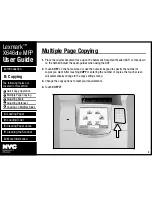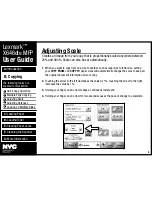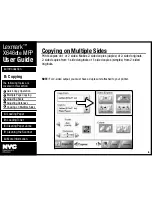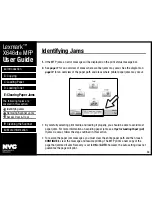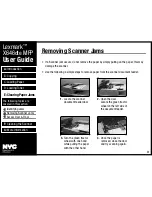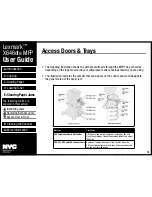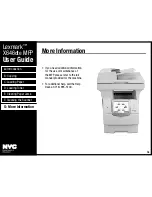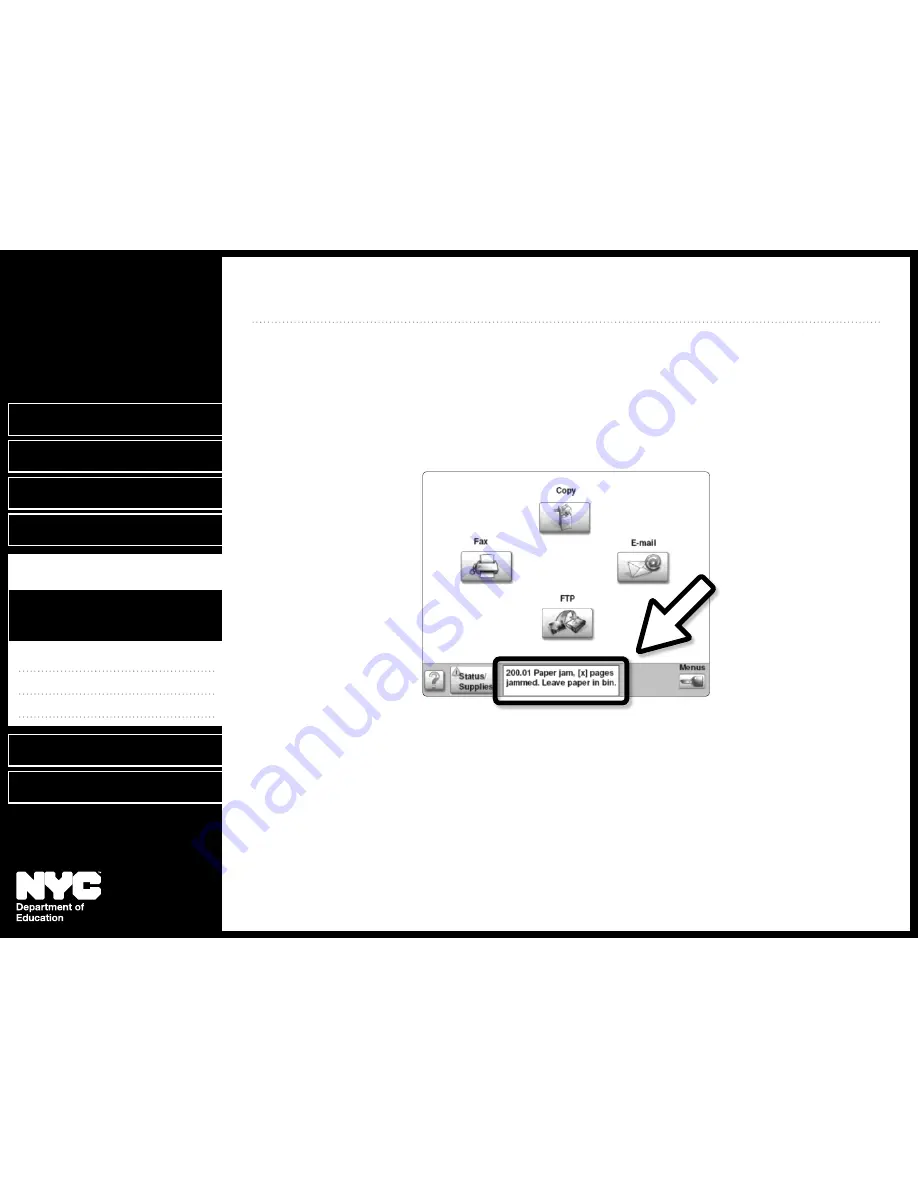
F:
Cleaning the Scanner
G:
More Information
A:
Introduction
B: Copying
C: Loading Paper
D: Loading Toner
E: Clearing Paper Jams
Identifying Jams
•
Removing Scanner Jams
•
Access Door & Trays
•
The following topics are
covered in this section:
10
11
12
Identifying Jams
Lexmark
™
X646
dte
MFP
User Guide
10
If the MFP jams, an error message will be displayed on the print status message bar.
1.
See
2.
page 11
for an overview of areas where scanner jams may occur. See the diagram on
page 12
for an overview of the paper path and areas where printer paper jams may occur.
By carefully selecting print media and loading it properly, you should be able to avoid most
•
paper jams. For more information on avoiding paper jams, see
Tips for Loading Paper (p. 8)
.
If jams do occur, follow the steps outlined in this section.
To resolve the paper jam messages, you must clear the entire paper path and then touch
•
CONtINUE
to clear the message and resume printing. The MFP prints a new copy of the
page that jammed if Jam Recovery is set to
ON
or
AUtO
; however, the auto setting does not
guarantee the page will print.