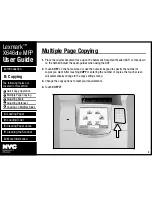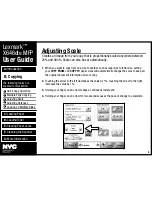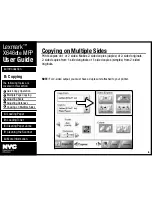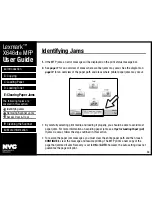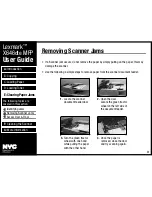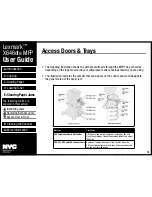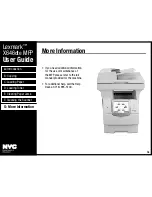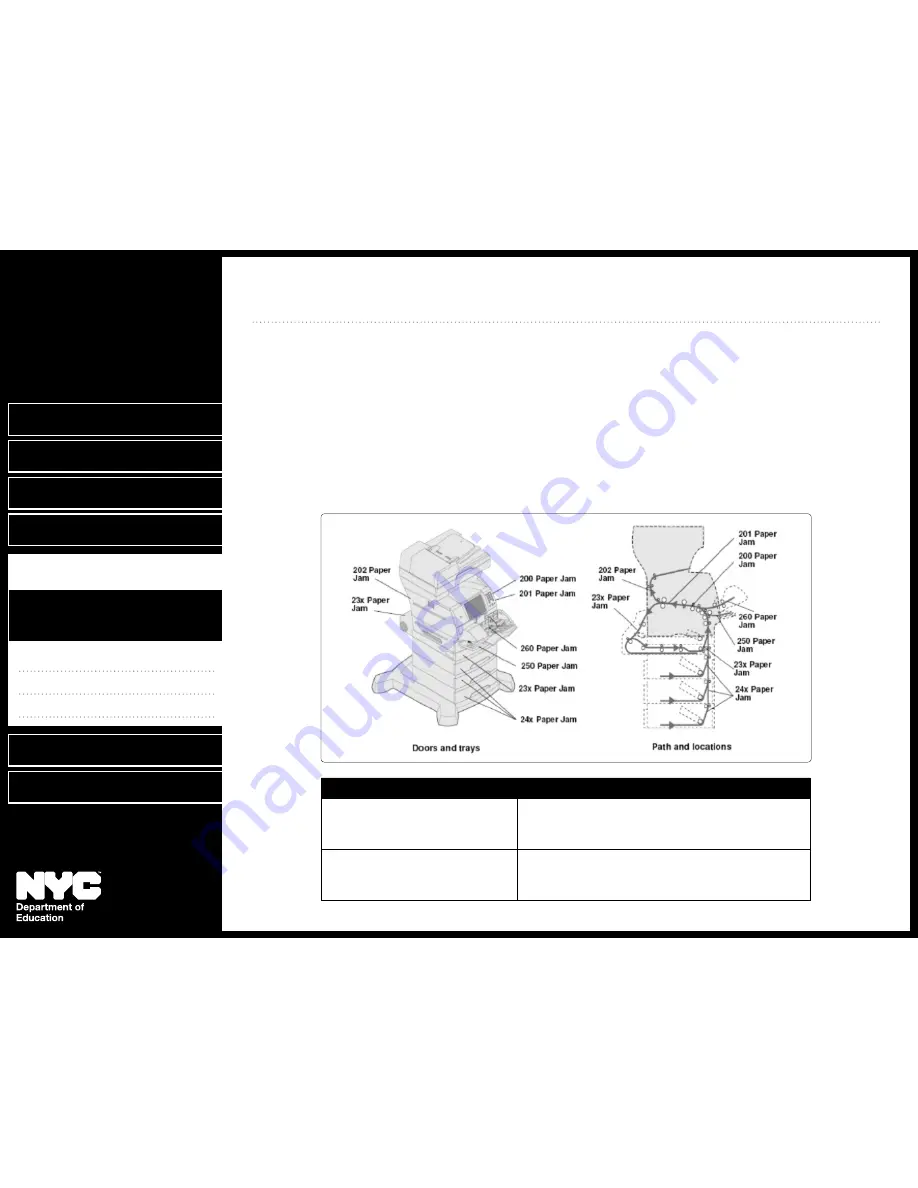
F:
Cleaning the Scanner
G:
More Information
A:
Introduction
B: Copying
C: Loading Paper
D: Loading Toner
E: Clearing Paper Jams
Identifying Jams
•
Removing Scanner Jams
•
Access Door & Trays
•
The following topics are
covered in this section:
10
11
12
Access Doors & trays
Lexmark
™
X646
dte
MFP
User Guide
12
Message
User Action
260 Paper Jam Check Env Feeder
Lift the envelope weight, remove all envelopes, flex and
stack the envelopes, reload the envelope feeder and adjust
the guide.
290, 291, 292 and 294 Scanner Jams
Remove all original documents from the ADF. Open the
ADF cover, document cover and scan unit access door and
remove any jammed pages.
The following illustration shows the path media travels through the MFP. The path varies
•
depending on the input source (trays, multipurpose feeder, envelope feeder) you are using.
The illustration indicates the number that can appear on the control panel and designate
•
the general area of the paper jam.