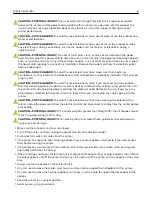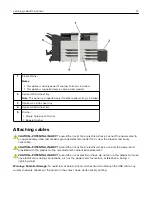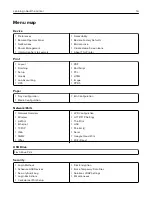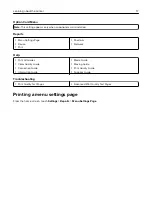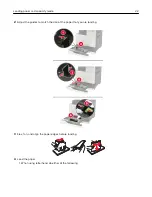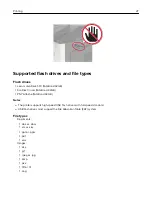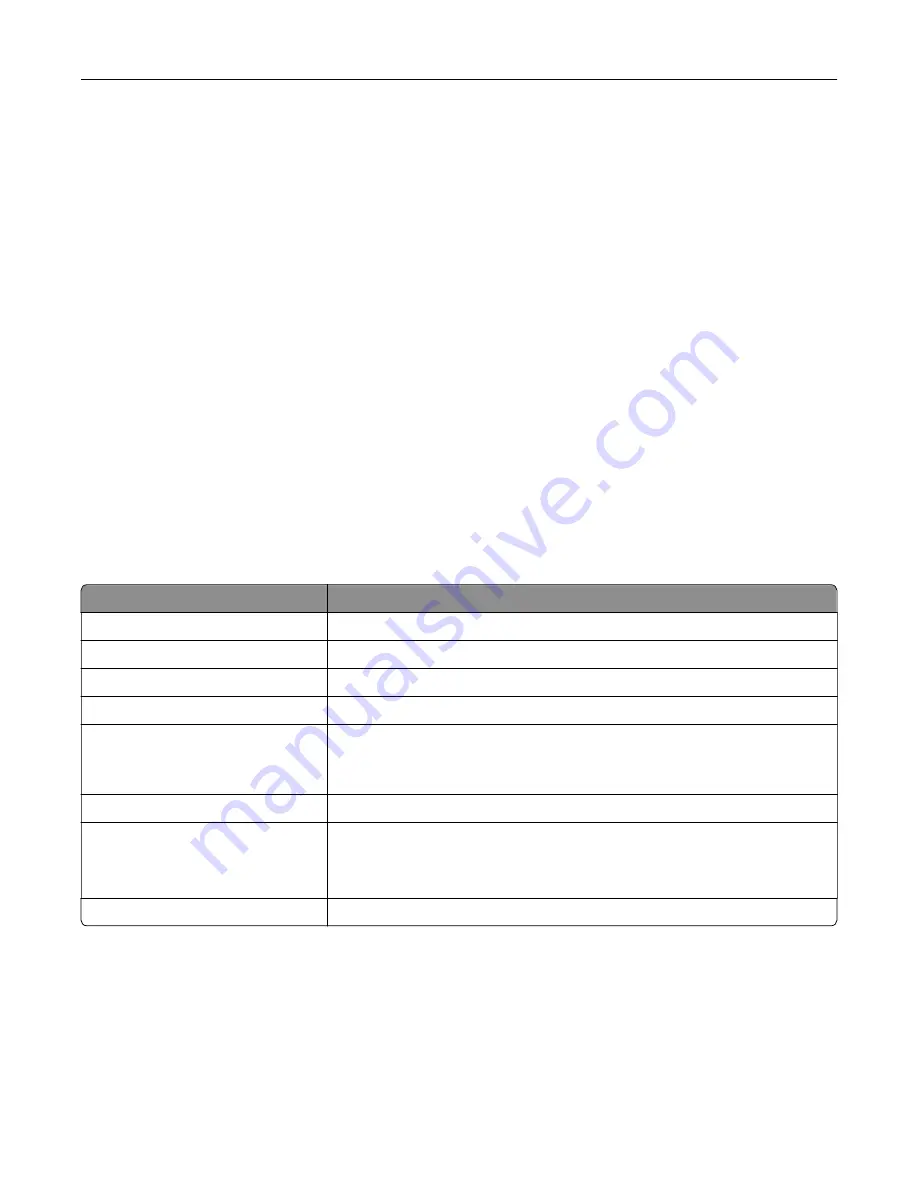
Adjusting the default headphones volume
Headphones volume will reset to default value after the session is logged out, when the printer wakes from
Sleep or Hibernate mode, or after a power
‑
on reset.
1
From the control panel, select
Settings
>
Device
>
Accessibility
>
Headphone Volume
.
2
Select the volume.
Enabling spoken passwords or personal identification
numbers
1
From the home screen, select
Settings
>
Device
>
Accessibility
>
Speak Passwords/PINs
.
2
Enable the setting.
Navigating the screen using gestures
Notes:
•
The gestures are applicable only when Voice Guidance is activated.
•
A physical keyboard is required for typing characters and adjusting certain settings.
Gesture
Function
Double
‑
tap
Select an option or item on the screen.
Triple
‑
tap
Zoom in or zoom out text and images.
Swipe right or swipe down
Move to the next item on the screen.
Swipe left or swipe up
Move to the previous item on the screen.
Pan
Access parts of the zoomed image that are beyond the limits of the screen.
Note:
This gesture requires the use of two fingers to drag across a zoomed
image.
Swipe up then left
Exit an application and return to the home screen.
Swipe down then left
•
Cancel a job.
•
Go back to the previous setting.
•
Exit the screen that appears without changing any setting or value.
Swipe up then down
Repeat a spoken prompt.
Using the keyboard on the display
Do one or more of the following:
•
Drag a finger over the key to announce the character.
•
Lift the finger to enter or type the character in the field.
•
Press
Backspace
to delete characters.
•
To hear the content in the input field, press
Tab
, and then press
Shift + Tab
.
Setting up and using the accessibility features
20
Summary of Contents for CS921
Page 1: ...CS921 CS923 CS927 User s Guide August 2017 www lexmark com Machine type s 5059 Model s 130 530...
Page 43: ...5 Insert the new toner cartridge 6 Remove the waste toner bottle Maintaining the printer 43...
Page 48: ...8 Insert the waste toner bottle and then close the door Maintaining the printer 48...
Page 71: ...Below the fuser area Duplex area Clearing jams 71...
Page 76: ...2 Open door J 3 Open door H Clearing jams 76...
Page 126: ...5 Remove the controller board shield Upgrading and migrating 126...
Page 134: ...7 Connect the tray connector to the printer 8 Open trays 2 and 3 Upgrading and migrating 134...
Page 139: ...9 Remove the stabilizing feet from the tray Upgrading and migrating 139...
Page 143: ...17 Secure the tray cable with the clamp Upgrading and migrating 143...
Page 155: ...8 Attach the nisher to the printer Upgrading and migrating 155...
Page 164: ...Laser advisory label The following laser notice label is affixed to the printer Notices 164...