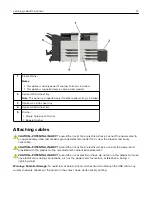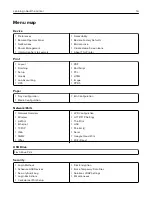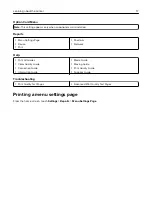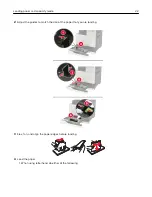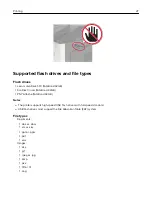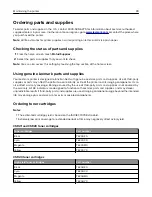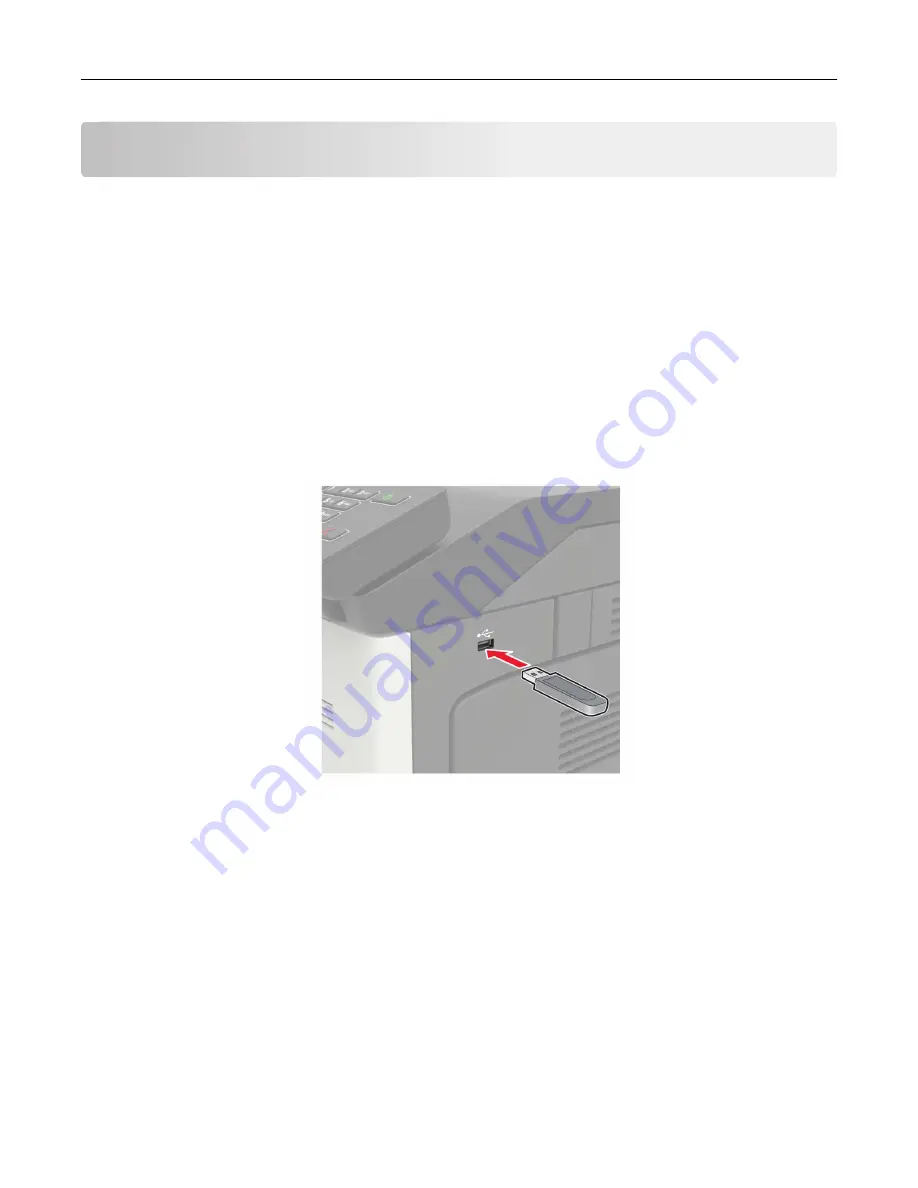
Printing
Printing from a computer
Note:
For specialty media such as labels, card stock, and envelopes, set the paper size and type in the
printer before sending the print job.
1
With a document open, click
File
>
.
2
If necessary, adjust the settings.
3
Send the print job.
Printing from a flash drive
1
Insert the flash drive.
Notes:
•
If you insert the flash drive when an error message appears, then the printer ignores the flash drive.
•
If you insert the flash drive while the printer is processing other print jobs, then
Busy
appears on the
display.
2
From the display, touch the document that you want to print.
If necessary, configure other print settings.
3
Send the print job.
To print another document, touch
USB Drive
.
Warning—Potential Damage:
To avoid loss of data or printer malfunction, do not touch the flash drive or
the printer in the area shown while actively printing, reading, or writing from the memory device.
Printing
26
Summary of Contents for CS921
Page 1: ...CS921 CS923 CS927 User s Guide August 2017 www lexmark com Machine type s 5059 Model s 130 530...
Page 43: ...5 Insert the new toner cartridge 6 Remove the waste toner bottle Maintaining the printer 43...
Page 48: ...8 Insert the waste toner bottle and then close the door Maintaining the printer 48...
Page 71: ...Below the fuser area Duplex area Clearing jams 71...
Page 76: ...2 Open door J 3 Open door H Clearing jams 76...
Page 126: ...5 Remove the controller board shield Upgrading and migrating 126...
Page 134: ...7 Connect the tray connector to the printer 8 Open trays 2 and 3 Upgrading and migrating 134...
Page 139: ...9 Remove the stabilizing feet from the tray Upgrading and migrating 139...
Page 143: ...17 Secure the tray cable with the clamp Upgrading and migrating 143...
Page 155: ...8 Attach the nisher to the printer Upgrading and migrating 155...
Page 164: ...Laser advisory label The following laser notice label is affixed to the printer Notices 164...