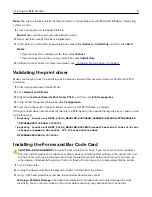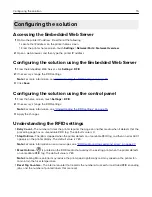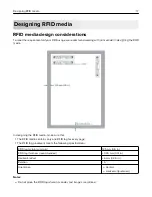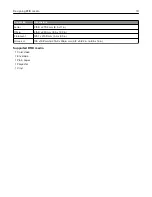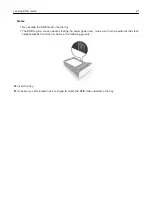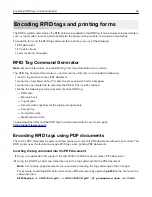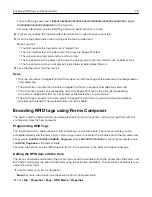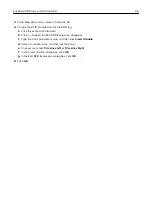Note:
The special
‑
release version of the print driver is compatible only with Microsoft Windows 7 operating
system or later.
1
From a computer, run the executable file.
Note:
Make sure that you have administrator access.
2
Read, and then accept the License Agreement.
3
In the Select an Installation Type dialog box, select either
Extract
or
Install Only
, and then click
Start
.
Notes:
•
If you connect to a network printer, then select
Extract
.
•
If you connect to a printer using a USB, then select
Install Only
.
4
Validate the print driver. For more information, see
“Validating the print driver” on page 11
.
Validating the print driver
Make sure that you have installed the special
‑
release version of the Lexmark Universal Print Driver PCL 5
emulation.
1
From a computer, open Control Panel.
2
Click
Devices and Printers
.
3
Right
‑
click
Lexmark Universal Print Driver PCL 5
, and then click
Printer properties
.
4
In the Printer Properties dialog box, click
Configuration
.
5
From the Configuration Options section, make sure that RFID Option is enabled.
If the print driver does not automatically identify the RFID option, then update the registry key as shown in one
of the following:
•
Registry location
‑
HKEY_LOCAL_MACHINE\SOFTWARE\LEXMARK\DRIVERS\RFIDENABLED
“RFIDENABLED”=DWORD:00000001
•
Registry location
‑
HKEY_LOCAL_MACHINE\SYSTEM\CurrentControlSet\Control\Print
\Printers\Lexmark Universal PCL 5\PrinterDriverData
RFIDENABLED=DWORD:00000001
Installing the Forms and Bar Code Card
CAUTION—SHOCK HAZARD:
To avoid the risk of electrical shock, if you are accessing the controller
board or installing optional hardware or memory devices sometime after setting up the printer, then turn
off the printer, and unplug the power cord from the electrical outlet before continuing. If you have any
other devices attached to the printer, then turn them off, and unplug any cables going into the printer.
1
Turn off the printer.
2
Unplug the power cord from the electrical outlet, and then from the printer.
3
Using a flat
‑
head screwdriver, remove the controller board access cover.
Warning—Potential Damage:
Controller board electronic components are easily damaged by static
electricity. Touch a metal surface on the printer before touching any components or connectors.
Installing the RFID Solution
11