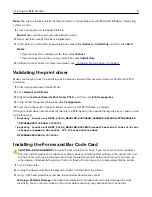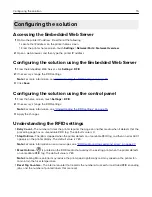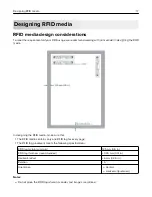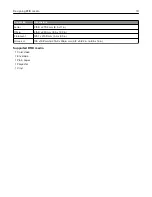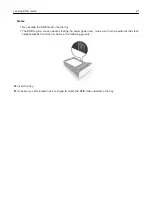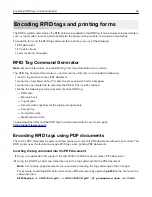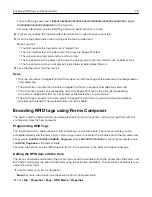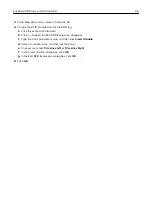6
Reattach the access cover.
7
Connect the power cord to the electrical outlet, and then turn on the printer.
CAUTION—POTENTIAL INJURY:
To avoid the risk of fire or electrical shock, connect the power cord
to an appropriately rated and properly grounded electrical outlet that is near the product and easily
accessible.
Converting Lexmark C4150 or XC4150 into an RFID
printer
Before you begin, make sure that you have installed the special
‑
release version of the Lexmark Universal Print
Driver PCL 5 emulation. For more information, see
“Installing the print driver” on page 10
.
1
From a computer, open Control Panel.
2
Click
Devices and Printers
.
3
Right
‑
click the printer, and then click
Printer properties
.
4
In the Printer Properties dialog box, click
Configuration
.
5
From the Configuration Options section, click
Set Printer Model
.
6
From the Set Printer Model menu, enable
User Selected
, and then select a printer model from the list.
Notes:
•
If your printer is Lexmark C4150, then select
Lexmark CS725 Series
.
•
If your printer is Lexmark XC4150, then select
Lexmark CX725 Series
.
Installing the RFID Solution
13