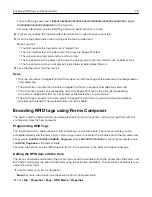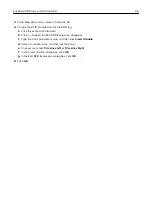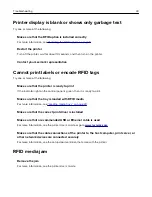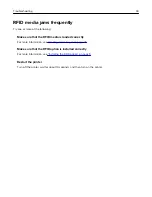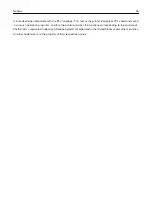T
tag command error 30
tag command errors 27
tag placement 17
troubleshooting
cannot encode RFID tags 33
cannot print labels 33
error 44.01 29
error 44.xx 30
error 58 31
error 985.xx 32
input configuration error 31
media tray error 31
printer display is blank 33
printer display shows garbage
printer is not working 29
printer is unresponsive 29
RFID media error 29
RFID media frequently jams 34
RFID media jam 33
tag command error 30
U
understanding the RFID
settings 15
utility
RFID Tag Command
V
validating the print driver 11
verifying RFID printer setup 22
Index
38