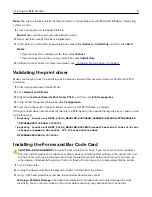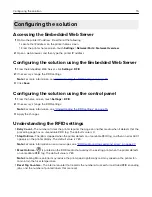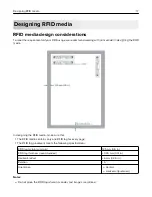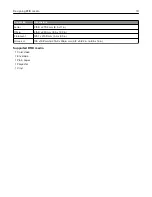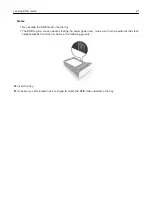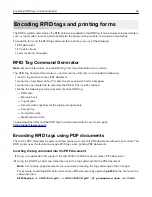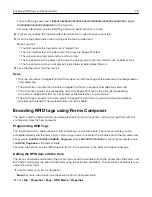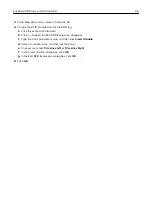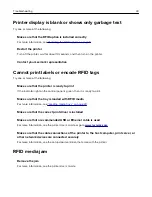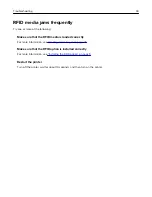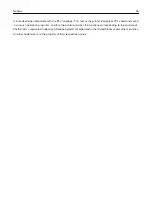The resulting tag command is
E080104006c005700206960
009590860000000000248611
, where
009590860000000000248611
is the tag data.
For more information, see the
RFID Tag Command Generator User’s Guide
.
2
If necessary, replace the tag data with information that is specific to your print job.
3
Insert the tag command on the first page of the form or document.
Make sure that:
•
The font used for the tag command is Segoe Print.
•
There is no other text in the document that uses the Segoe Print font.
•
There is only one tag command for each print job.
•
The tag command string does not include any paragraph or character format, such as bold or italic.
•
The tag command string is not placed inside tables or other object formats.
4
Save the document, and then print it.
Notes:
•
Only the characters in Segoe Print font that appear on the front page of the document are recognized as
a tag command.
•
The print driver assumes that the data in Segoe Print font is a properly formatted tag command.
•
The print driver ignores any succeeding use of the Segoe Print font in the print job. Succeeding
characters in Segoe Print font are not printed or interpreted as a tag command.
•
The print driver converts all the characters in Segoe Print font into a tag command payload without
considering the length. The payload buffer size limit is 16KB.
Encoding RFID tags using Forms Composer
The Forms and Bar Code Card lets you store electronic forms in the printer, and then merge them with the
variable data from the host computer.
Programming RFID Tags
The tag command is a combination of static parameters and variable data. The static parameter can be
embedded directly into the form. You can also assign a form variable for the variable data of the tag command.
For example,
A00005700206960RFID_TagData
, where
A00005700206960
is the static parameter value
and
RFID_TagData
is the form variable.
For more information, see the "Working with forms" training course in the Forms Composer package.
Adding the RFID data into the form
The form is compiled and stored in the printer. If you send the variable data to the printer, then the Forms and
Bar Code Card merges the data with the form using the activation conditions. The activation conditions let you
select the correct form.
1
Create a form using Forms Composer.
Note:
For more information, see the
Lexmark Forms Composer Help
.
2
Click
File
>
Properties
>
Page
>
RFID Media
>
Properties
.
Encoding RFID tags and printing forms
25