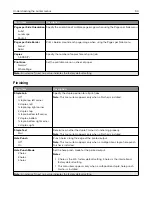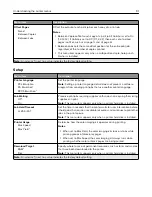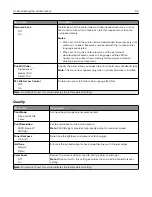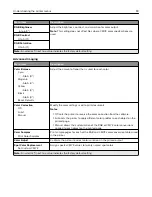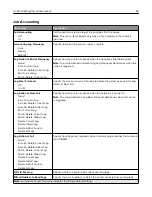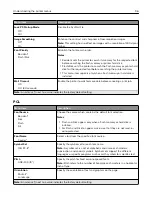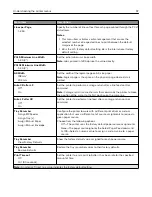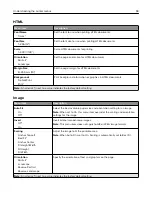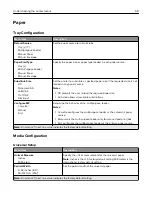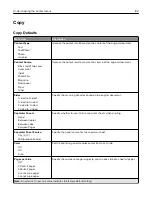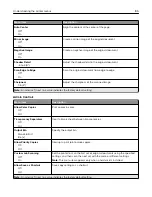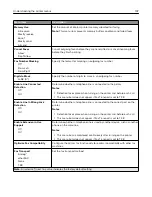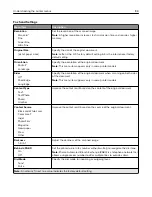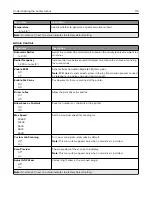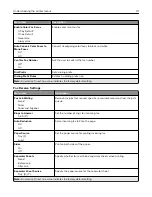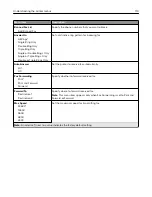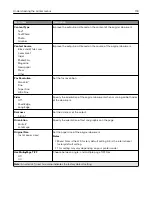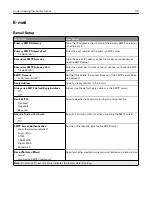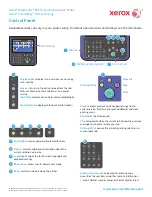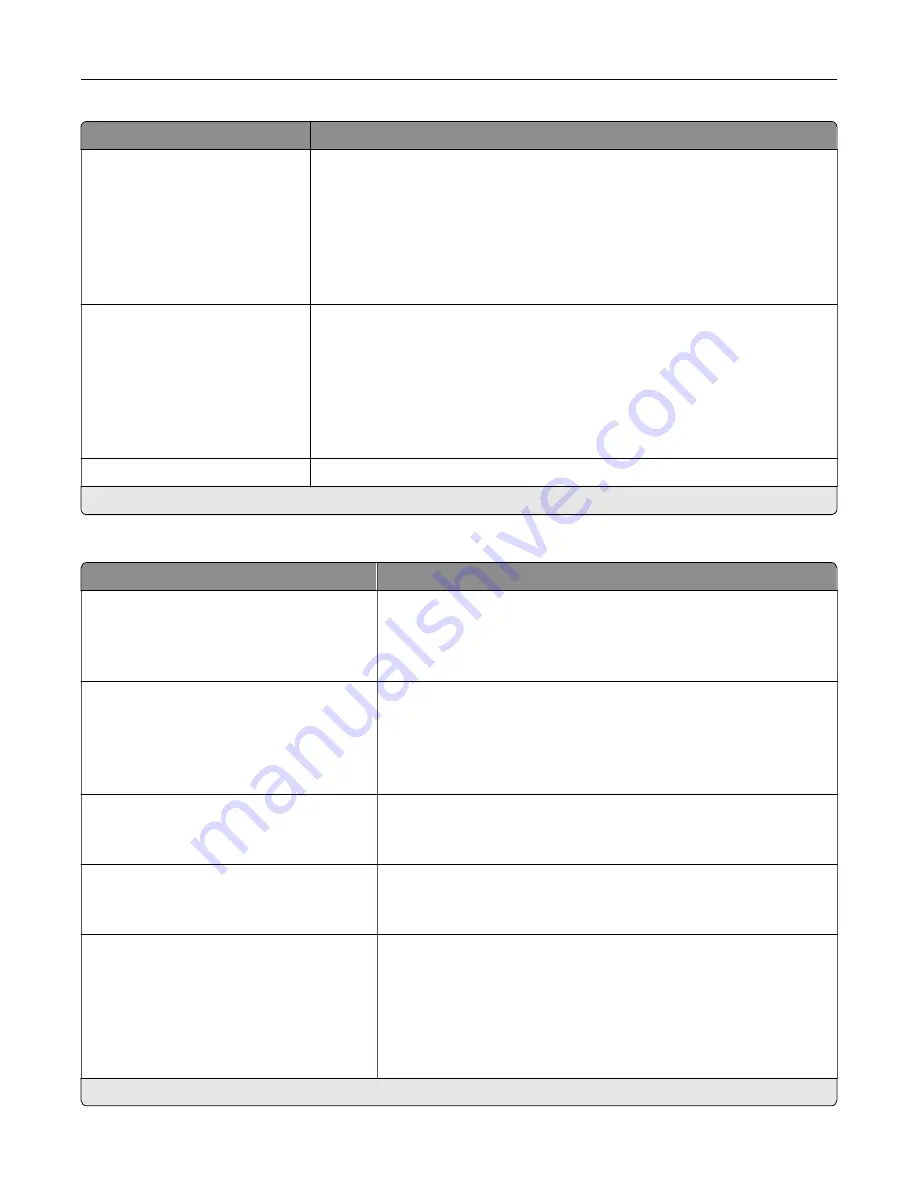
Menu item
Description
Header/Footer
Left Header
Middle Header
Right Header
Left Footer
Middle Footer
Right Footer
Specify the header or footer information on the scanned image.
Overlay
Confidential
Copy
Draft
Urgent
Custom
Off*
Specify the overlay text to print on each copy.
Custom overlay
Type the text for the Custom choice in Overlay menu.
Note:
An asterisk (*) next to a value indicates the factory default setting.
Advanced Imaging
Menu item
Description
Color Balance
Cyan (0*)
Magenta (0*)
Yellow (0*)
Adjust the color intensity for cyan, magenta, and yellow.
Color Dropout
Color Dropout (None*)
Default Red Threshold (128*)
Default Green Threshold (128*)
Default Blue Threshold (128*)
Specify which color to drop during scanning, and adjust the dropout
setting for that color.
Auto Color Detect
Color Sensitivity (5*)
Area Sensitivity (5*)
Configure the auto color detection setting.
Contrast
Best for content*
0–5
Specify the contrast for the scanned image.
Background Removal
Background Detection (Content
‑
based*)
Level (0*)
Remove the background color or image noise from the original
document.
Notes:
•
Content-based removes the background color from the original
document .
•
Fixed removes image noise from a photo.
Note:
An asterisk (*) next to a value indicates the factory default setting.
Understanding the printer menus
104
Summary of Contents for CX920
Page 164: ... Scanner glass Scanner glass pad 3 Close the scanner cover Maintaining the printer 164 ...
Page 172: ...5 Insert the new toner cartridge 6 Remove the waste toner bottle Maintaining the printer 172 ...
Page 177: ...8 Insert the waste toner bottle and then close the door Maintaining the printer 177 ...
Page 207: ... Below the fuser area Duplex area Clearing jams 207 ...
Page 212: ...2 Open door J Clearing jams 212 ...
Page 214: ... Areas H1 and H2 Area H6 Clearing jams 214 ...
Page 218: ...2 Remove the staple cartridge holder 3 Remove the loose staples Clearing jams 218 ...
Page 220: ...2 Remove the staple cartridge holder 3 Remove the loose staples Clearing jams 220 ...
Page 222: ...2 Remove the staple cartridge holder 3 Remove the loose staples Clearing jams 222 ...
Page 276: ...6 Remove the controller board shield Upgrading and migrating 276 ...
Page 279: ...4 Remove the controller board shield Upgrading and migrating 279 ...
Page 285: ...7 Connect the tray connector to the printer 8 Open trays 2 and 3 Upgrading and migrating 285 ...
Page 290: ...9 Remove the stabilizing feet from the tray Upgrading and migrating 290 ...
Page 294: ...17 Secure the tray cable with the clamp Upgrading and migrating 294 ...
Page 301: ...7 Remove the paper guides 8 Attach the sensor cover Upgrading and migrating 301 ...
Page 307: ...8 Attach the finisher to the printer Upgrading and migrating 307 ...