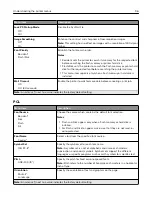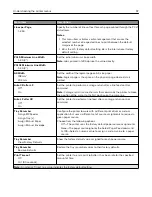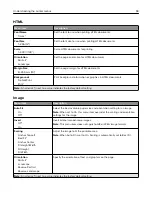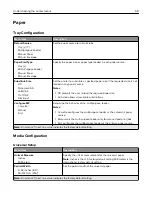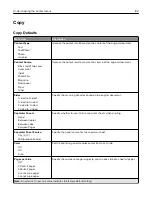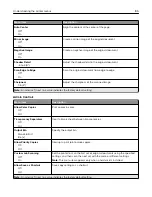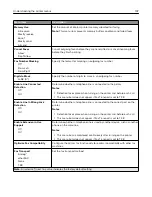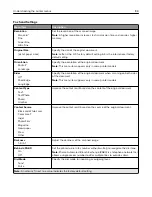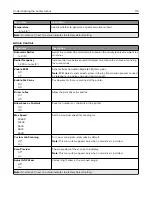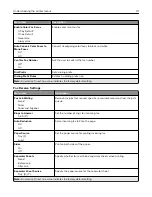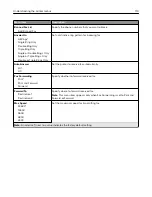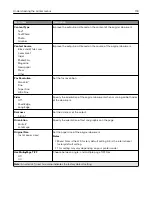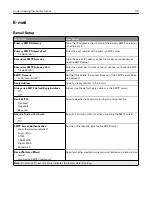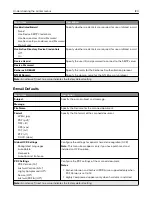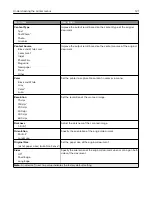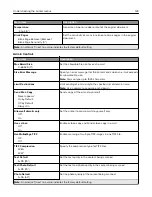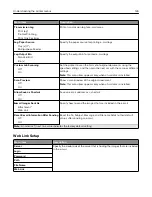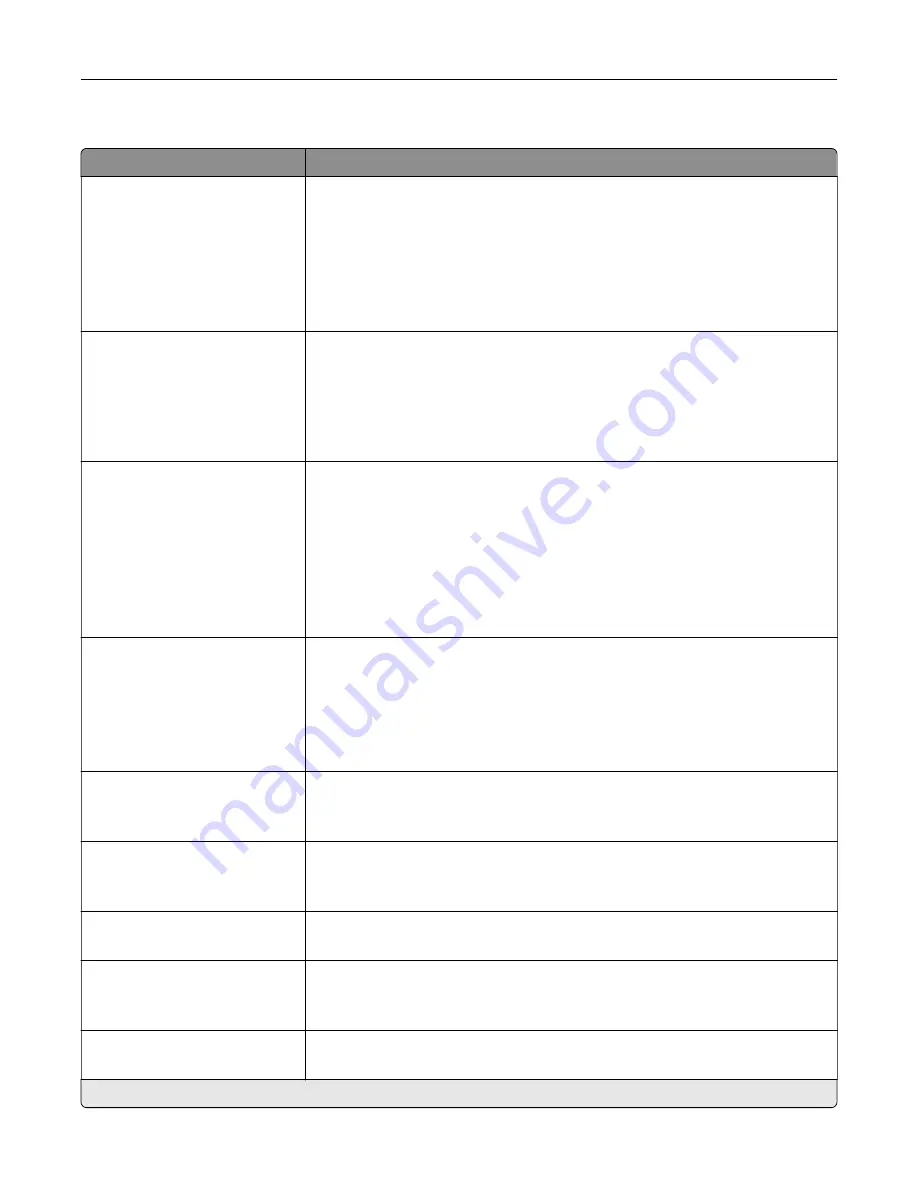
Advanced Imaging
Menu item
Description
Color Balance
Cyan
‑
Red
-4 to 4 (0*)
Magenta
‑
Green
-4 to 4 (0*)
Yellow
‑
Blue
-4 to 4 (0*)
Adjust the color intensity during scanning.
Color Dropout
Color Dropout (None*)
Default Red Threshold (128*)
Default Green Threshold
(128*)
Default Blue Threshold (128*)
Specify which color to drop during scanning, and adjust the dropout setting for
that color.
Contrast
Best for Content*
0
1
2
3
4
5
Set the contrast of the output.
Background Removal
Background Detection
Content
‑
based*
Fixed
Level
‑
4 to 4 (0*)
Adjust the amount of background visible on a scanned image.
Note:
If you want to remove the background color from the original document,
then set Background Detection to Content-based. If you want to remove image
noise from a photo, then set Background Detection to Fixed.
Mirror Image
Off*
On
Create a mirror image of the original document.
Negative Image
Off*
On
Create a negative image of the original document.
Shadow Detail
‑
4 to 4 (0*)
Adjust the amount of shadow detail visible on a scanned image.
Scan Edge to Edge
On
Off*
Allow edge
‑
to
‑
edge scanning of the original document.
Sharpness
1–5 (3*)
Adjust the sharpness of the scanned image.
Note:
An asterisk (*) next to a value indicates the factory default setting.
Understanding the printer menus
109
Summary of Contents for CX920
Page 164: ... Scanner glass Scanner glass pad 3 Close the scanner cover Maintaining the printer 164 ...
Page 172: ...5 Insert the new toner cartridge 6 Remove the waste toner bottle Maintaining the printer 172 ...
Page 177: ...8 Insert the waste toner bottle and then close the door Maintaining the printer 177 ...
Page 207: ... Below the fuser area Duplex area Clearing jams 207 ...
Page 212: ...2 Open door J Clearing jams 212 ...
Page 214: ... Areas H1 and H2 Area H6 Clearing jams 214 ...
Page 218: ...2 Remove the staple cartridge holder 3 Remove the loose staples Clearing jams 218 ...
Page 220: ...2 Remove the staple cartridge holder 3 Remove the loose staples Clearing jams 220 ...
Page 222: ...2 Remove the staple cartridge holder 3 Remove the loose staples Clearing jams 222 ...
Page 276: ...6 Remove the controller board shield Upgrading and migrating 276 ...
Page 279: ...4 Remove the controller board shield Upgrading and migrating 279 ...
Page 285: ...7 Connect the tray connector to the printer 8 Open trays 2 and 3 Upgrading and migrating 285 ...
Page 290: ...9 Remove the stabilizing feet from the tray Upgrading and migrating 290 ...
Page 294: ...17 Secure the tray cable with the clamp Upgrading and migrating 294 ...
Page 301: ...7 Remove the paper guides 8 Attach the sensor cover Upgrading and migrating 301 ...
Page 307: ...8 Attach the finisher to the printer Upgrading and migrating 307 ...