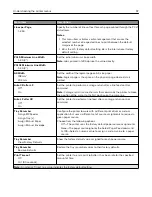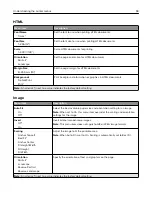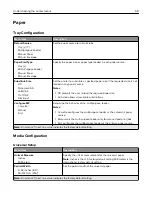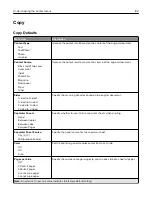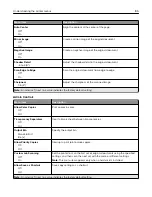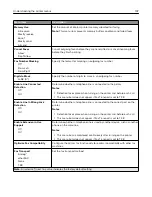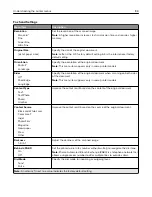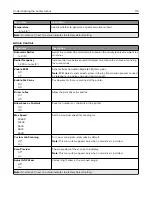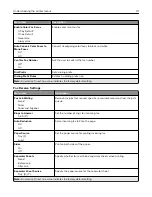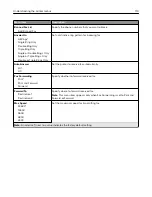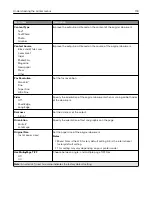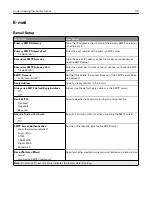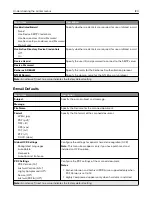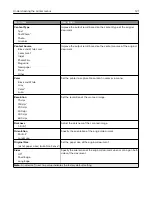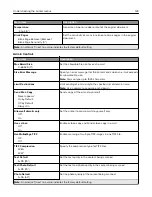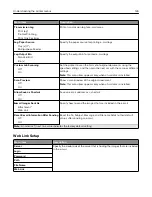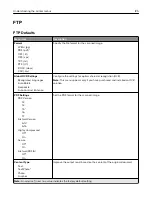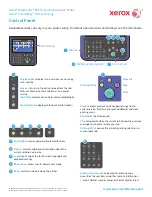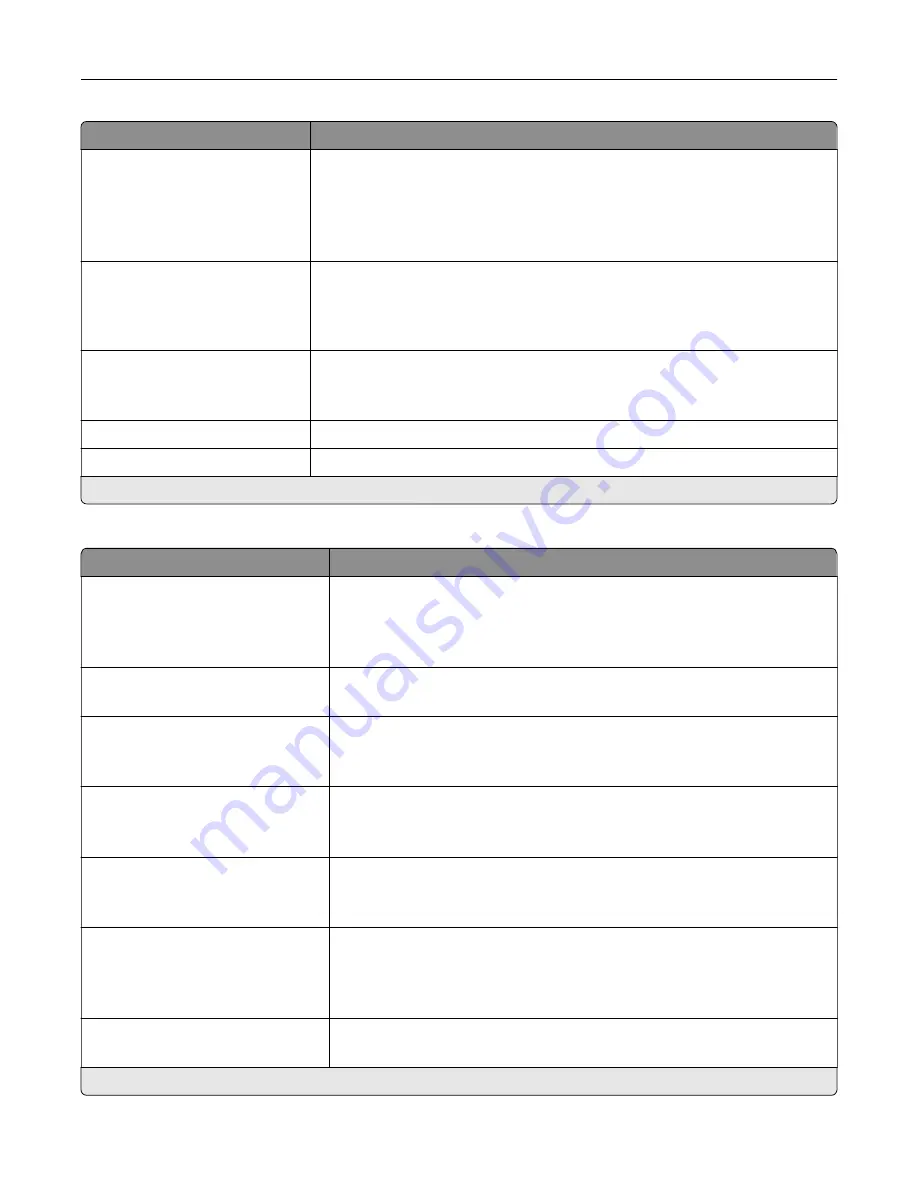
Menu item
Description
Enable Color Fax Scans
Off by Default*
On by Default
Never Use
Always Use
Enable color scans for fax.
Auto Convert Color Faxes to
Mono Faxes
On*
Off
Convert all outgoing color faxes to black and white.
Confirm Fax Number
Off*
On
Ask the user to confirm the fax number.
Dial Prefix
Set a dialing prefix.
Dialing Prefix Rules
Establish a dialing prefix rule.
Note:
An asterisk (*) next to a value indicates the factory default setting.
Fax Receive Settings
Menu item
Description
Fax Job Waiting
None*
Toner
Toner and Supplies
Remove fax jobs that request specific unavailable resources from the print
queue.
Rings to Answer
1–25 (3*)
Set the number of rings for incoming fax.
Auto Reduction
On*
Off
Scale incoming fax to fit on the page.
Paper Source
Tray [X]
Auto*
Set the paper source for printing incoming fax.
Sides
On
Off*
Print on both sides of the paper.
Separator Sheets
None*
Before Job
After Job
Specify whether to insert blank separator sheets when printing.
Separator Sheet Source
Tray [X] (1*)
Specify the paper source for the separator sheet.
Note:
An asterisk (*) next to a value indicates the factory default setting.
Understanding the printer menus
111
Summary of Contents for CX920
Page 164: ... Scanner glass Scanner glass pad 3 Close the scanner cover Maintaining the printer 164 ...
Page 172: ...5 Insert the new toner cartridge 6 Remove the waste toner bottle Maintaining the printer 172 ...
Page 177: ...8 Insert the waste toner bottle and then close the door Maintaining the printer 177 ...
Page 207: ... Below the fuser area Duplex area Clearing jams 207 ...
Page 212: ...2 Open door J Clearing jams 212 ...
Page 214: ... Areas H1 and H2 Area H6 Clearing jams 214 ...
Page 218: ...2 Remove the staple cartridge holder 3 Remove the loose staples Clearing jams 218 ...
Page 220: ...2 Remove the staple cartridge holder 3 Remove the loose staples Clearing jams 220 ...
Page 222: ...2 Remove the staple cartridge holder 3 Remove the loose staples Clearing jams 222 ...
Page 276: ...6 Remove the controller board shield Upgrading and migrating 276 ...
Page 279: ...4 Remove the controller board shield Upgrading and migrating 279 ...
Page 285: ...7 Connect the tray connector to the printer 8 Open trays 2 and 3 Upgrading and migrating 285 ...
Page 290: ...9 Remove the stabilizing feet from the tray Upgrading and migrating 290 ...
Page 294: ...17 Secure the tray cable with the clamp Upgrading and migrating 294 ...
Page 301: ...7 Remove the paper guides 8 Attach the sensor cover Upgrading and migrating 301 ...
Page 307: ...8 Attach the finisher to the printer Upgrading and migrating 307 ...