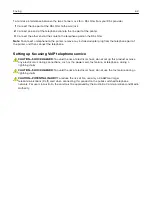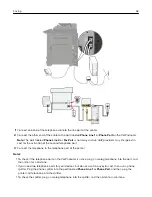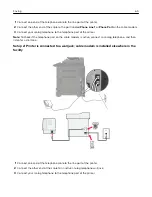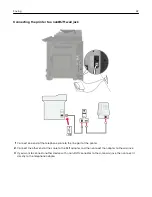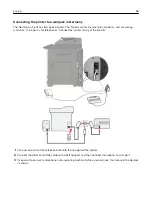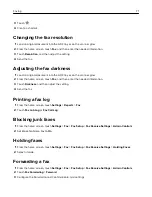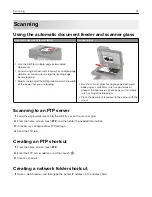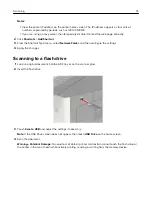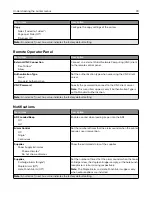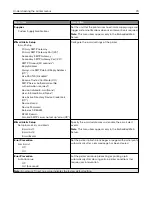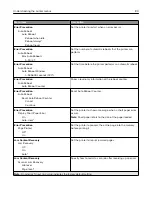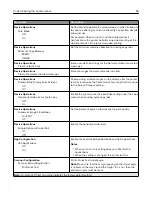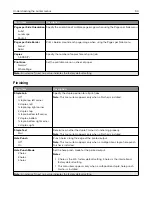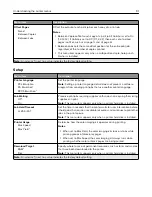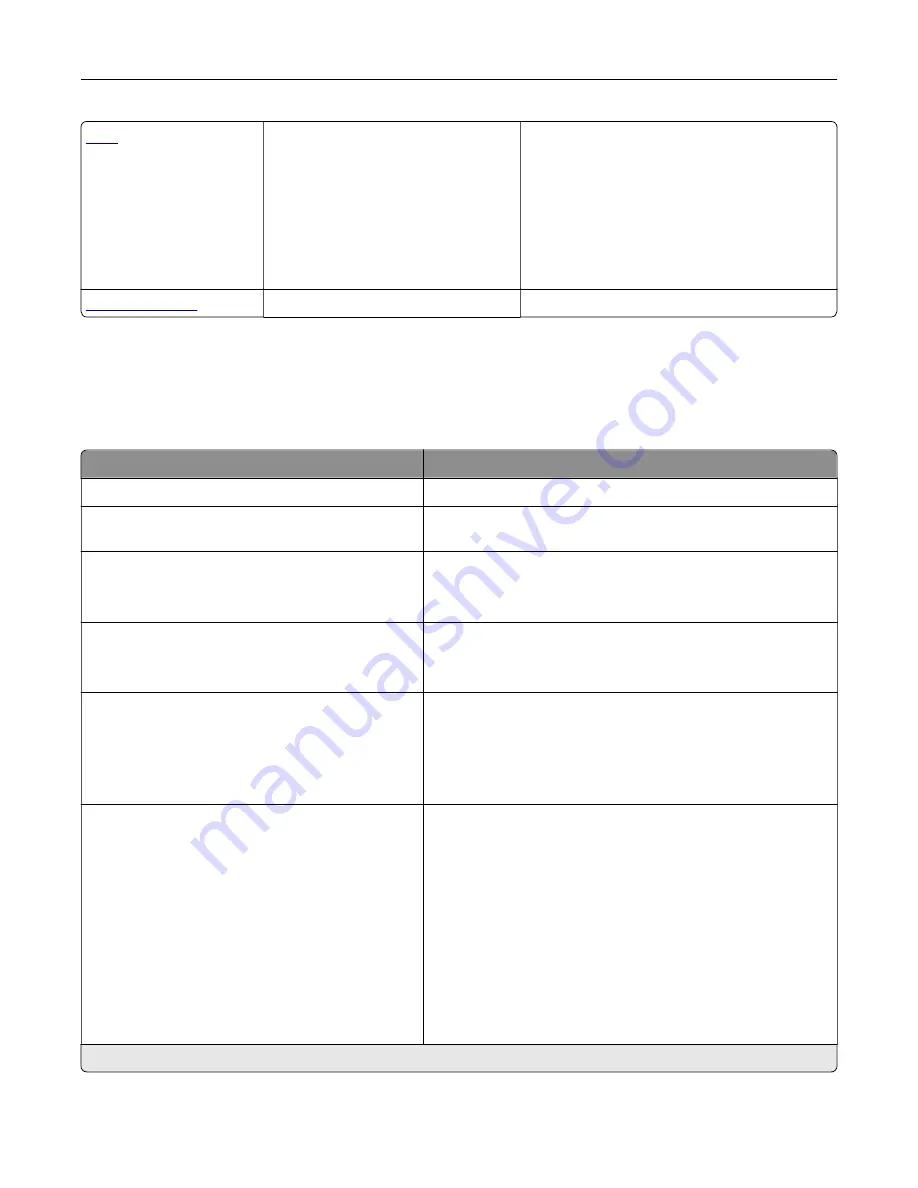
•
Print All Guides
•
Mono Quality Guide
•
Connection Guide
•
Copy Guide
•
E
‑
mail Guide
•
Fax Guide
•
FTP Guide
•
Information Guide
•
Media Guide
•
Moving Guide
•
Print Quality Guide
•
Scan Guide
•
Supplies Guide
Print Quality Test Pages
Cleaning the Scanner
Device
Preferences
Menu item
Description
Display Language
Set the language of the text that appears on the display.
Country/Region
Identify the country or region that the printer is configured to
operate.
Run initial setup
Off*
On
Run the setup wizard.
Keyboard
Keyboard Type
Select a language as a keyboard type.
Note:
All the Keyboard Type values may not appear or may
require special hardware be installed to appear.
Displayed information
Display Text 1 (IP Address*)
Display Text 2 (Date/Time*)
Custom Text 1
Custom Text 2
Specify the information to appear on the home screen.
Date and Time
Configure
Current Date and Time
Manually Set Date and Time
Date Format (MM
‑
DD
‑
YYYY*)
Time Format (12 hour A.M./P.M.*)
Time Zone (UTC
‑
5:00*)
Network Time Protocol
Enable NTP (On*)
NTP Server
Enable Authentication
Configure the printer date and time and network time protocol.
Note:
An asterisk (*) next to a value indicates the factory default setting.
Understanding the printer menus
76
Summary of Contents for CX920
Page 164: ... Scanner glass Scanner glass pad 3 Close the scanner cover Maintaining the printer 164 ...
Page 172: ...5 Insert the new toner cartridge 6 Remove the waste toner bottle Maintaining the printer 172 ...
Page 177: ...8 Insert the waste toner bottle and then close the door Maintaining the printer 177 ...
Page 207: ... Below the fuser area Duplex area Clearing jams 207 ...
Page 212: ...2 Open door J Clearing jams 212 ...
Page 214: ... Areas H1 and H2 Area H6 Clearing jams 214 ...
Page 218: ...2 Remove the staple cartridge holder 3 Remove the loose staples Clearing jams 218 ...
Page 220: ...2 Remove the staple cartridge holder 3 Remove the loose staples Clearing jams 220 ...
Page 222: ...2 Remove the staple cartridge holder 3 Remove the loose staples Clearing jams 222 ...
Page 276: ...6 Remove the controller board shield Upgrading and migrating 276 ...
Page 279: ...4 Remove the controller board shield Upgrading and migrating 279 ...
Page 285: ...7 Connect the tray connector to the printer 8 Open trays 2 and 3 Upgrading and migrating 285 ...
Page 290: ...9 Remove the stabilizing feet from the tray Upgrading and migrating 290 ...
Page 294: ...17 Secure the tray cable with the clamp Upgrading and migrating 294 ...
Page 301: ...7 Remove the paper guides 8 Attach the sensor cover Upgrading and migrating 301 ...
Page 307: ...8 Attach the finisher to the printer Upgrading and migrating 307 ...