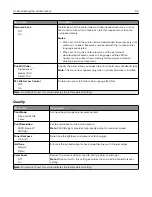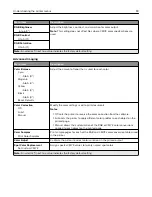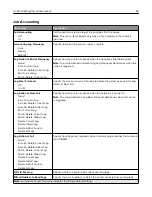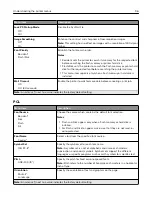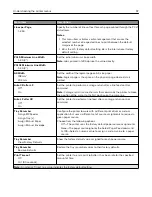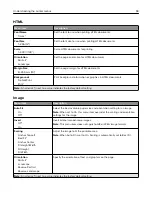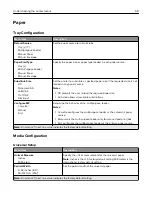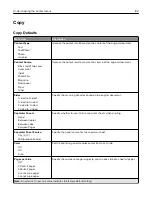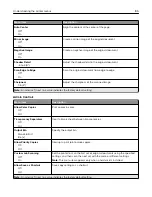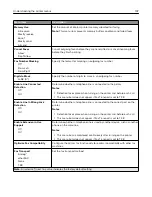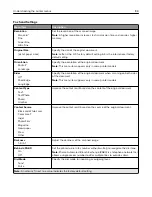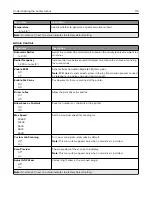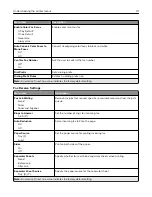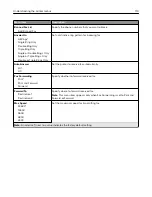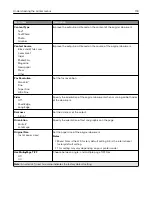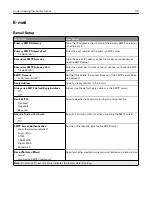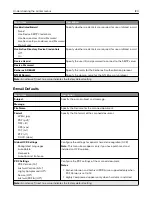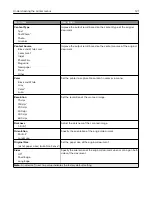Menu item
Description
Sample Copy
Off*
On
Print a sample copy to check the quality before printing the remaining copies.
Note:
This menu item appears only when a hard disk is installed.
Note:
An asterisk (*) next to a value indicates the factory default setting.
Fax
Fax Defaults
Fax Mode
Menu item
Description
Fax Mode
Fax*
Fax Server
Disabled
Select a fax mode.
Note:
An asterisk (*) next to a value indicates the factory default setting.
Fax Setup
General Fax settings
Menu item
Description
Fax Name
Identify your fax machine.
Fax Number
Identify your fax number.
Fax ID
Fax Name
Fax Number*
Notify fax recipients of your fax name or fax number.
Enable Manual Fax
Off*
On
Set the printer to fax manually.
Notes:
•
This menu item does not appear if Fax Transport is set to T.38.
•
This menu item requires a line splitter and a telephone handset.
•
Use a regular telephone line to answer an incoming fax job and to dial a
fax number.
•
To go directly to the manual fax function, touch
#
and
0
on the keypad.
Note:
An asterisk (*) next to a value indicates the factory default setting.
Understanding the printer menus
106
Summary of Contents for CX920
Page 164: ... Scanner glass Scanner glass pad 3 Close the scanner cover Maintaining the printer 164 ...
Page 172: ...5 Insert the new toner cartridge 6 Remove the waste toner bottle Maintaining the printer 172 ...
Page 177: ...8 Insert the waste toner bottle and then close the door Maintaining the printer 177 ...
Page 207: ... Below the fuser area Duplex area Clearing jams 207 ...
Page 212: ...2 Open door J Clearing jams 212 ...
Page 214: ... Areas H1 and H2 Area H6 Clearing jams 214 ...
Page 218: ...2 Remove the staple cartridge holder 3 Remove the loose staples Clearing jams 218 ...
Page 220: ...2 Remove the staple cartridge holder 3 Remove the loose staples Clearing jams 220 ...
Page 222: ...2 Remove the staple cartridge holder 3 Remove the loose staples Clearing jams 222 ...
Page 276: ...6 Remove the controller board shield Upgrading and migrating 276 ...
Page 279: ...4 Remove the controller board shield Upgrading and migrating 279 ...
Page 285: ...7 Connect the tray connector to the printer 8 Open trays 2 and 3 Upgrading and migrating 285 ...
Page 290: ...9 Remove the stabilizing feet from the tray Upgrading and migrating 290 ...
Page 294: ...17 Secure the tray cable with the clamp Upgrading and migrating 294 ...
Page 301: ...7 Remove the paper guides 8 Attach the sensor cover Upgrading and migrating 301 ...
Page 307: ...8 Attach the finisher to the printer Upgrading and migrating 307 ...