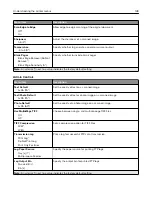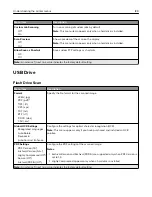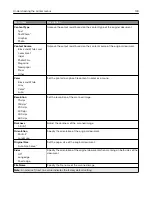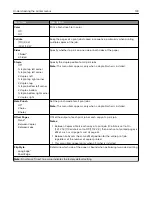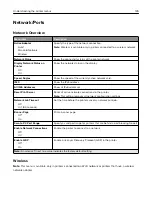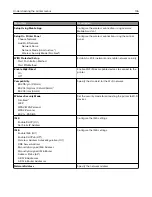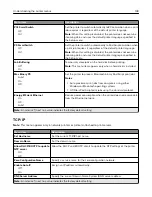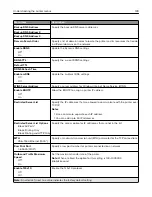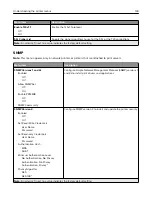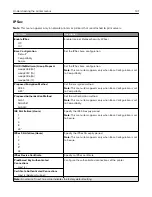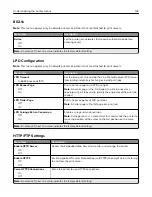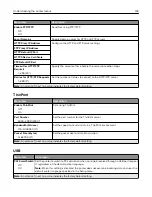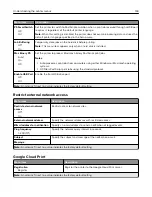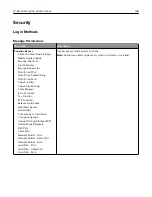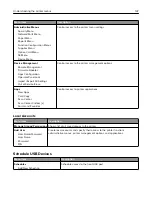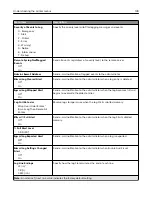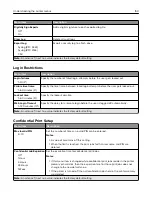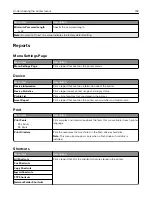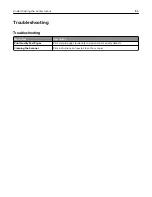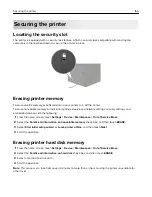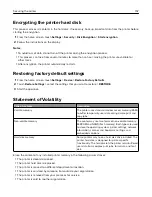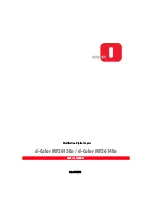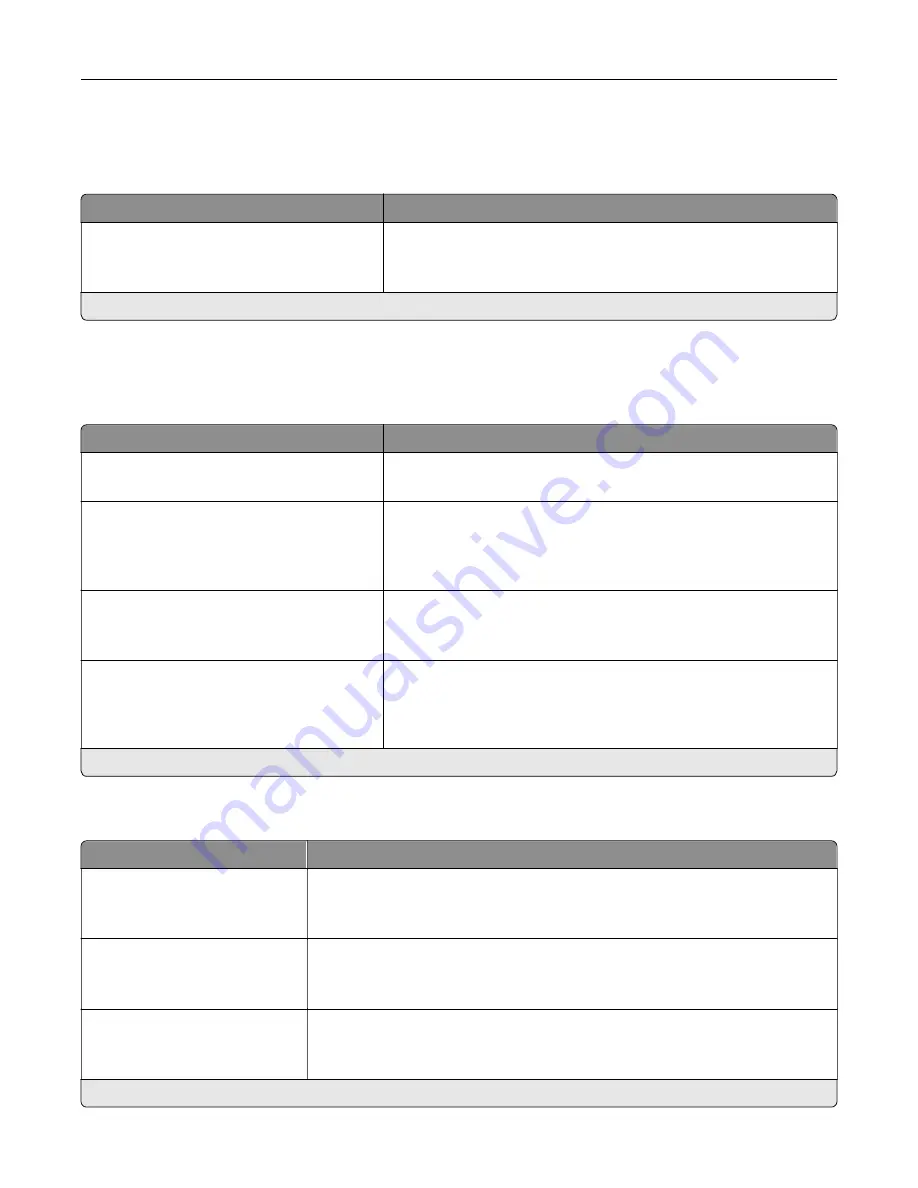
802.1x
Note:
This menu appears only in network printers or printers that are attached to print servers.
Menu item
Description
Active
Off*
On
Let the printer join networks that require authentication before
allowing access.
Note:
An asterisk (*) next to a value indicates the factory default setting.
LPD Configuration
Note:
This menu appears only in network printers or printers that are attached to print servers.
Menu item
Description
LPD Timeout
0–65535 seconds (90*)
Set the time
‑
out value to stop the Line Printer Daemon (LPD) server
from waiting indefinitely for hung or invalid print jobs.
LPD Banner Page
Off*
On
Print a banner page for all LPD print jobs.
Note:
A banner page is the first page of a print job used as a
separator of print jobs and to identify the originator of the print job
request.
LPD Trailer Page
Off*
On
Print a trailer page for all LPD print jobs.
Note:
A trailer page is the last page of a print job.
LPD Carriage Return Conversion
Off*
On
Enable carriage return conversion.
Note:
Carriage return is a mechanism that commands the printer to
move the position of the cursor to the first position on the same
line.
Note:
An asterisk (*) next to a value indicates the factory default setting.
HTTP/FTP Settings
Menu item
Description
Enable HTTP Server
Off
On*
Access the Embedded Web Server to monitor and manage the printer.
Enable HTTPS
Off
On*
Enable Hypertext Transfer Protocol Secure (HTTPS) to encrypt data transferring
to and from the print server.
Force HTTPS Connections
On
Off*
Force the printer to use HTTPS connections.
Note:
An asterisk (*) next to a value indicates the factory default setting.
Understanding the printer menus
142
Summary of Contents for CX920
Page 164: ... Scanner glass Scanner glass pad 3 Close the scanner cover Maintaining the printer 164 ...
Page 172: ...5 Insert the new toner cartridge 6 Remove the waste toner bottle Maintaining the printer 172 ...
Page 177: ...8 Insert the waste toner bottle and then close the door Maintaining the printer 177 ...
Page 207: ... Below the fuser area Duplex area Clearing jams 207 ...
Page 212: ...2 Open door J Clearing jams 212 ...
Page 214: ... Areas H1 and H2 Area H6 Clearing jams 214 ...
Page 218: ...2 Remove the staple cartridge holder 3 Remove the loose staples Clearing jams 218 ...
Page 220: ...2 Remove the staple cartridge holder 3 Remove the loose staples Clearing jams 220 ...
Page 222: ...2 Remove the staple cartridge holder 3 Remove the loose staples Clearing jams 222 ...
Page 276: ...6 Remove the controller board shield Upgrading and migrating 276 ...
Page 279: ...4 Remove the controller board shield Upgrading and migrating 279 ...
Page 285: ...7 Connect the tray connector to the printer 8 Open trays 2 and 3 Upgrading and migrating 285 ...
Page 290: ...9 Remove the stabilizing feet from the tray Upgrading and migrating 290 ...
Page 294: ...17 Secure the tray cable with the clamp Upgrading and migrating 294 ...
Page 301: ...7 Remove the paper guides 8 Attach the sensor cover Upgrading and migrating 301 ...
Page 307: ...8 Attach the finisher to the printer Upgrading and migrating 307 ...