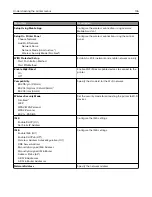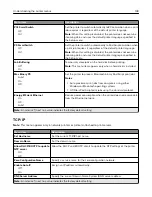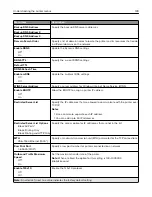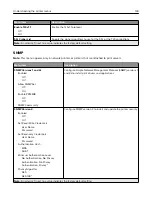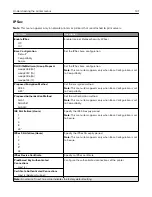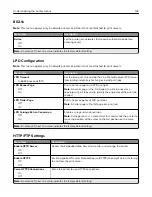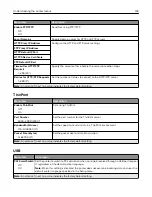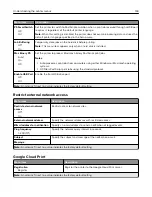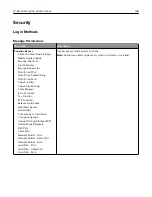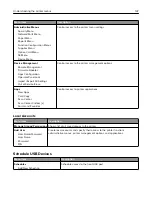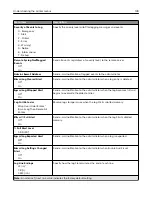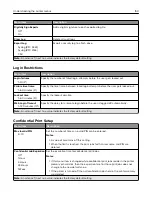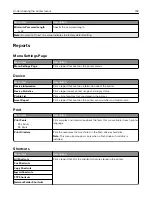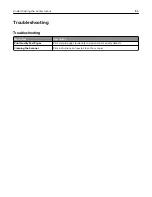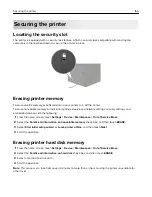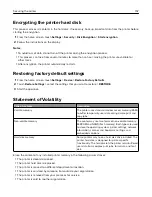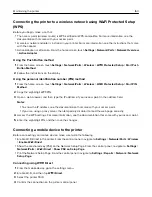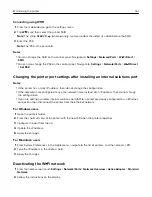Menu item
Description
Digitally Sign Exports
Off*
On
Add a digital signature to each exported log file.
Clear Log
Delete all audit logs.
Export Log
Syslog (RFC 5424)
Syslog (RFC 3164)
CSV
Export a security log to a flash drive.
Note:
An asterisk (*) next to a value indicates the factory default setting.
Login Restrictions
Menu item
Description
Login failures
1–10 (3*)
Specify the number of failed login attempts before the user gets locked out.
Failure time frame
1–60 minutes (5*)
Specify the time frame between failed login attempts before the user gets locked out.
Lockout time
1–60 minutes (5*)
Specify the lockout duration.
Web Login Timeout
1–120 minutes (10*)
Specify the delay for a remote login before the user is logged off automatically.
Note:
An asterisk (*) next to a value indicates the factory default setting.
Confidential Print Setup
Menu item
Description
Max Invalid PIN
2–10
Set the number of times an invalid PIN can be entered.
Notes:
•
A value of zero turns off this setting.
•
When the limit is reached, the print jobs for that user name and PIN are
deleted.
Confidential Job Expiration
Off*
1 Hour
4 Hours
24 Hours
1 Week
Set the expiration time for confidential print jobs.
Notes:
•
If this menu item is changed while confidential print jobs reside in the printer
memory or hard disk, then the expiration time for those print jobs does not
change to the new default value.
•
If the printer is turned off, then all confidential jobs held in the printer memory
are deleted.
Note:
An asterisk (*) next to a value indicates the factory default setting.
Understanding the printer menus
150
Summary of Contents for CX920
Page 164: ... Scanner glass Scanner glass pad 3 Close the scanner cover Maintaining the printer 164 ...
Page 172: ...5 Insert the new toner cartridge 6 Remove the waste toner bottle Maintaining the printer 172 ...
Page 177: ...8 Insert the waste toner bottle and then close the door Maintaining the printer 177 ...
Page 207: ... Below the fuser area Duplex area Clearing jams 207 ...
Page 212: ...2 Open door J Clearing jams 212 ...
Page 214: ... Areas H1 and H2 Area H6 Clearing jams 214 ...
Page 218: ...2 Remove the staple cartridge holder 3 Remove the loose staples Clearing jams 218 ...
Page 220: ...2 Remove the staple cartridge holder 3 Remove the loose staples Clearing jams 220 ...
Page 222: ...2 Remove the staple cartridge holder 3 Remove the loose staples Clearing jams 222 ...
Page 276: ...6 Remove the controller board shield Upgrading and migrating 276 ...
Page 279: ...4 Remove the controller board shield Upgrading and migrating 279 ...
Page 285: ...7 Connect the tray connector to the printer 8 Open trays 2 and 3 Upgrading and migrating 285 ...
Page 290: ...9 Remove the stabilizing feet from the tray Upgrading and migrating 290 ...
Page 294: ...17 Secure the tray cable with the clamp Upgrading and migrating 294 ...
Page 301: ...7 Remove the paper guides 8 Attach the sensor cover Upgrading and migrating 301 ...
Page 307: ...8 Attach the finisher to the printer Upgrading and migrating 307 ...