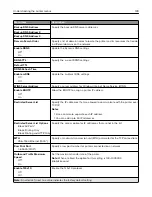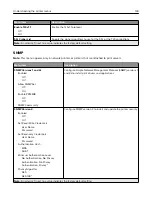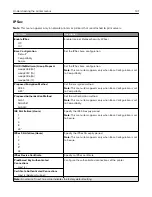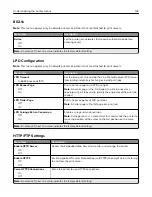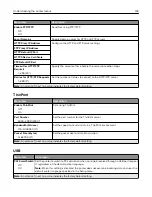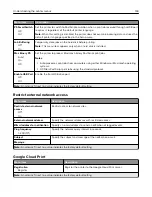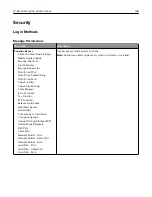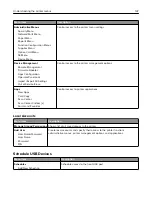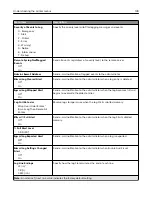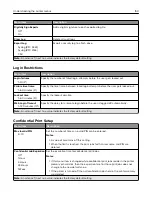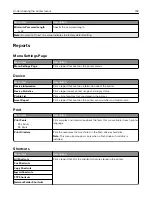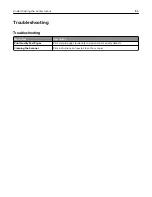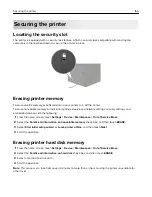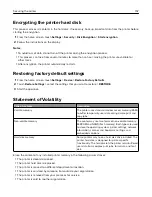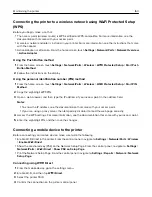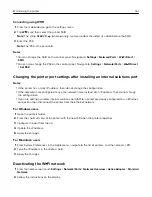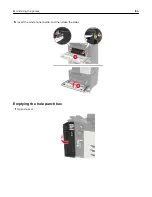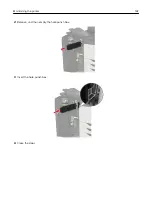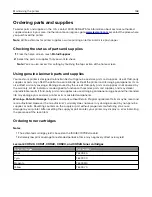Menu item
Description
Minimum Password Length
0–32
Specify the password length.
Note:
An asterisk (*) next to a value indicates the factory default setting.
Reports
Menu Settings Page
Menu item
Description
Menu Settings Page
Print a report that contains the printer menus.
Device
Menu item
Description
Device Information
Print a report that contains information about the printer.
Device Statistics
Print a report about printer usage and supply status.
Profile List
Print a list of profiles that are stored in the printer.
Asset Report
Print a report that contains the printer serial number and model name.
Menu item
Description
Print Fonts
PCL Fonts
PS Fonts
Print samples and information about the fonts that are available in each printer
language.
Print Directory
Print the resources that are stored in the flash drive or hard disk.
Note:
This menu item appears only when a flash drive or hard disk is
installed.
Shortcuts
Menu item
Description
All Shortcuts
Print a report that lists the shortcuts that are stored in the printer.
Fax Shortcuts
Copy Shortcuts
E
‑
mail Shortcuts
FTP Shortcuts
Network Folder Shortcuts
Understanding the printer menus
153
Summary of Contents for CX920
Page 164: ... Scanner glass Scanner glass pad 3 Close the scanner cover Maintaining the printer 164 ...
Page 172: ...5 Insert the new toner cartridge 6 Remove the waste toner bottle Maintaining the printer 172 ...
Page 177: ...8 Insert the waste toner bottle and then close the door Maintaining the printer 177 ...
Page 207: ... Below the fuser area Duplex area Clearing jams 207 ...
Page 212: ...2 Open door J Clearing jams 212 ...
Page 214: ... Areas H1 and H2 Area H6 Clearing jams 214 ...
Page 218: ...2 Remove the staple cartridge holder 3 Remove the loose staples Clearing jams 218 ...
Page 220: ...2 Remove the staple cartridge holder 3 Remove the loose staples Clearing jams 220 ...
Page 222: ...2 Remove the staple cartridge holder 3 Remove the loose staples Clearing jams 222 ...
Page 276: ...6 Remove the controller board shield Upgrading and migrating 276 ...
Page 279: ...4 Remove the controller board shield Upgrading and migrating 279 ...
Page 285: ...7 Connect the tray connector to the printer 8 Open trays 2 and 3 Upgrading and migrating 285 ...
Page 290: ...9 Remove the stabilizing feet from the tray Upgrading and migrating 290 ...
Page 294: ...17 Secure the tray cable with the clamp Upgrading and migrating 294 ...
Page 301: ...7 Remove the paper guides 8 Attach the sensor cover Upgrading and migrating 301 ...
Page 307: ...8 Attach the finisher to the printer Upgrading and migrating 307 ...